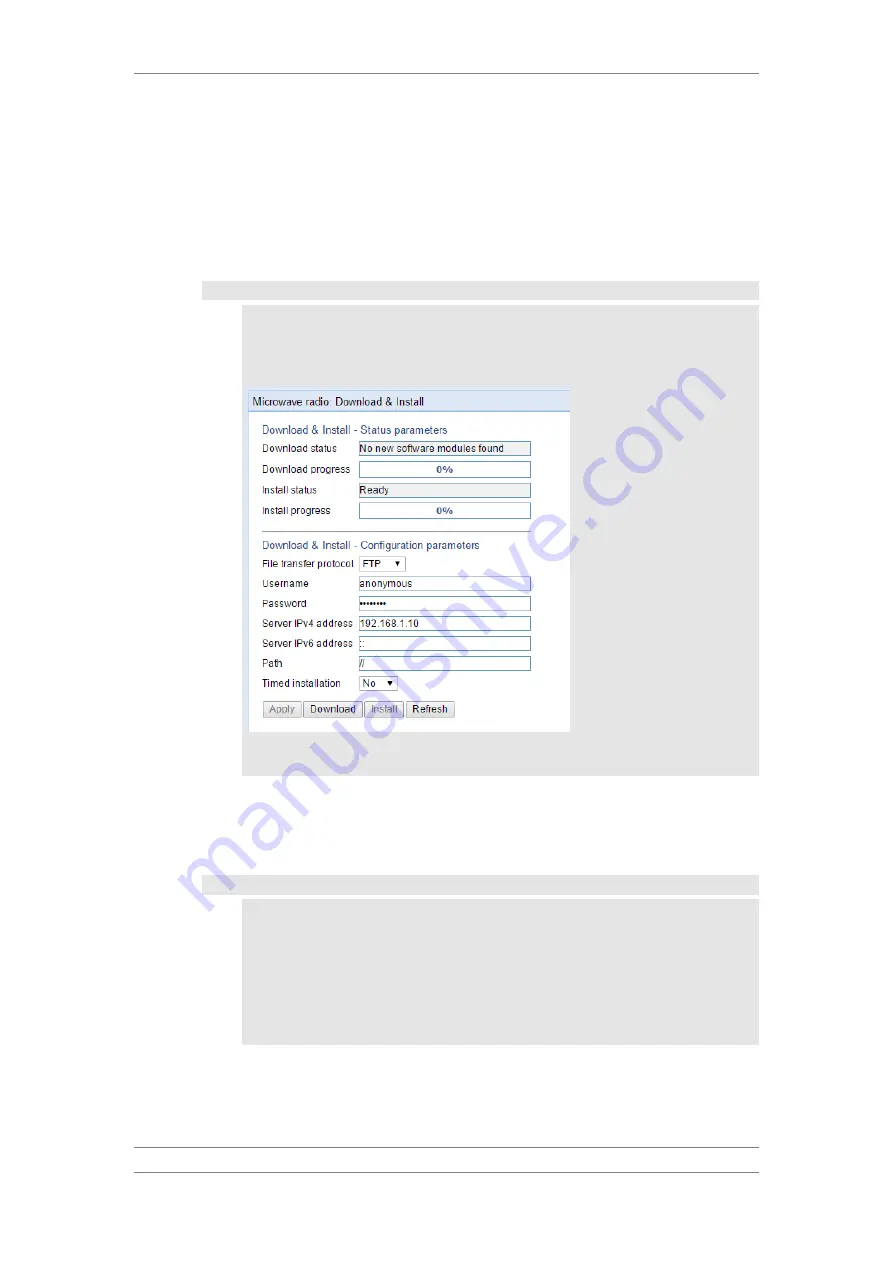
FibeAir IP-20C/S/E
User Guide
Ceragon Proprietary and Confidential
Page 113 of 597
13 Click Download. The download begins. You can view the status of the
download in the Download & Install - Status Parameters section of the
Download & Install page. See Table 18.
14 Once the download has been completed, verify that the version you want
to install has been downloaded. You can check the downloaded version for
each component by viewing the Downloaded Version column in the
Versions page. See Viewing Current Software Versions.
Important Note – If upgrading from version 7.9 or earlier:
•
Before you proceed to install the software, repeat the download
process even if Download Success is displayed in the Download
status field, until the unit displays the message No new software
modules found.
•
In case of failure, wait at least 30 minutes and repeat the software
download.
15 Click Install. The installation begins. You can view the status of the
installation in the Download & Install - Status Parameters section of the
Download & Install Download & Install page. See Table 18.
Upon completion of the installation, the system performs an automatic reset.
Important Notes:
•
DO NOT reboot the unit during the software installation process. As
soon as the process is successfully completed, the unit will reboot
itself.
•
Sometimes the installation process can take up to 30 minutes.
•
Only in the event that software installation was not successfully
finished and more than 30 minutes have passed can the unit be
rebooted.






























