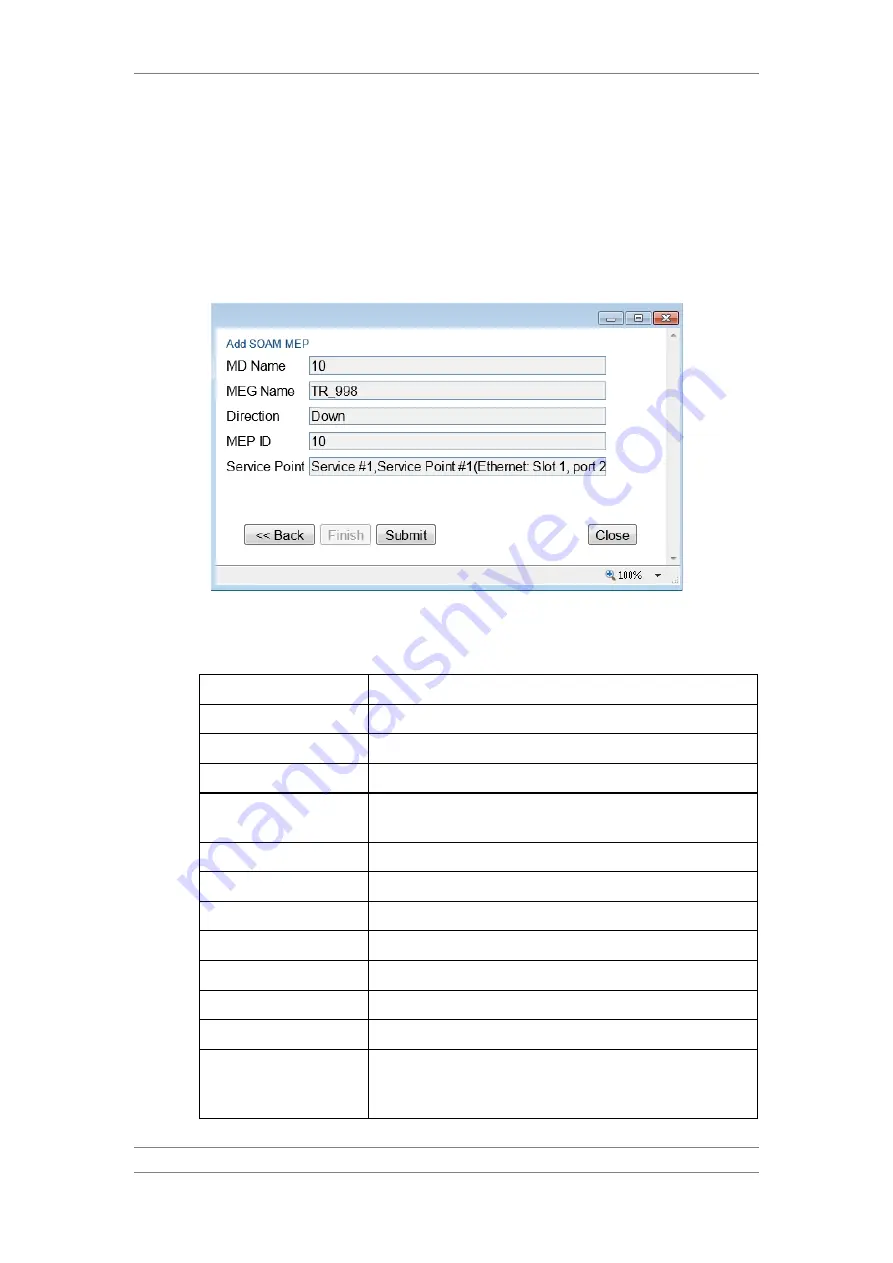
FibeAir IP-20C/S/E
User Guide
Ceragon Proprietary and Confidential
Page 325 of 597
6 In the MEP ID field, select a MEP ID from the list of MEPs you have added
to the selected MEG.
7 In the Service Point field, select the service point on which you want to
place the MEP.
8 Click Finish. The Add SOAM MEP wizard displays the parameters you have
selected.
Figure 253: Add SOAM MEP Wizard
–Summary Page
9 Verify that you want to submit the displayed parameters and click Submit.
Table 66: SOAM MEP Parameters
Parameter
Definition
MD ID
An MD ID automatically generated by the system.
MA/MEG ID
An MA/MEG ID automatically generated by the system.
MEP ID
The MEP ID.
Interface Location
The interface on which the service point associated with the MEP is
located.
SP ID
The service point ID.
MEP Direction
In this release, only Down is supported.
MEP Fault Notification State The initial status of the SOAM state machine.
MEP Active
Indicates whether the MEP is enabled (True).
MEP CCM TX Enable
Indicates whether the MEP is sending CCMs (True).
CCM and LTM Priority
The p-bit included in CCMs sent by this MEP (0 to 7).
MEP Defects
Reserved for future use.
RMEP List
Once you have configured at least one local MEP, all other MEPs
that you have added but not configured as local MEPs are displayed
here.






























