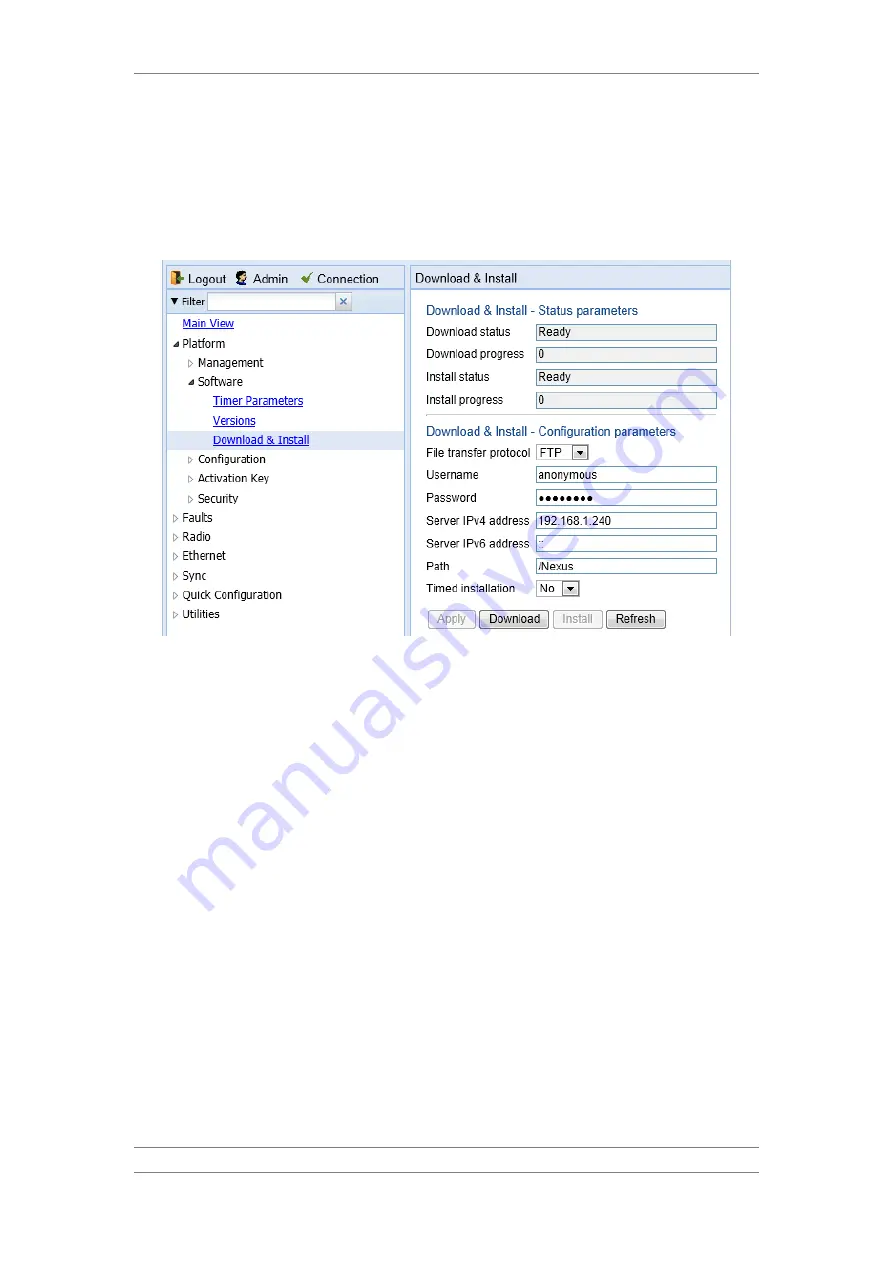
FibeAir IP-20C/S/E
User Guide
Ceragon Proprietary and Confidential
Page 112 of 597
3 Unzip the new software package for IP-20 into your shared FTP or SFTP
folder.
4 In the IP-20’s Web EMS, select Platform > Software > Download &
Install. The Download & Install page opens.
Figure 76: Download & Install Page
5 In the File Transfer Protocol field, select the file transfer protocol you
want to use (FTP or SFTP).
6 In the Username field, enter the user name you configured in the FTP
server.
7 In the Password field, enter the password you configured in the FTP
server. If you did not configure a password for your FTP/SFTP user, simply
leave this field blank.
8 If the IP address family is configured to be IPv4, enter the IPv4 address of
the PC or laptop you are using as the FTP/SFTP server in the Server IPv4
address field. See Defining the IP Protocol Version for Initiating
Communications.
9 If the IP address family is configured to be IPv6, enter the IPv6 address of
the PC or laptop you are using as the FTP/SFTP server in the Server IPv6
Address field. See Defining the IP Protocol Version for Initiating
10 In the Path field, enter the directory path from which you are downloading
the files. Enter the path relative to the FTP user's home directory, not the
absolute path. To leave the path blank, enter //.
11 To configure a timed installation, in the Timed installation field, select
Yes. Otherwise, select No. For more information on timed installations, see
Configuring a Timed Installation.
12 Click Apply to save your settings.






























