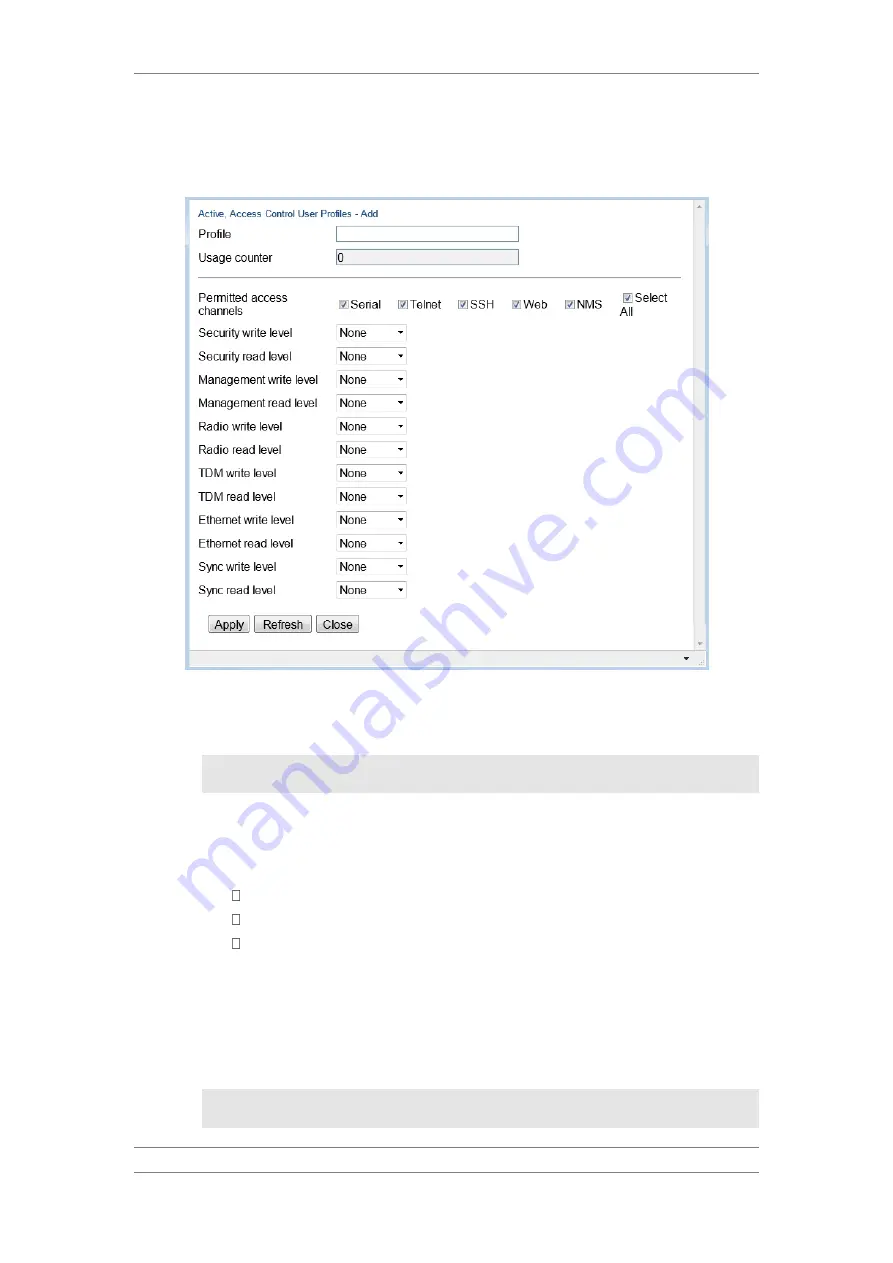
FibeAir IP-20C/S/E
User Guide
Ceragon Proprietary and Confidential
Page 270 of 597
2 Click Add. The Access Control User Profiles - Add page opens.
Figure 205: Access Control User Profiles - Add Page
3 In the Profile field, enter a name for the profile. The profile name can
include up to 49 characters. Once you have created the user profile, you
cannot change its name.
Note:
The Usage counter field displays the number of users to
whom the user profile is assigned.
4 In the Permitted access channels row, select the access channels the user
will be permitted to use to access the system.
5 For each functionality group, select one of these options for write level and
read level. All users with this profile will be assigned these access levels:
None
Normal
Advanced
6 Click Apply, then Close.
To view a user profile, click + next to the profile you want to view.
To edit a user profile, select the profile and click Edit. You can edit all of the
profile parameters except the profile name.
To delete a user profile, select the profile and click Delete.
Note:
You cannot delete a user profile if the profile is assigned to
any users.






























