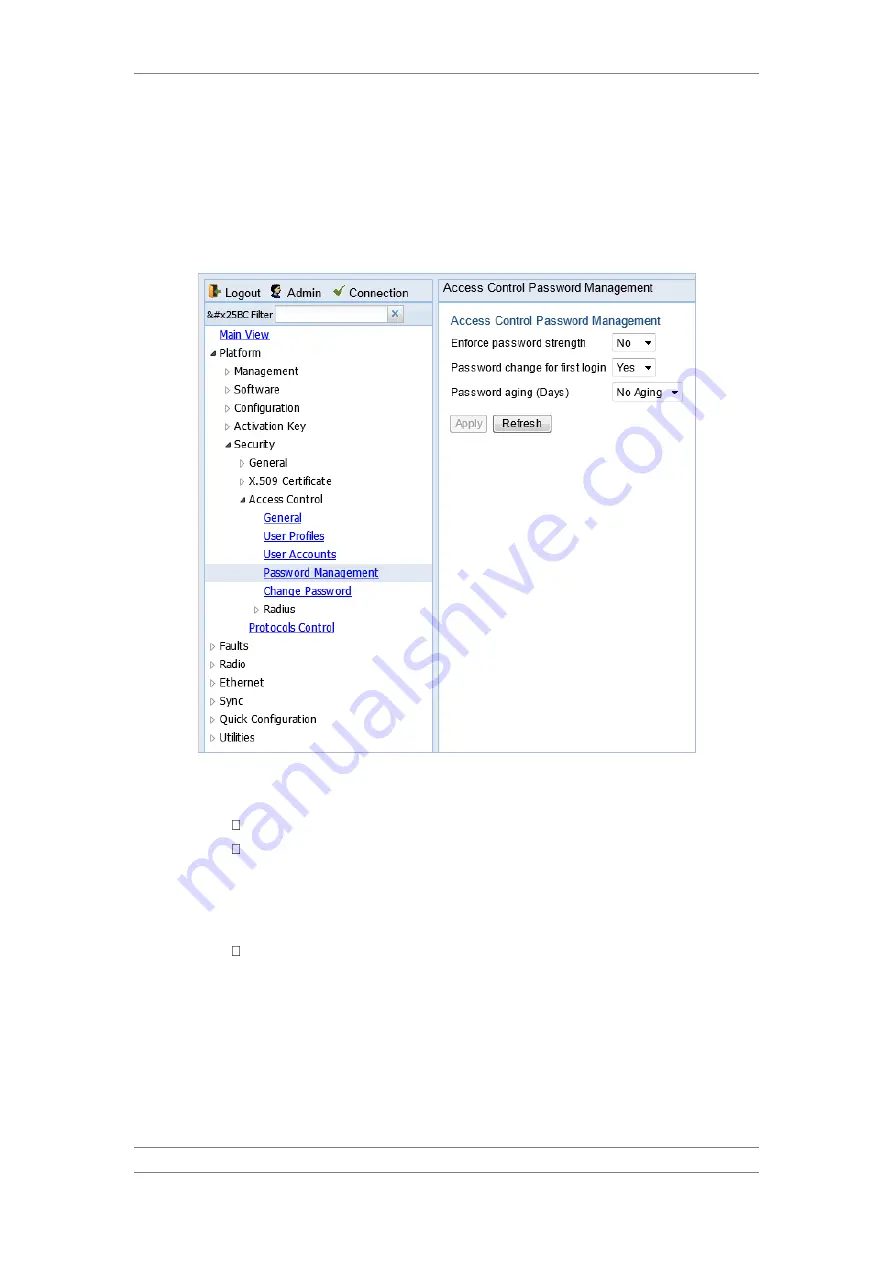
FibeAir IP-20C/S/E
User Guide
Ceragon Proprietary and Confidential
Page 266 of 597
10.2
Configuring the Password Security Parameters
To configure enhanced security requirements for user passwords:
1 Select Platform > Security > Access Control > Password Management.
The Access Control Password Management page opens.
Figure 202: Access Control Password Management Page
2 In the Enforce password strength field, select Yes or No. When Yes is
selected:
Password length must be at least eight characters.
Password must include characters of at least three of the following
character types: lower case letters, upper case letters, digits, and
special characters. For purposes of meeting this requirement, upper
case letters at the beginning of the password and digits at the end of
the password are not counted.
The last five passwords you used cannot be reused.
3 In the Password change for first login field, select Yes or No. When Yes
is selected, the system requires the user to change his or her password the
first time the user logs in.
4 In the Password aging (Days) field, select the number of days that user
passwords will remain valid from the first time the user logs into the
system. You can enter 20-90, or No Aging. If you select No Aging,
password aging is disabled and passwords remain valid indefinitely.
5 Click Apply.






























