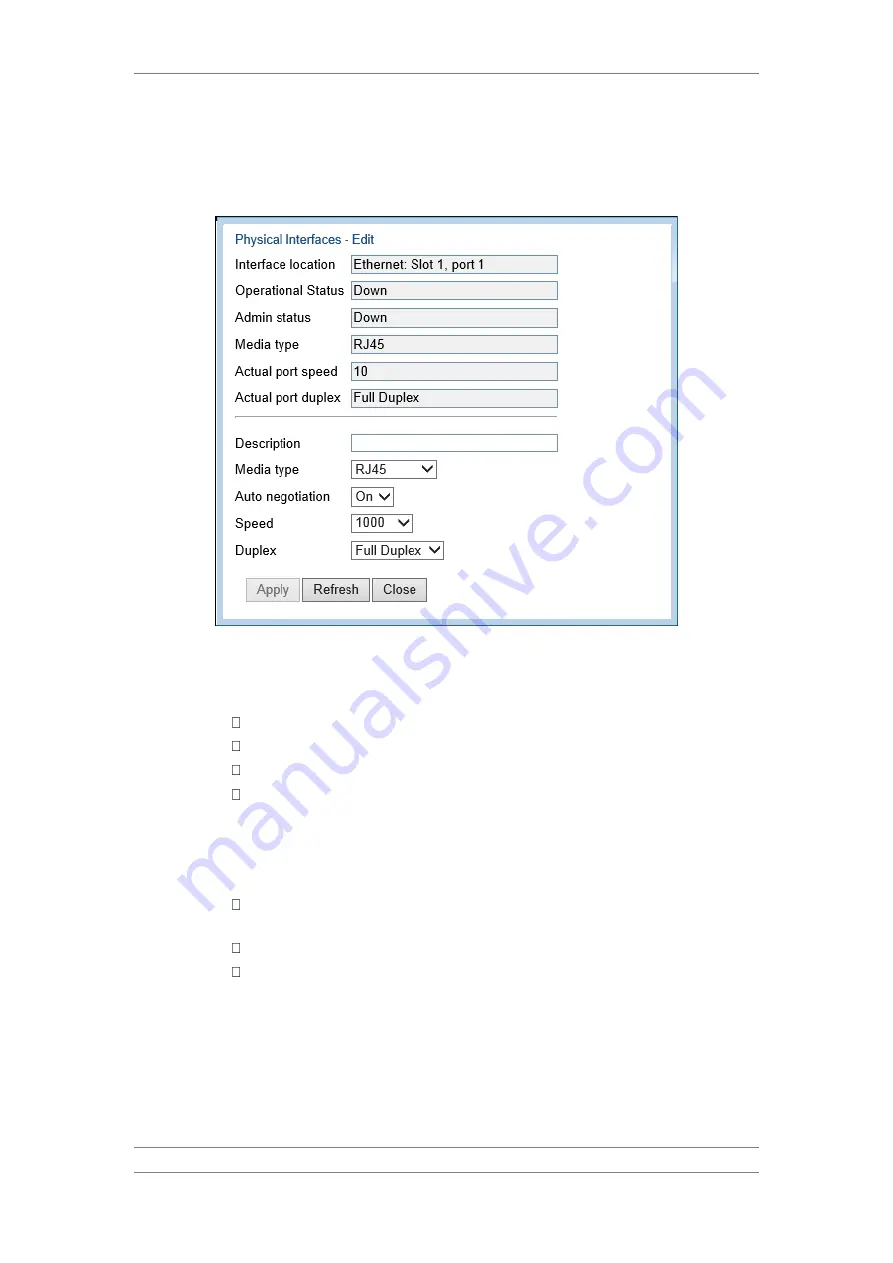
FibeAir IP-20C/S/E
User Guide
Ceragon Proprietary and Confidential
Page 185 of 597
2 Select the interface you want to configure and click Edit. The Physical
Interfaces - Edit page opens.
Figure 128: Physical Interfaces - Edit Page
3 Optionally, in the Description field, enter a description of the interface.
4 In the Media type field, select the physical interface layer 1 media type.
Options are:
Auto-Type – NA.
RJ45 – An electrical (RJ-45) Ethernet interface.
SFP – An optical (SFP) Ethernet interface.
Radio – A radio interface.
5 In the Auto negotiation field, select On to enable or Off to disable
Auto-Negotiation. When the Media-Type is Radio, Auto Negotiation is
always Off.
6 In the Speed field, select the maximum speed of the interface. Options are:
Ethernet RJ-45 interfaces – 100Mbps HD, 100Mbps FD, and
1000Mpbs FD.
Ethernet SFP interfaces – Only 1000FD is supported.
Radio interfaces – The parameter is read-only and set by the system to
1000FD.
7 In the Duplex field, select the interface's duplex setting (Full-Duplex or
Half-Duplex). Only Full-Duplex is available in this release.
8 Click Apply, then Close.
Table 41 describes the status parameters that appear in the Physical Interfaces
page.






























