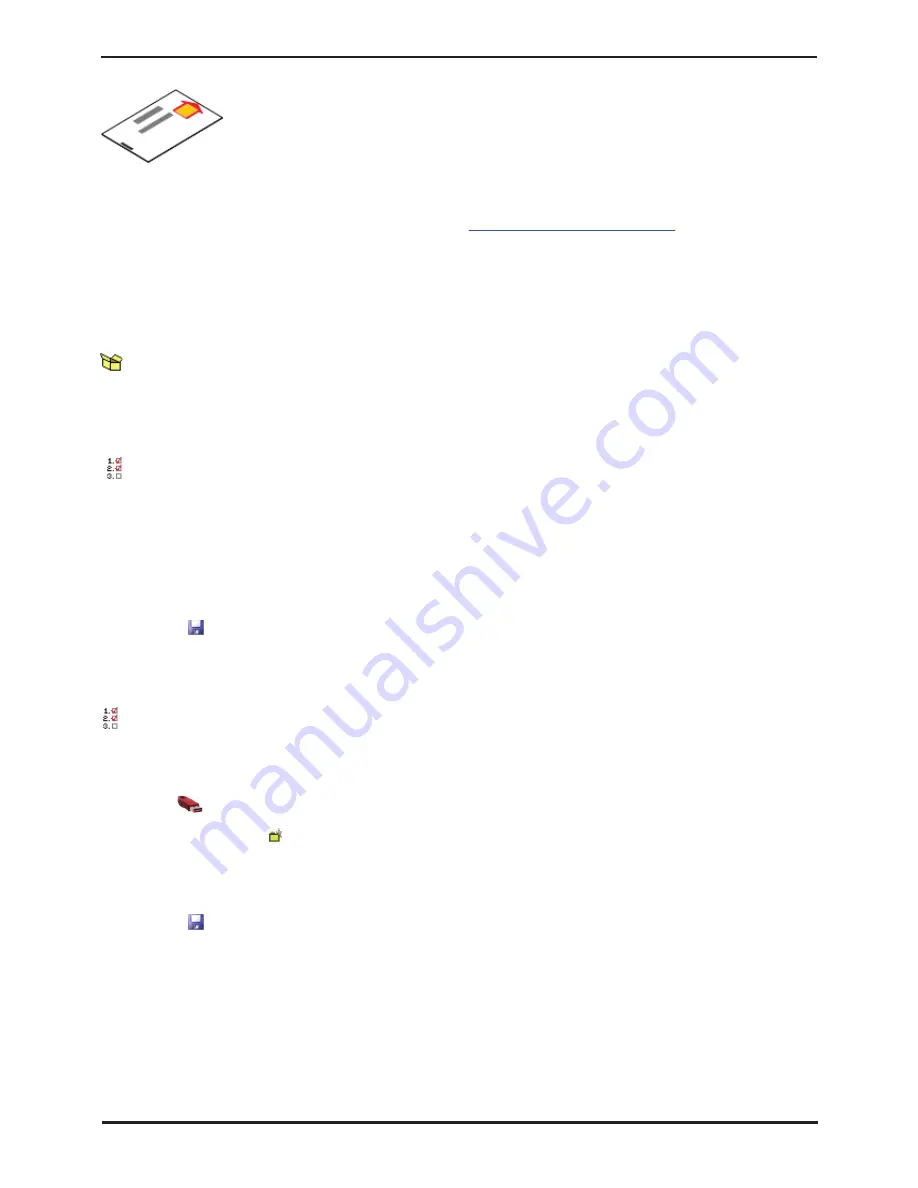
IP Office Installation
Page 94
15-601042 Issue 20b (16 July 2009)
IP Office
5.14 Adding Licences
32-Character license keys strings are used to activate various IP Office features. These keys are
uniquely based on the feature being activated and the serial number of the Feature Key dongle
installed with the IP Office system.
The IP500 uses licenses in the same way as other IP Office systems. However there are some
licenses that are specific to the IP500 Office control unit and may be required during installation to
ensure the systems correct operation.
•
IP500 Voice Networking
If IP trunks are required for voice networking between the IP Office and other systems, IP500
Voice Networking licenses are required.
IP500 Standard/Professional Edition
•
VCM Channels
Each IP500 VCM base card only support 4 voice compression channels unlicensed. Any additional
channels available on the card must be licensed by adding IP500 VCM Channels licenses
Licenses can be added individually to the IP Office's configuration. However the licence key file provided by Avaya from
their license ordering web site generates a License.csv file containing all the ordered licenses. That file can be imported
into the configuration.
Parts and Equipment Required
•
o
License Keys Documentation
Ensure that the Feature Key dongle serial number used to generate the license keys matches that of the Feature
Key dongle installed and that all the licenses required have been included.
Importing a License.csv File
1. Copy the License.csv file to the Manager PC.
2. Start Manager and receive the IP Office system's configuration.
3. Select
File | Import/Export | Import...
.
4. Click the button next to Look In and browse to and select the folder containing the license file.
5. The file should be listed as Available along with an indication of the number of licenses it contains. Select the check
box next to the file name and then clock OK.
6. Click on
to send the configuration back to the IP Office.
7. Use Manager to receive the configuration again and check that the status of the licenses. They should now be
Valid.
Manually Adding Licenses
Use this process to individually copy and paste license keys into the configuration. Cutting and pasting removes any
errors that may be caused by the incorrect typing of any license key.
1. Start Manager and receive the IP Office system's configuration.
2. Select
License
.
3. To add a license, click
and select
License
. Enter the new license and click
OK
.
4. The
Status
of the new license should show
Unknown
and name the license as expected. If its
Status
is
Unknown
and name
Invalid
, the most likely cause is incorrect entry of the license key characters.
5. Repeat the process for any other licences
6. Click on
to send the configuration back to the IP Office.
7. Use Manager to receive the configuration again and check that the status of the licenses. They should now be
Valid
.
Summary of Contents for IP Office Phone Manager
Page 2: ...15 601042 Issue 20b 16 July 2009 IP Office Installation IP Office ...
Page 7: ......
Page 9: ......
Page 63: ......
Page 64: ...IP Office Installation Page 63 15 601042 Issue 20b 16 July 2009 IP Office Planning Chapter 3 ...
Page 69: ...IP Office Installation Page 68 15 601042 Issue 20b 16 July 2009 IP Office ...
Page 75: ......
Page 109: ......
Page 141: ......
Page 157: ...IP Office Installation Page 156 15 601042 Issue 20b 16 July 2009 IP Office ...
Page 165: ...IP Office Installation Page 164 15 601042 Issue 20b 16 July 2009 IP Office ...
Page 197: ...IP Office Installation Page 196 15 601042 Issue 20b 16 July 2009 IP Office ...
Page 391: ......
Page 409: ......
Page 410: ...IP Office Installation Page 409 15 601042 Issue 20b 16 July 2009 IP Office ...






























