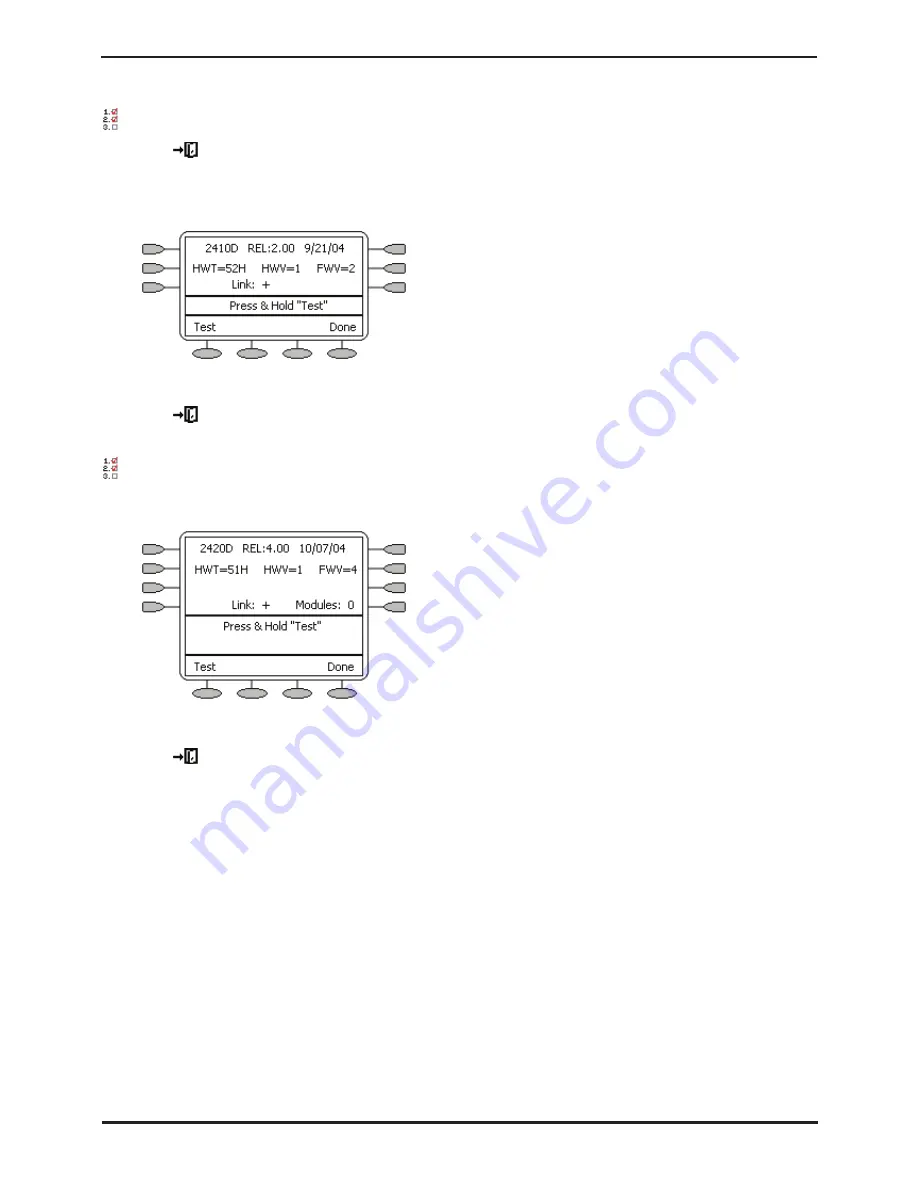
IP Office Installation
Page 146
15-601042 Issue 20b (16 July 2009)
IP Office
Additional Procedures
Procedure: Checking the Firmware on a 2410 or 5410 Phone
1. Press
Exit to ensure that the phone has exited any other usage mode.
2. Press either of the display keys next to
MENU
.
3. Select
OPTION
.
4. Select Self Test. The display should now show details of the phone's currently installed firmware.
5. The firmware loaded into the phones has a major and minor version. The Major version in the example above is
shown as “FWV=2” and the minor version is shown as “REL:2.00”.
6. Press
Exit
to exit self test mode.
Procedure: Checking the Firmware on a 2420 or 5420 Phone
1. Select
OPTION
.
2. Select
Self Test
. The display should now show details of the phone's currently installed firmware.
3. The firmware loaded into the phones has a major and minor version. The Major version in the example above is
shown as “FWV=4” and the minor version is shown as “REL:4.00”.
4. Press
Exit
to exit self test mode.
Summary of Contents for IP Office Phone Manager
Page 2: ...15 601042 Issue 20b 16 July 2009 IP Office Installation IP Office ...
Page 7: ......
Page 9: ......
Page 63: ......
Page 64: ...IP Office Installation Page 63 15 601042 Issue 20b 16 July 2009 IP Office Planning Chapter 3 ...
Page 69: ...IP Office Installation Page 68 15 601042 Issue 20b 16 July 2009 IP Office ...
Page 75: ......
Page 109: ......
Page 141: ......
Page 157: ...IP Office Installation Page 156 15 601042 Issue 20b 16 July 2009 IP Office ...
Page 165: ...IP Office Installation Page 164 15 601042 Issue 20b 16 July 2009 IP Office ...
Page 197: ...IP Office Installation Page 196 15 601042 Issue 20b 16 July 2009 IP Office ...
Page 391: ......
Page 409: ......
Page 410: ...IP Office Installation Page 409 15 601042 Issue 20b 16 July 2009 IP Office ...






























