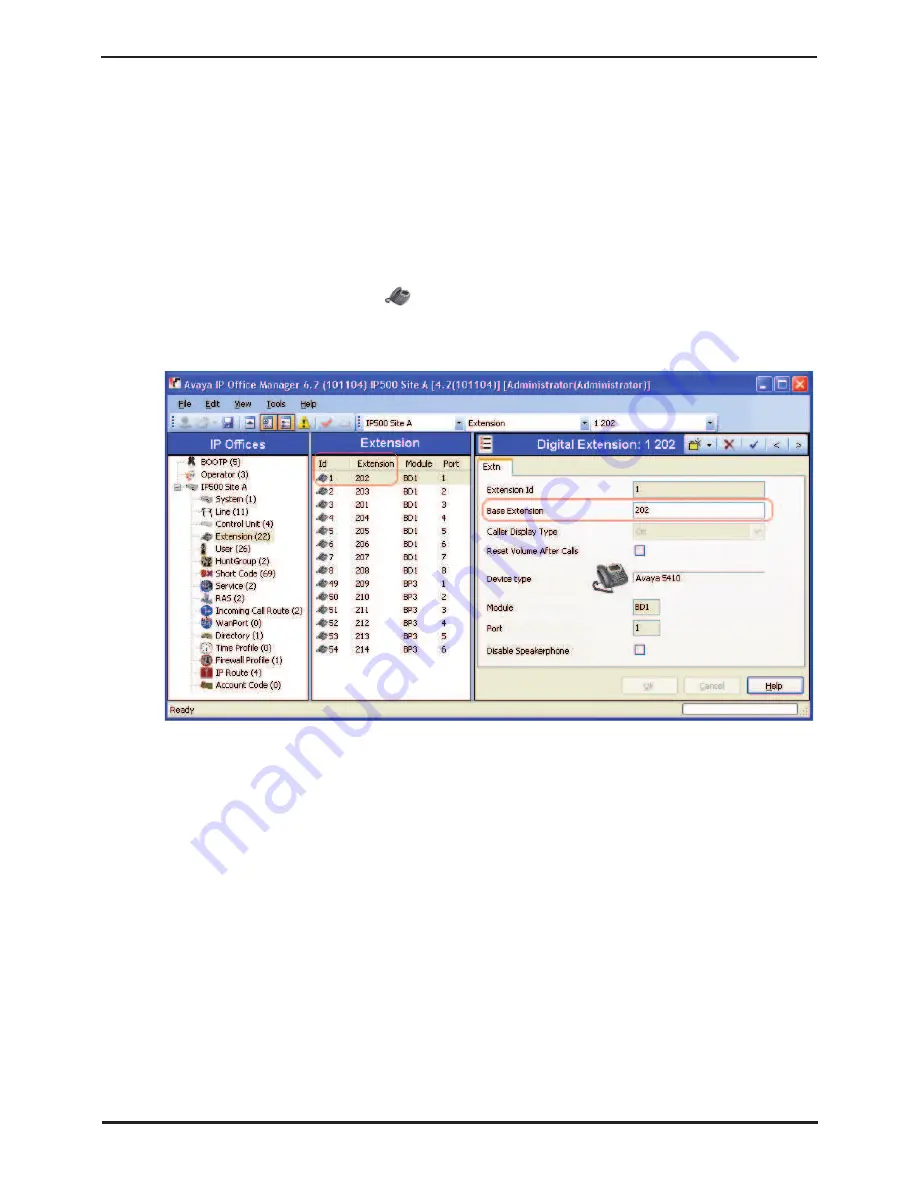
IP Office Installation
Page 154
15-601042 Issue 20b (16 July 2009)
IP Office
7.6 Swapping Extension Users
IP Office 4.2+ allows a user to log out when their extension number does not match the
Base Extension
setting of the
phone extension they are currently using. Once logged out the user will be automatically re-associated with the extension
whose
Base Extension
does match their extension number. This feature allows users to be moved between extensions
without needing to change the physical connections or rebooting the IP Office system.
Whilst the example below shows 2 users swapping extensions the method can be used to swap multiple users within the
configuration and effecting the swaps after a single merge of the configuration changes.
The process can be used on pre-4.2 IP Office systems but in that case will require the configuration changes to be sent to
the IP Office system for a reboot.
Example
User A (202) and User B (203) need to swap extensions.
1. Load the IP Office configuration and select
Extension
.
2. Locate the extension with the
Base Extension
set to
202
, ie. matching User A's extension number.
•
If the group pane is visible (
View | Group Pane
) in IP Office Manager, it shows the extension details (ID,
Module, Port and Base Extension).
3. Select that extension and change its
Base Extension
setting to
203
, ie. to now match User B's extension
number.
•
If IP Office Manager is set to validate edits, it will warn that this change conflicts with the existing Base
Extension setting of another extension. Ignore the warning at this stage.
4. Click
OK
. Locate the other extension with the
Base Extension
set to
203
, ie. matching User B's extension
number.
5. Select that extension and change its
Base Extension
setting to
202
, ie. to now match User A's extension
number.
•
If the error pane is visible (
View | Error Pane
), all the warnings about extension conflicts should have
disappeared.
6. Click
OK
. Send the configuration back to the IP Office system.
•
On pre-4.2 systems the configuration changes must be sent to the IP Office using one of the reboot options.
Following the system reboot the user will be automatically associated with the appropriate extensions. The
remaining steps of this process are not applicable to pre-4.2 IP Office systems.
•
IP Office 4.2+ systems can do this using the merge option. They should then use the following steps to
complete the process without having to reboot the system.
7. Ask each of the users to dial the log out short code set on the IP Office system. By default this is
*36
.
•
Having logged out, users on display phones should see the extension number has changed on the phone. They
may also see
NoUser
until the user new associated user logs out from the phone they are currently using and
is automatically logged in.
Summary of Contents for IP Office Phone Manager
Page 2: ...15 601042 Issue 20b 16 July 2009 IP Office Installation IP Office ...
Page 7: ......
Page 9: ......
Page 63: ......
Page 64: ...IP Office Installation Page 63 15 601042 Issue 20b 16 July 2009 IP Office Planning Chapter 3 ...
Page 69: ...IP Office Installation Page 68 15 601042 Issue 20b 16 July 2009 IP Office ...
Page 75: ......
Page 109: ......
Page 141: ......
Page 157: ...IP Office Installation Page 156 15 601042 Issue 20b 16 July 2009 IP Office ...
Page 165: ...IP Office Installation Page 164 15 601042 Issue 20b 16 July 2009 IP Office ...
Page 197: ...IP Office Installation Page 196 15 601042 Issue 20b 16 July 2009 IP Office ...
Page 391: ......
Page 409: ......
Page 410: ...IP Office Installation Page 409 15 601042 Issue 20b 16 July 2009 IP Office ...






























