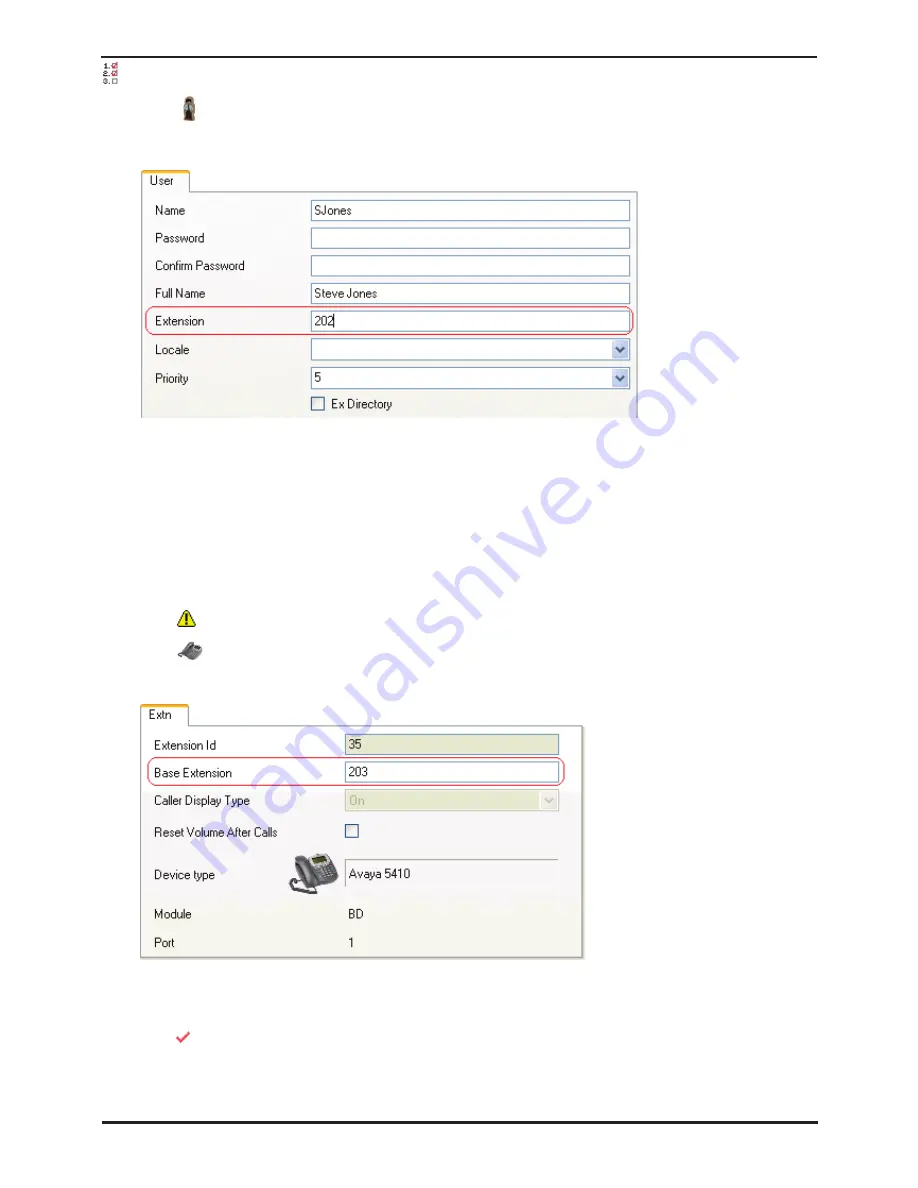
IP Office Installation
Page 153
15-601042 Issue 20b (16 July 2009)
IP Office
Phone Installation: Changing Extension Numbers
Procedure 2: Changing an Individual User's Extension Number
1. Select
User
.
2. Locate and select the relevant user.
3. On the
User
tab, change the Extension number to the required new number.
4. Click on another field. If an error warning appears it will most likely be due to a conflict with an existing use of that
extension number.
•
If this an error, click Cancel to return the user to their original extension number.
•
If this is intended as the other entry will be corrected click OK and then edit the other entry.
•
When OK is clicked, Manager will automatically propagate the number change to any hunt groups, incoming
call routes, user buttons, bridged appearance buttons and call coverage appearance buttons associated with
the user's original extension number.
5. If the user has an extension with which they are associated by being the extension's Base Extension setting, that
setting is not automatically updated. If the user should still be associated with that extension by default, the
extension must be updated manually to match the user's new extension number.
•
This part of the process requires an IP Office system reboot as it changes extension port settings.
6. Select
Extension
.
7. Change the
Base Extension number
to match the user extension who should now be associated with that
physical port by default.
8. Click
OK
. Manager will probably give a validation error message due to a user being associated with two
extensions. This can be ignored until all the user moves have been completed.
9. If changing several users repeat the process as required.
10.Click
to revalidate the configuration and check that no conflicts between users and associated extensions.
11.If the configuration changes are complete, send the configuration back to the IP Office and select appropriate
settings for the reboot.
Summary of Contents for IP Office Phone Manager
Page 2: ...15 601042 Issue 20b 16 July 2009 IP Office Installation IP Office ...
Page 7: ......
Page 9: ......
Page 63: ......
Page 64: ...IP Office Installation Page 63 15 601042 Issue 20b 16 July 2009 IP Office Planning Chapter 3 ...
Page 69: ...IP Office Installation Page 68 15 601042 Issue 20b 16 July 2009 IP Office ...
Page 75: ......
Page 109: ......
Page 141: ......
Page 157: ...IP Office Installation Page 156 15 601042 Issue 20b 16 July 2009 IP Office ...
Page 165: ...IP Office Installation Page 164 15 601042 Issue 20b 16 July 2009 IP Office ...
Page 197: ...IP Office Installation Page 196 15 601042 Issue 20b 16 July 2009 IP Office ...
Page 391: ......
Page 409: ......
Page 410: ...IP Office Installation Page 409 15 601042 Issue 20b 16 July 2009 IP Office ...






























