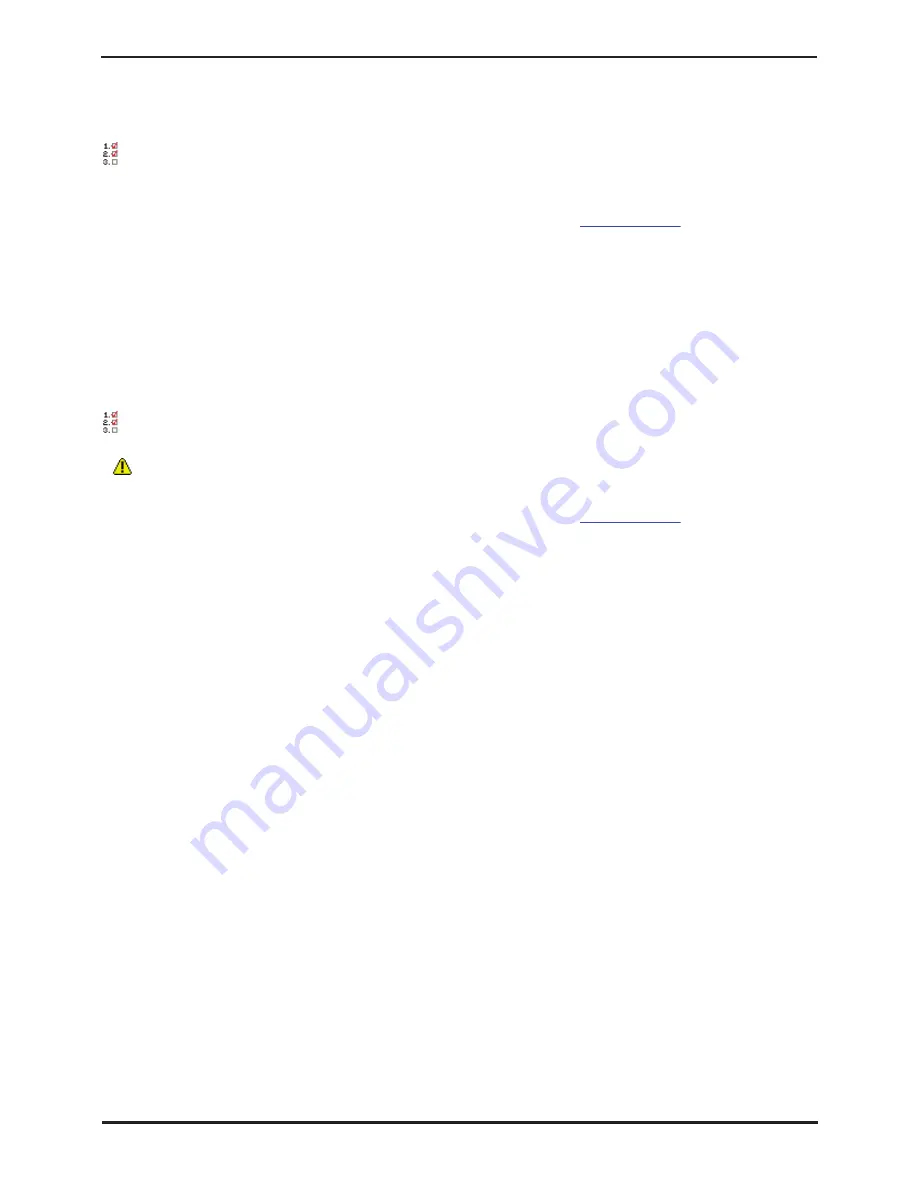
IP Office Installation
Page 193
15-601042 Issue 20b (16 July 2009)
IP Office
Additional Processes: DTE Port Maintenance
9.9.4 Defaulting Security Settings
The following processes can be used to default the security settings of an IP Office system running IP Office 3.2 or
higher.
Procedure: Defaulting Security Settings
This process defaults the IP Office's security settings but does not alter its configuration settings.
1. Attach the serial cable between the PC and the DTE port on the IP Office control unit.
2. Start the terminal program on your PC. Ensure that it has been setup as listed in
DTE Port Settings
. Within a
HyperTerminal session, the current settings are summarized across the base of the screen.
3. Enter AT (note upper case). The control unit should respond OK.
4. Enter AT-SECURITYRESETALL.
5. You will be prompted to confirm the control unit's MAC address before continuing. Enter the address.
6. The control unit will respond OK when the action has been completed.
7. Close the terminal program session.
8. Manager can now be used to receive and edit the control unit's now defaulted security settings.
Procedure: Defaulting the Configuration and Security Settings via the Boot Loader
This process defaults the IP Office security settings and its configurations settings.
1.
WARNING: Ensure that you have a backup copy of the IP Office's configuration before performing this action.
2. Attach the serial cable between the PC and the DTE port on the IP Office control unit.
3. Start the terminal program on your PC. Ensure that it has been setup as listed in
DTE Port Settings
. Within a
HyperTerminal session, the current settings are summarized across the base of the screen.
4. Enter AT (note upper case). The control unit should respond OK.
5. Switch off power to the IP Office control unit.
6. Power on the control unit while repeatedly pressing the escape key until you get a Loader message. Below is an
example.
P12 Loader 2.4
CPU Revision 0x0900
7. Enter AT (note upper case). The control unit should respond OK.
8. To erase the current configuration in RAM memory enter AT-X3. A typical response is Sector Erases (Config) followed
by a series of OK responses.
9. To erase the backup configuration stored in non-volatile Flash memory enter AT-X2. A typical response if Sector 2
Erase (NV Config) followed by OK.
· IP Office 403 only: If running an IP Office 403 control unit, enter AT-X4.
10.Switch power to the control unit off and then back on. Within the terminal program you should see various messages
as the control unit performs various start up tasks.
11.Close the terminal program session.
12.Manager can now be used to alter and then upload an old configuration file or receive and edit the control unit's now
defaulted configuration.
Summary of Contents for IP Office Phone Manager
Page 2: ...15 601042 Issue 20b 16 July 2009 IP Office Installation IP Office ...
Page 7: ......
Page 9: ......
Page 63: ......
Page 64: ...IP Office Installation Page 63 15 601042 Issue 20b 16 July 2009 IP Office Planning Chapter 3 ...
Page 69: ...IP Office Installation Page 68 15 601042 Issue 20b 16 July 2009 IP Office ...
Page 75: ......
Page 109: ......
Page 141: ......
Page 157: ...IP Office Installation Page 156 15 601042 Issue 20b 16 July 2009 IP Office ...
Page 165: ...IP Office Installation Page 164 15 601042 Issue 20b 16 July 2009 IP Office ...
Page 197: ...IP Office Installation Page 196 15 601042 Issue 20b 16 July 2009 IP Office ...
Page 391: ......
Page 409: ......
Page 410: ...IP Office Installation Page 409 15 601042 Issue 20b 16 July 2009 IP Office ...






























