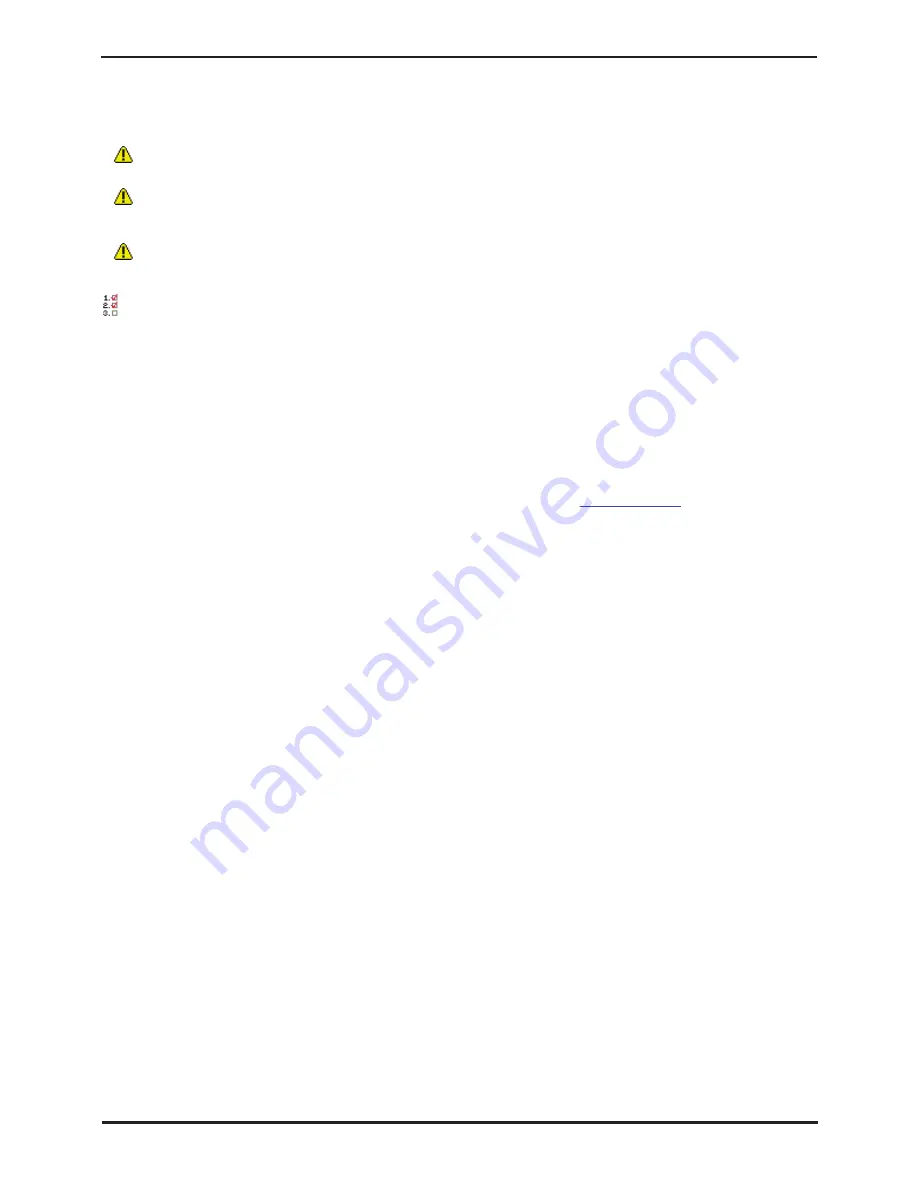
IP Office Installation
Page 194
15-601042 Issue 20b (16 July 2009)
IP Office
9.9.5 Erasing the Operational Software
This process should be performed from a PC with a fixed IP address, directly connected to the IP Office control unit and
with the IP Office system disconnected from any network. During the process, the control unit's IP address may default
to a value in the 192.168.42.1 to 192.168.42.10 range. If this occurs it may be necessary to amend the BOOTP entry in
Manager to match the address the system is using.
•
Do not perform any of the following processes unless absolutely necessary. The IP Office software can normally be
upgraded through Manager using the File | Advanced | Upgrade command.
•
This process erases the operational software. Before attempting this process you must know the MAC and IP
addresses of the system, plus have a backup copy of its configuration and the correct .bin file for the control unit type
and level of software.
•
The presence of any firewall blocking TFTP and or BOOTP will cause this process to fail.
Procedure: Erasing the Core Software via Debug
1. Run Manager. In the BOOTP entries, check that there is an entry that matches the MAC Address, IP Address and .bin
file used by the system (the first two details can be found in the Module settings in the system's configuration file).
2. If an entry is not present, create a new entry. Then close and restart Manager.
3. Under File | Preferences ensure that Manager is set to 255.255.255.255. Also check that Enable BootP Server is
checked.
4. Select View | TFTPLog.
5. Check that the required .bin file is present in Manager's working directory.
6. Attach the serial cable between the PC and the DTE port on the IP Office control unit.
7. Start the terminal program on your PC. Ensure that it has been setup as listed in
DTE Port Settings
. Within a
HyperTerminal session, the current settings are summarized across the base of the screen.
8. Arrange the program windows so that the Terminal program and Manager TFTP Log are visible at the same time.
9. Enter AT (note upper case). The control unit should respond OK.
10.Enter AT-DEBUG. The control unit should response with the time and date and then Hello> to show it is ready to
accept commands.
11.To erase the current configuration in RAM memory enter upgrade.
12.The IP Office will erase its current software and then send out a BootP request on the network for new software.
Manager will respond and start transferring the software using TFTP.
Summary of Contents for IP Office Phone Manager
Page 2: ...15 601042 Issue 20b 16 July 2009 IP Office Installation IP Office ...
Page 7: ......
Page 9: ......
Page 63: ......
Page 64: ...IP Office Installation Page 63 15 601042 Issue 20b 16 July 2009 IP Office Planning Chapter 3 ...
Page 69: ...IP Office Installation Page 68 15 601042 Issue 20b 16 July 2009 IP Office ...
Page 75: ......
Page 109: ......
Page 141: ......
Page 157: ...IP Office Installation Page 156 15 601042 Issue 20b 16 July 2009 IP Office ...
Page 165: ...IP Office Installation Page 164 15 601042 Issue 20b 16 July 2009 IP Office ...
Page 197: ...IP Office Installation Page 196 15 601042 Issue 20b 16 July 2009 IP Office ...
Page 391: ......
Page 409: ......
Page 410: ...IP Office Installation Page 409 15 601042 Issue 20b 16 July 2009 IP Office ...






























