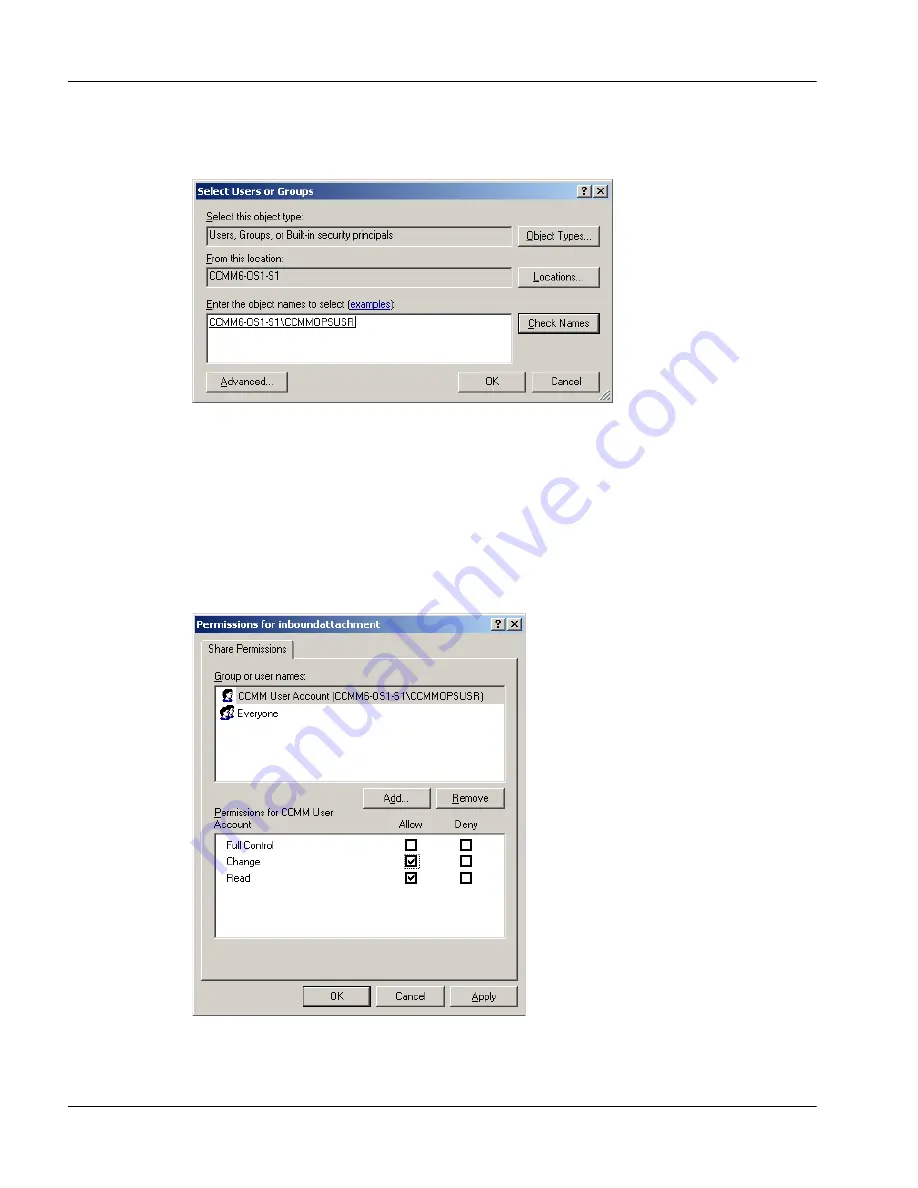
706
Contact Center Multimedia/Outbound
Migrating Contact Center 6.0 to a new server
Standard 7.16
16
Click
Check Names
to verify that the user name exists on the local
computer.
17
Click
OK
.
Result:
The Permissions for inboundattachment window appears and the
user is added to the list of users.
18
Select the Multimedia user account (hostname/CCMMOPSUSR).
19
Allow Change and Read permissions for the Multimedia user account
(hostname/CCMMOPSUSR).
20
Click
Apply
.
Summary of Contents for Contact Center Manager
Page 2: ......
Page 18: ...xviii Contact Center Multimedia Outbound Standard 7 16...
Page 46: ...46 Contact Center Multimedia Outbound Standard 7 16...
Page 80: ...80 Contact Center Multimedia Outbound Installing the Multimedia Outbound server Standard 7 16...
Page 120: ...120 Contact Center Multimedia Outbound Installing the Multimedia Outbound server Standard 7 16...
Page 198: ...198 Contact Center Multimedia Outbound Installing the Multimedia Outbound server Standard 7 16...
Page 228: ...228 Contact Center Multimedia Outbound Installing the Multimedia Outbound server Standard 7 16...
Page 235: ...Installation and Maintenance Guide 235 October 2007 Installing the Multimedia Outbound server...
Page 288: ...Installation and Maintenance Guide 288 October 2007...
Page 294: ...294 Contact Center Multimedia Outbound Upgrading from SWCP Release 4 0 Standard 7 16...
Page 314: ...314 Contact Center Multimedia Outbound Upgrading from SWCP Release 4 0 Standard 7 16...
Page 326: ...326 Contact Center Multimedia Outbound Upgrading from SWCP Release 4 0 Standard 7 16...
Page 366: ...366 Contact Center Multimedia Outbound Upgrading from SWCP Release 4 0 Standard 7 16...
Page 372: ...372 Contact Center Multimedia Outbound Upgrading from SWCP Release 4 0 Standard 7 16...
Page 396: ...396 Contact Center Multimedia Outbound Upgrading from SWCP Release 4 0 Standard 7 16...
Page 474: ...474 Contact Center Multimedia Outbound Upgrading from SWCP Release 4 0 Standard 7 16...
Page 506: ...506 Contact Center Multimedia Outbound Upgrading from SWCP Release 4 0 Standard 7 16...
Page 513: ...Installation and Maintenance Guide 513 October 2007 Upgrading from SWCP Release 4 0...
Page 867: ...Installation and Maintenance Guide 867 p a r t 3 Configuring the CCMM Standby server...
Page 868: ...Installation and Maintenance Guide 868 October 2007...
Page 906: ...906 Contact Center Multimedia Outbound Installing the Standby server Standard 7 16...
Page 918: ...918 Contact Center Multimedia Outbound Installing the Standby server Standard 7 16...
Page 1068: ...1068 Contact Center Multimedia Outbound Changing the Active server Standard 7 16...
Page 1069: ...Installation and Maintenance Guide 1069 p a r t 4 Maintaining the Multimedia Outbound server...
Page 1070: ...Installation and Maintenance Guide 1070 October 2007...
Page 1202: ...1202 Contact Center Multimedia Outbound Using the Patch Viewer Standard 7 16...
Page 1258: ...1258 Contact Center Multimedia Outbound Alarms and events Standard 7 16...
Page 1286: ...1286 Contact Center Multimedia Outbound Managing security Standard 7 16...
Page 1332: ...1332 Contact Center Multimedia Outbound Troubleshooting Standard 7 16...
Page 1337: ...Installation and Maintenance Guide 1337 p a r t 5 Appendixes...
Page 1338: ...1338 Contact Center Multimedia Outbound Standard 7 16...
Page 1594: ...1594 Contact Center Multimedia Outbound Standard 7 16...
Page 1614: ...1614 Contact Center Multimedia Outbound Index Standard 7 16...
Page 1616: ...Reader Response Form Reader Response Form...
Page 1617: ......






























