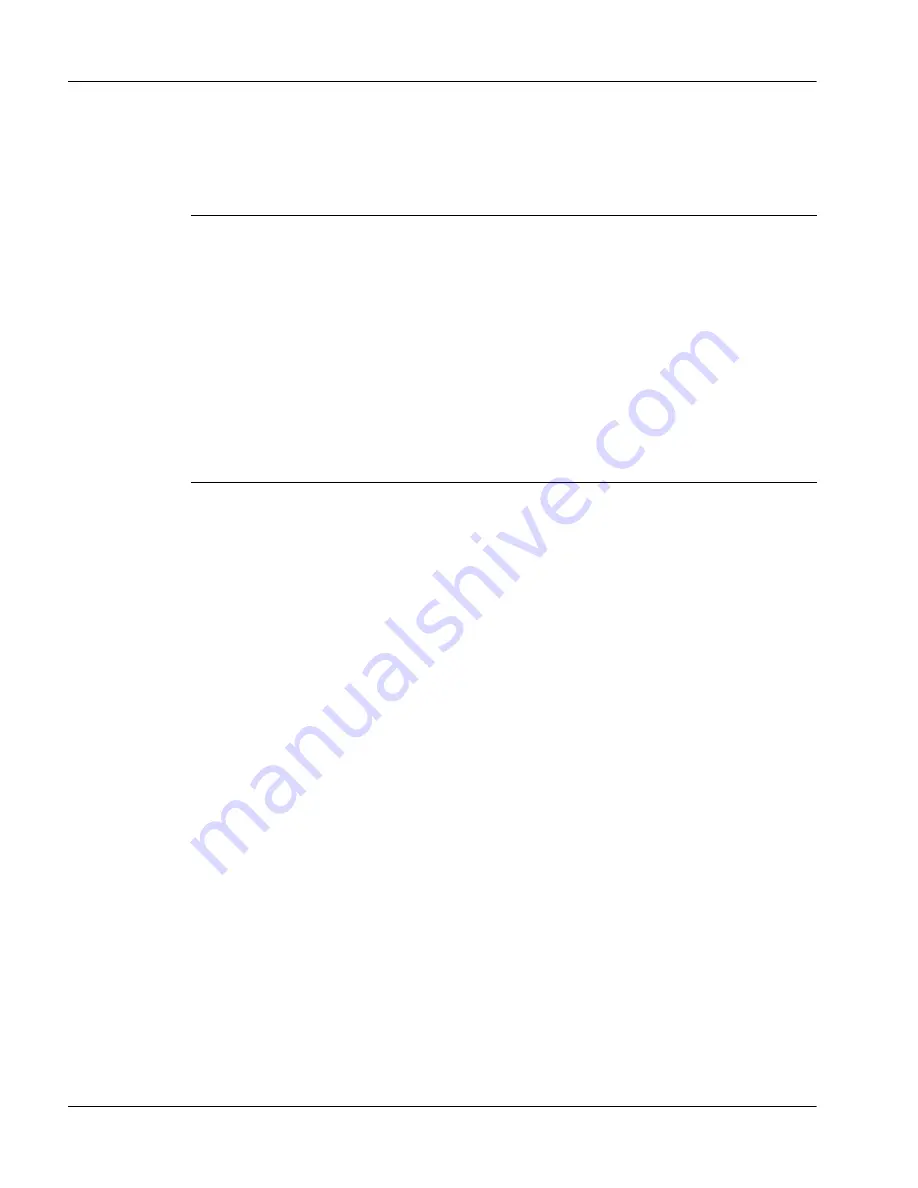
Installation and Maintenance Guide
377
October 2007
Upgrading from SWCP Release 4.0
8
In the
Database
box, review the file name for your backup file. To change
the file name, click
Browse
, and then select the file name.
9
If you want to back up the e-mail attachment folders, in the
Attachments
box, browse to
X:\folder name on the network share
. If you are backing
up the database to a mapped network folder, you must back up the
attachments to the same location.
Tip:
You can only back up your e-mail attachments to a mapped network
drive. Be sure that your network drive contains enough space.
If you do not want to back up your e-mail attachment folders, select the
check box
Do not Backup E-mail Attachments
, and then skip to step 11.
10
In the
E-mail Attachments Source Location
box, ensure that the location
matches the e-mail attachment folders on your Multimedia server. Click
Browse
to change the path to the e-mail attachment folders.
11
Click
Backup Now
.
Result:
A reminder box appears to remind you of what you are currently
backing up.
12
Click
OK
to begin the backup.
Result:
When the backup is complete, a dialog box appears displaying the
contents of the backup.txt log file.
13
Review the entire backup.txt log file.
If the backup of the Multimedia database is successful, you see Backup
complete. If the backup of e-mail attachments is successful, you see a
number of files copied.
IF THEN
you are
backing up to
a network
location
in the Database box, browse to
X:\folder name on the
network share\
. For example, if the network drive is X,
and the mapped folder is backup, and a subfolder is
CCMM_backup, then you browse to X:\CCMM_backup\.
You must map the back up folder. See “Creating the
backup destination” on page 1208.
you are
backing up to
a tape drive
In the Database box, select the path to the tape drive. A
valid path to the tape drive is \\.\tape
n
, where
n
is the
number of the tape drive. (The first tape installed on a
system is, by default, tape0.)
Summary of Contents for Contact Center Manager
Page 2: ......
Page 18: ...xviii Contact Center Multimedia Outbound Standard 7 16...
Page 46: ...46 Contact Center Multimedia Outbound Standard 7 16...
Page 80: ...80 Contact Center Multimedia Outbound Installing the Multimedia Outbound server Standard 7 16...
Page 120: ...120 Contact Center Multimedia Outbound Installing the Multimedia Outbound server Standard 7 16...
Page 198: ...198 Contact Center Multimedia Outbound Installing the Multimedia Outbound server Standard 7 16...
Page 228: ...228 Contact Center Multimedia Outbound Installing the Multimedia Outbound server Standard 7 16...
Page 235: ...Installation and Maintenance Guide 235 October 2007 Installing the Multimedia Outbound server...
Page 288: ...Installation and Maintenance Guide 288 October 2007...
Page 294: ...294 Contact Center Multimedia Outbound Upgrading from SWCP Release 4 0 Standard 7 16...
Page 314: ...314 Contact Center Multimedia Outbound Upgrading from SWCP Release 4 0 Standard 7 16...
Page 326: ...326 Contact Center Multimedia Outbound Upgrading from SWCP Release 4 0 Standard 7 16...
Page 366: ...366 Contact Center Multimedia Outbound Upgrading from SWCP Release 4 0 Standard 7 16...
Page 372: ...372 Contact Center Multimedia Outbound Upgrading from SWCP Release 4 0 Standard 7 16...
Page 396: ...396 Contact Center Multimedia Outbound Upgrading from SWCP Release 4 0 Standard 7 16...
Page 474: ...474 Contact Center Multimedia Outbound Upgrading from SWCP Release 4 0 Standard 7 16...
Page 506: ...506 Contact Center Multimedia Outbound Upgrading from SWCP Release 4 0 Standard 7 16...
Page 513: ...Installation and Maintenance Guide 513 October 2007 Upgrading from SWCP Release 4 0...
Page 867: ...Installation and Maintenance Guide 867 p a r t 3 Configuring the CCMM Standby server...
Page 868: ...Installation and Maintenance Guide 868 October 2007...
Page 906: ...906 Contact Center Multimedia Outbound Installing the Standby server Standard 7 16...
Page 918: ...918 Contact Center Multimedia Outbound Installing the Standby server Standard 7 16...
Page 1068: ...1068 Contact Center Multimedia Outbound Changing the Active server Standard 7 16...
Page 1069: ...Installation and Maintenance Guide 1069 p a r t 4 Maintaining the Multimedia Outbound server...
Page 1070: ...Installation and Maintenance Guide 1070 October 2007...
Page 1202: ...1202 Contact Center Multimedia Outbound Using the Patch Viewer Standard 7 16...
Page 1258: ...1258 Contact Center Multimedia Outbound Alarms and events Standard 7 16...
Page 1286: ...1286 Contact Center Multimedia Outbound Managing security Standard 7 16...
Page 1332: ...1332 Contact Center Multimedia Outbound Troubleshooting Standard 7 16...
Page 1337: ...Installation and Maintenance Guide 1337 p a r t 5 Appendixes...
Page 1338: ...1338 Contact Center Multimedia Outbound Standard 7 16...
Page 1594: ...1594 Contact Center Multimedia Outbound Standard 7 16...
Page 1614: ...1614 Contact Center Multimedia Outbound Index Standard 7 16...
Page 1616: ...Reader Response Form Reader Response Form...
Page 1617: ......






























