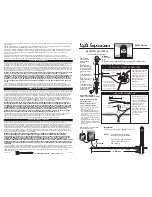Hotline: +49 5251 688865-99
Hotline: +49 5251 688865-99
Hotline: +49 5251 688865-99
Hotline: +49 5251 688865-99
Hotline: +49 5251 688865-99
. Operating Manual grandMA Version 5.4
53
53
53
53
53
33333 Creating a Show
Creating a Show
Creating a Show
Creating a Show
Creating a Show
3 . 1
3 . 1
3 . 1
3 . 1
3 . 1 CREATING
CREATING
CREATING
CREATING
CREATING A
A
A
A
A WINDOW
WINDOW
WINDOW
WINDOW
WINDOW
Pressing an “empty” space on one of the three TFT displays or the external monitors. The CREATE A WINDOW
menu will open.
3.1.1Listing of individual windows and functions
3.1.1Listing of individual windows and functions
3.1.1Listing of individual windows and functions
3.1.1Listing of individual windows and functions
3.1.1Listing of individual windows and functions
Sheets:
Sheets:
Sheets:
Sheets:
Sheets:
-
CHANNEL: This window will display dimmer channels as figures. You have direct access to channels and values
here.
3.5
3.5
3.5
3.5
3.5
Accessing Dimmer Channels directly
-
EXECUTOR: Within this window, you will have the option to display a sequence, which is assigned to an
EXECUTOR fader or an EXECUTOR button. Among other options, this is where global times can be changed.
5.3
5.3
5.3
5.3
5.3
EXECUTOR window
-
FADER: Selected dimmer channels can be displayed as either bar or figure within this window. Here you will also
have direct access to channels and values.
3.5
3.5
3.5
3.5
3.5
Accessing Dimmer Channels directly
-
FIXTURE: Displays all fixtures and their various functions, values, status etc. Here you will have direct access to
the fixtures, functions and values.
3.4
3.4
3.4
3.4
3.4
Accessing Fixtures directly
-
TRACKING: In this window you can display a Sequence that is assigned to an EXECUTOR fader or EXECUTOR button.
Here, as opposed to the EXECUTOR Sheet, all values or times can be displayed separately for an entire sequence. Cues
are displayed vertically with channel and fixture data displayed horizontally. Any value/time can be modified
separately for any channel.
5.4
5.4
5.4
5.4
5.4
TRACKING window
-
DMX: In this window, all DMX output channels are displayed as values, as they are actually patched. It is also
possible to perform drag and drop patching operations from within this window.
2.1
2.1
2.1
2.1
2.100000
DMX Output window
PPPPPools:
ools:
ools:
ools:
ools:
-
GROUPS: Displays, creates new, edits and calls up fixture and dimmer groups.
3.3
3.3
3.3
3.3
3.3
Creating and Calling up
Fixtures and Dimmer groups
-
SEQUENCE: In this Pool, all the created Sequences are displayed. This way, assignments to Executors can be
made very quickly. Sequences can be renamed, copied and deleted from within this window as well.
5.1
5.1
5.1
5.1
5.1
ASSIGN menu
-
EFFECTS: Displaying and Calling up Effects.
66666
Effects
-
FORMS: In this POOL, all created forms will be displayed. Here, you can rename, copy or delete forms.
6.7
6.7
6.7
6.7
6.7
Creating and Storing Virtual Forms (EDIT FORMS)
-
MACROS: In this Pool, all the created Macros are displayed. It is also possible to store new macros and edit
existing ones from within this window.
99999
Macros and QUIKEY
-
VIEWS: Displaying and Calling up Views.
3.2.2
3.2.2
3.2.2
3.2.2
3.2.2
View Pool
-
QUIKEY: Displaying and creating soft versions of existing console keys and commands.
99999
Macros and QUIKEY
-
TIMECODE: Recording, Playing back, Editing and Storing SMPTE LTC Timecode controlled operations.
88888
Timecode
- MAtricks: Here, you can create, save and directly call up different selection groups. And you can copy or move
values that were set by the Circular Copy function from one fixture to another.
3.9
3.9
3.9
3.9
3.9
MAtricks