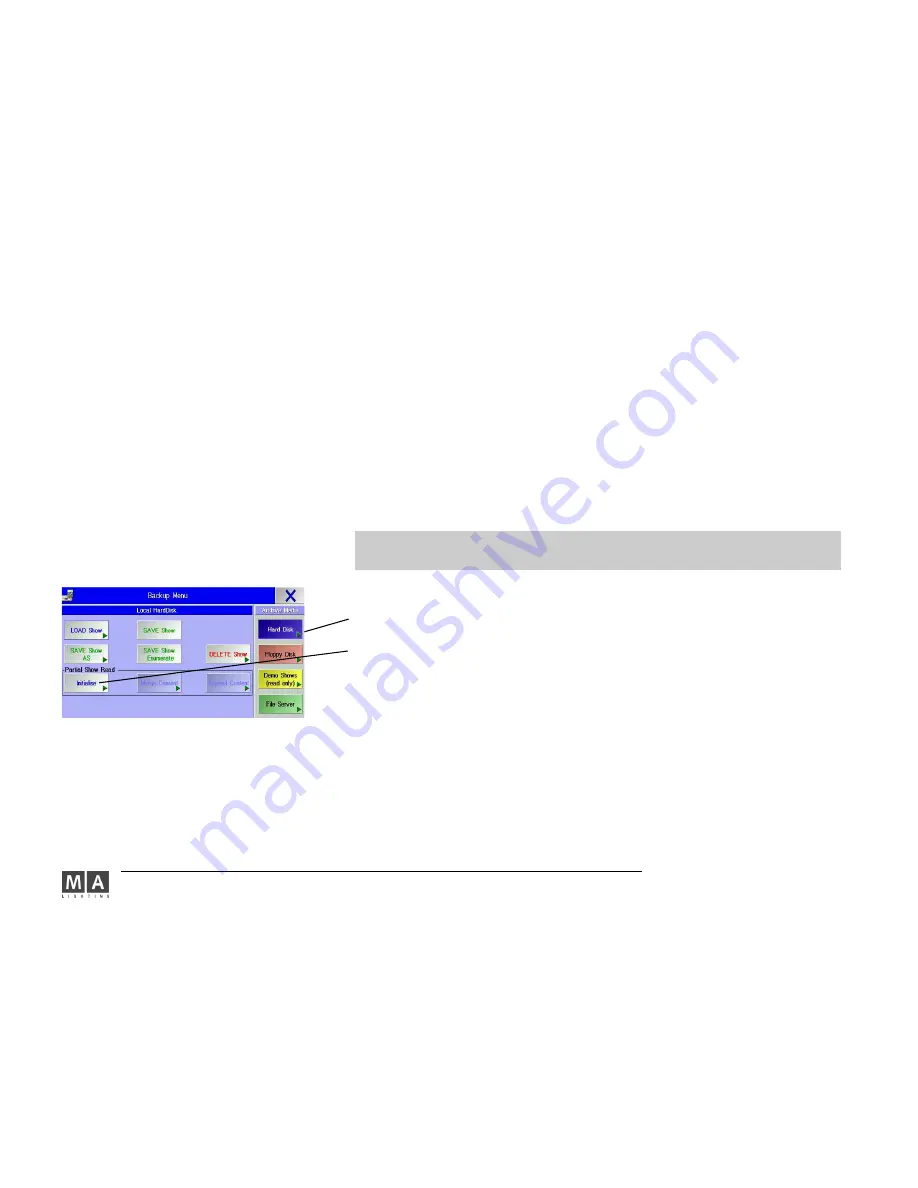
MA Lighting Technology GmbH . Dachdeckerstr. 16 . D-97297 Waldbüttelbrunn . www.malighting.de eMail: [email protected]
182
182
182
182
182
111111.1
1.1
1.1
1.1
1.10 P
0 P
0 P
0 P
0 PARTIAL SHOW READ (loading parts of a Show)
ARTIAL SHOW READ (loading parts of a Show)
ARTIAL SHOW READ (loading parts of a Show)
ARTIAL SHOW READ (loading parts of a Show)
ARTIAL SHOW READ (loading parts of a Show)
As of version 5.0, you can import parts of another show in to an existing show. Besides the Setup, you can also take
over show elements like Groups, Presets, Sequences or individual Cues, Worlds, Forms, Effects, Layouts, Bitmap
Effects, Macros and Matrices. Take care that all connected elements are being taken over, i.e. when a sequence refers
e.g. to Presets, you have to import the Sequence plus the Presets.
The PARTIAL SHOW READ function is carried out in 2 phases:
SETUP transfer – here you have to decide, which fixtures of the imported show you want to transfer. If these fixtures
do not correspond to the current fixtures, you can add them. If overlapping occurs, only the current or the imported
fixture can be transferred. If both fixtures are to be used in the current show, the only way is to change the ID and
Patch numbers of these fixtures in the respective show – it is not possible to do that in the PARTIAL SHOW READ
function.
Data transfer – here, you can select elements of the imported show. Elements having the same name, will be
overwritten or merged, depending on the command used.
TIP: Save the current show to a floppy in advance or make a backup.
Take care that the maximum number of channels that the console can handle will not be exceeded.
press BACKUP
choose the Medium - internal disk (Hard Disk), external memory (FILE SERVER) or removable disk (FLOPPY
DISK).
press
INITIALIZE - the SELECT SHOW for PARTIAL SHOW READ will open
select the show, you want to load elements from, and confirm by pressing on the Encoder
- Mind the limitations (number of parameters)
In the DEVICE MATCHING TABLE, the current Setup (green background) and the Setup of the imported Show (grey
background) will now be displayed. Fixtures appearing in the same line, have the same ID number – here, the user has
to decide whether to keep the current fixture or to take the imported fixture. It is possible that the settings of fixtures
of the same type will change (position in the Stage view, defaults); Effects, Cues, etc. will, however, not be changed.
And it can happen that for fixtures of different types, programs change, if e.g. some imported fixture’s features, a Cue
refers to, are missing.
select
VIEW; you can select fixtures in all views.
- with
ALL, all fixtures of the current Show (on the left) and of the imported Show (on the right) are displayed.






























