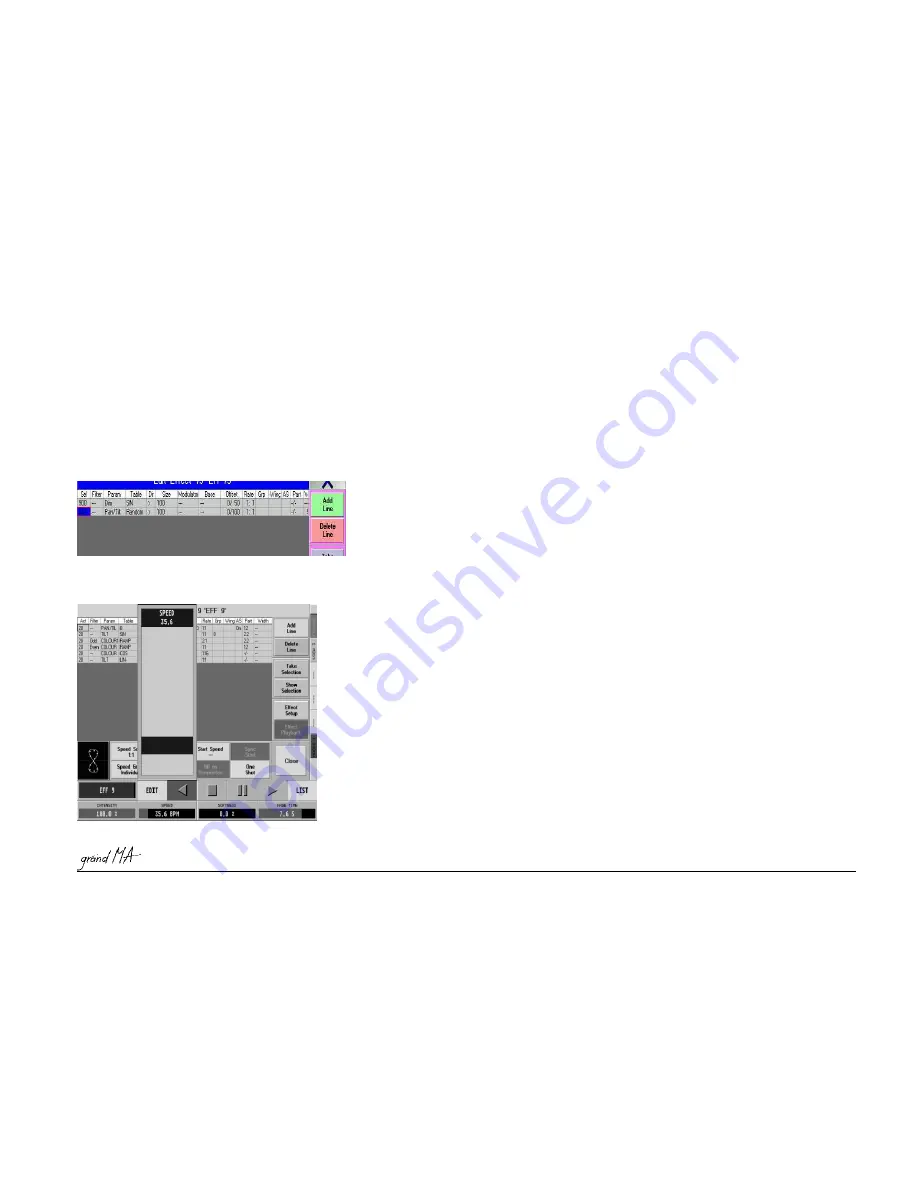
Hotline: +49 5251 688865-99
Hotline: +49 5251 688865-99
Hotline: +49 5251 688865-99
Hotline: +49 5251 688865-99
Hotline: +49 5251 688865-99
. Operating Manual grandMA Version 5.4
121
121
121
121
121
number of Effect wings can be set using the Encoder below. Clicking the Encoder once will delete the set value.
-
AS (Adaptive Speed): If this function is activated, the speed will automatically be adjusted when the number
of Fixtures or Dimmers changes. That means, the individual Effects of this Effect Group do
not
not
not
not
not
run at different
speeds when working with different numbers of Fixtures or Dimmers, but always at the same step speed.
To activate the function, select the cell. Press the Encoder right of the display once.
Or:
Or:
Or:
Or:
Or:
Activate by making a short right mouse click into the cell below AS. This will be indicated by a YES in this cell.
-
Part (Partly): he sequence of an Effect can be subdivided 16 times, and an Effect can then be assigned to
the
the
the
the
the
first individual
first individual
first individual
first individual
first individual
subdivision. This colomn displays what the subdivision ratio this part of the Effect Group
belongs to.
Example: With a setting of 1:5, the individual Effect would always be executed in the first fifth of a Effect Group
sequence. Before modifying the subdivision value, select the Effect first. Press the PART key once (green
background). Now, you can set the subdivision of the Effect Group for the individual Effect by
pressing and
pressing and
pressing and
pressing and
pressing and
holding
holding
holding
holding
holding
the Encoder below. You
cannot
cannot
cannot
cannot
cannot
designate a section in which a particular Effect is to be executed, it
will always be executed as the first subdivision
Pressing the Encoder once shortly will set the value to ALWAYS and the Effect will be executed during the whole
period.
6 . 2 . 2
6 . 2 . 2
6 . 2 . 2
6 . 2 . 2
6 . 2 . 2 Deleting individual Effects
Deleting individual Effects
Deleting individual Effects
Deleting individual Effects
Deleting individual Effects
Select the Effect to be deleted.
Press the DELETE LINE key.
6 . 3
6 . 3
6 . 3
6 . 3
6 . 3 Executing an Effect Group
Executing an Effect Group
Executing an Effect Group
Executing an Effect Group
Executing an Effect Group
If an Effect has started, this will be indicated for the appropriate Scanner and Dimmer channels by a violett bar in
the Fixture, Channel or Fader Sheets. If you want to visualize the changes made to the values, the appropriate
Sheet has be set to “Output“ (Options).
3.4.8 or 3.5.7
3.4.8 or 3.5.7
3.4.8 or 3.5.7
3.4.8 or 3.5.7
3.4.8 or 3.5.7
Options of Fixture, Channel and Fader Sheets
Select the Effect Group from the Effect Pool. The Effect Group will be started automatically.
Or:
Or:
Or:
Or:
Or:
The names and playback keys for the Effect Groups will be displayed in the right TFT display above the
Encoders. The name of the currently selected Effect Group will appear above
the left Encoder.
– Pressing the right arrow will start the complete Effect. The selected Fixtures or Dimmers will now form the
Effect.
– Pressing the PAUSE key will stop or restart the complete Effect, respectively.
– You can switch off the Effect using the STOP key.
– By pressing the left arrow, the Effect will run backwards.
With the left INTENSITY Encoder, you can globally adjust the size of the whole Effect Group.
Pressing the Encoder while turning it will increase or decrease the Encoder’s resolution, depending on the setup.
When pressing an Encoder or the key above, this will bring up a Fader above the Encoder in the display. Now, you
can also use it to modify the value.
Use the SPEED encoder to set the speed for the whole Effect Group.
If you use the Encoder to increase the SOFTNESS value, the Effect will be faded in and out more softly. SOFTNESS






























