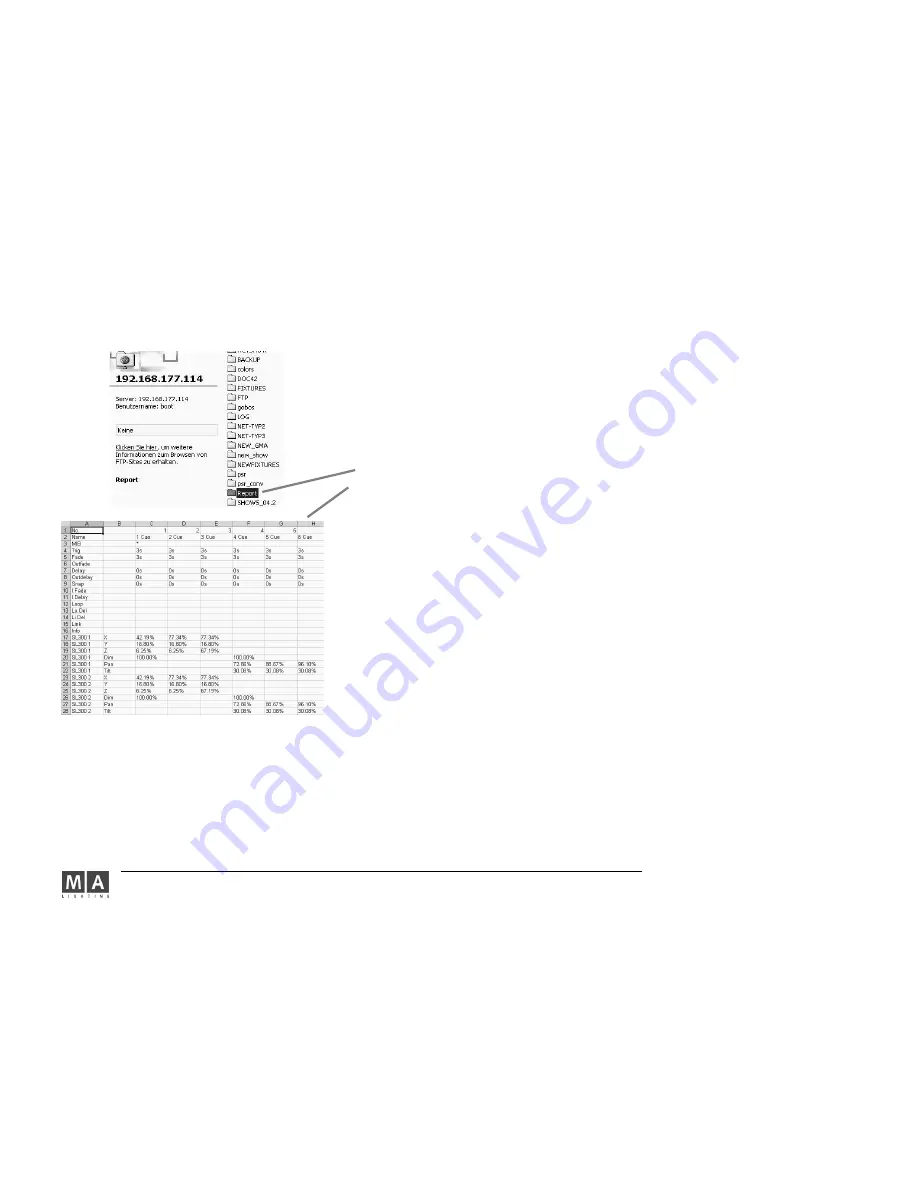
MA Lighting Technology GmbH . Dachdeckerstr. 16 . D-97297 Waldbüttelbrunn . www.malighting.de eMail: [email protected]
102
102
102
102
102
Setting up a FTP (File Transport Protocol) access:
Via this access, you can transfer data from the console to a PC. This way, you can take over the report on your PC
and open it as an Excel table. The easiest way to save and print out reports is also via the PC. In order to do so, PC
and console have to be connected to the same network, i.e. the first 3 number groups or the IP number have to be
identical (e.g. 192.168.177.xxx), and the last number group has to be unique for each device logged on this
network.
Saving and printing reports:
Create the desired report (see above).
Connect PC and console via FTP.
Cut out the file xx.CSV in the REPORT folder of the console and paste it into a folder of on the PC. In the graphics
on the left, the folder overview of the console having the IP 192.168.177.114
Start the application MICROSOFT EXCEL and open the report file.
Printing, saving, sending the report, etc. is as usual with Excel files.
Examples:
Create the report of Cue No. 2,3,4 and 5 of sequence 24;
Enter the following on the CommandLine: report_sequ_24_cue_2_thru_5; confirm with ENTER
- the report will appear on the right display; the Cue values are arranged in columns, the parameters of individual
fixtures in rows.
To create the reports for sequences 1,2, and 3,
enter the following on the CommandLine: report_sequ_1_thru_3; confirm with ENTER
- the report for sequence 1 will appear on the right display;the Cue values are arranged in columns, the parameters of
individual fixtures in rows. With the gh buttons, you can switch to the next or previous report. In the report folder, you
find the 3 files containing the reports.
To create the Report PRESET 1, PAN / TILT,
enter the following on the CommandLine: report_preset_1.1; confirm with ENTER
- the report for Preset 1, PAN/TILT will appear on the right display; the columns will display the names of the involved
fixtures and the respective percentage value of PAN and TILT . Use the Encoder to scroll down, if not all rows are visible
on the display.
To create the report WORLD 3, containing the names of all fixtures in World 3,
enter the following on the CommandLine: report_world_3; confirm with ENTER
- the report for sequence 1 will appear on the right display; the Cue values are arranged in columns, the parameters
of individual fixtures in rows. Use the Encoder to scroll down, if not all rows are visible on the display.






























