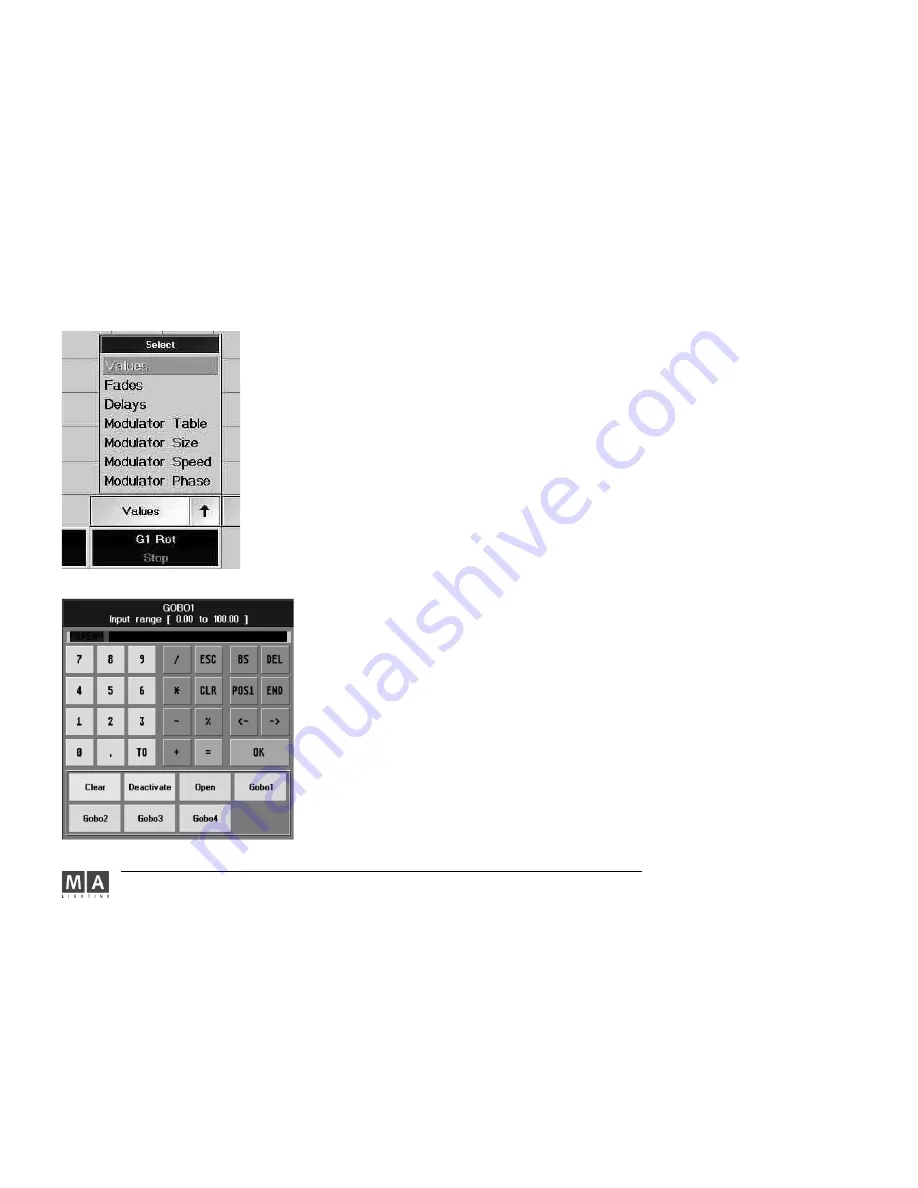
MA Lighting Technology GmbH . Dachdeckerstr. 16 . D-97297 Waldbüttelbrunn . www.malighting.de eMail: [email protected]
64
64
64
64
64
3.4.4
3.4.4
3.4.4
3.4.4
3.4.4
Modulator values in the Fixtures window
Modulator values in the Fixtures window
Modulator values in the Fixtures window
Modulator values in the Fixtures window
Modulator values in the Fixtures window
The 4 modulator columns of the respective features show the values on which the effects are based – the column
having a violet background. The values will be inserted automatically when an effect is transferred to the
modulators using the TOP command. You can, however, enter values directly into the modulator columns. .
6.8
6.8
6.8
6.8
6.8
- Modulator Table; here you find the entered functions, e.g. SIN, SWING, etc.
- Modulator Size; here you find the entered size of a function, ranging from -200 to 200
-
Modulator Speed: here you find the entered function speed
- Modulator Phase: here you find the entered angle to shift the effect
The TOP - button in combination with a target, will synchronize the effect modulators.
3 . 4 . 5
3 . 4 . 5
3 . 4 . 5
3 . 4 . 5
3 . 4 . 5 Deactivating values individually (Knock out)
Deactivating values individually (Knock out)
Deactivating values individually (Knock out)
Deactivating values individually (Knock out)
Deactivating values individually (Knock out)
Before storing, it is possible to select which parameters of which fixtures are to be stored. Values that are to be
stored are indicated by a red background or by red numbers.
By default, parameters within functions are partly activated together.
2.4.2.
2.4.2.
2.4.2.
2.4.2.
2.4.2.
Encoder (Activation) Grouping
In order to split the activation for a function, press Edit key and touch on the
set activation
set activation
set activation
set activation
set activation
(red background)
before storing
before storing
before storing
before storing
before storing
it.
press EDIT
choose function in Fixture Sheet
This will open the
input
input
input
input
input
window.
The title bar will display the chosen function (Attribute).
Pressing the Deactivate button will cancel the activation of this function.






























