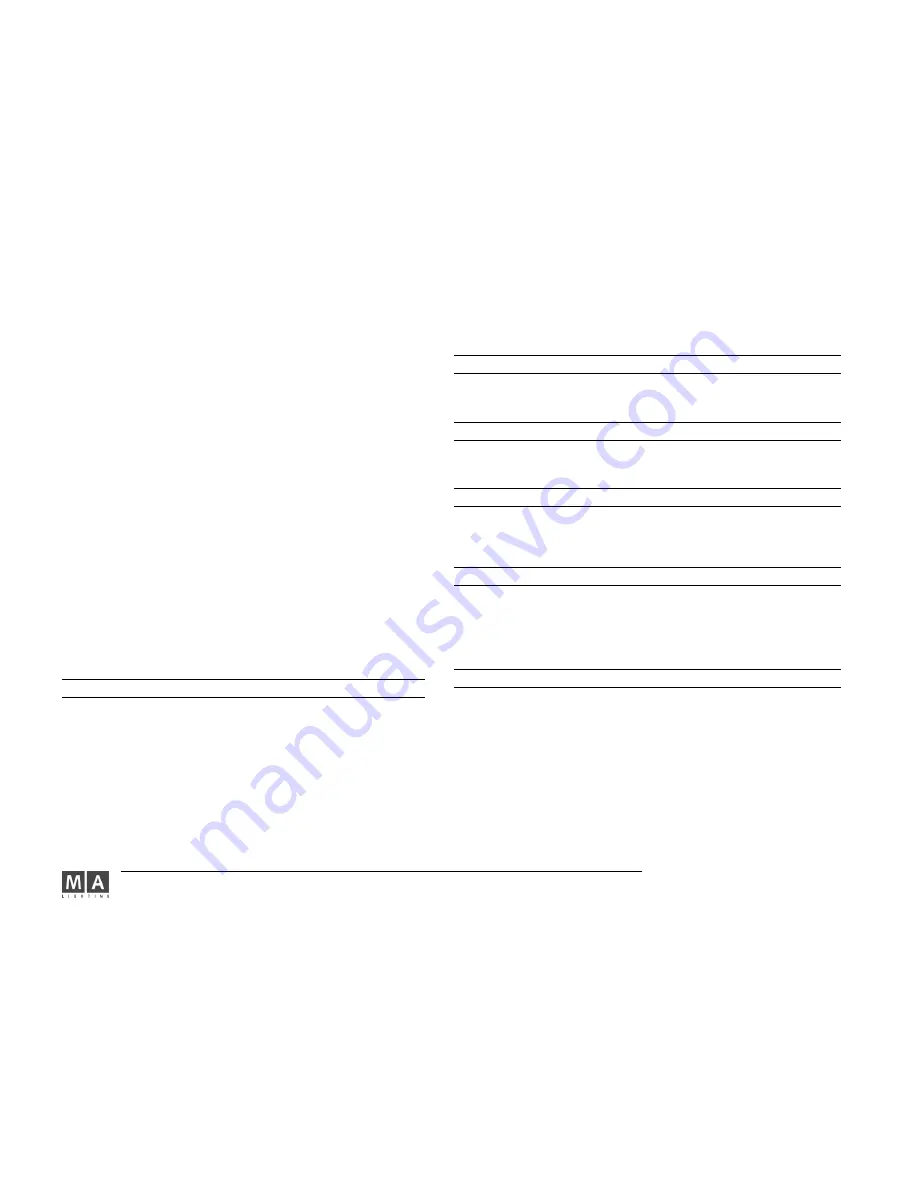
MA Lighting Technology GmbH . Dachdeckerstr. 16 . D-97297 Waldbüttelbrunn . www.malighting.de eMail: [email protected]
168
168
168
168
168
of X.X seconds. Does not work with PAUSE or flashing commands.
b )
b )
b )
b )
b )
Giving individual fade times to fixtures or channels:
Giving individual fade times to fixtures or channels:
Giving individual fade times to fixtures or channels:
Giving individual fade times to fixtures or channels:
Giving individual fade times to fixtures or channels:
[Selection] A
[Selection] A
[Selection] A
[Selection] A
[Selection] AT FADE X.X [TRHU Y
T FADE X.X [TRHU Y
T FADE X.X [TRHU Y
T FADE X.X [TRHU Y
T FADE X.X [TRHU Y.Y] ENTER
.Y] ENTER
.Y] ENTER
.Y] ENTER
.Y] ENTER
Individual fades for the feature shown in the presetbar will be set to X.X
seconds.
If no selection is given, the current selection is used.
Please note that the given fade may be a range. In this case, fades will be
aligned
over the given selection.
The given fades can be signed, which will result in relative changes of in
dividual fades.
Giving individual fades can be combined with giving individual delays and
values into one AT command.
c)
c)
c)
c)
c)
Clearing individual fades:
Clearing individual fades:
Clearing individual fades:
Clearing individual fades:
Clearing individual fades:
[SELECTION] AT FADE ENTER
[SELECTION] AT FADE ENTER
[SELECTION] AT FADE ENTER
[SELECTION] AT FADE ENTER
[SELECTION] AT FADE ENTER
Works very much like b), but no value for the fade is given.
d )
d )
d )
d )
d )
Setting default in & outfade:
Setting default in & outfade:
Setting default in & outfade:
Setting default in & outfade:
Setting default in & outfade:
(No selection present) FADE X.X ENTER
(No selection present) FADE X.X ENTER
(No selection present) FADE X.X ENTER
(No selection present) FADE X.X ENTER
(No selection present) FADE X.X ENTER
The next cue will be stored with X.X seconds basic fade and outfade for all
non-snap channels.
e)
e)
e)
e)
e)
As in & outfade when storing a cue:
As in & outfade when storing a cue:
As in & outfade when storing a cue:
As in & outfade when storing a cue:
As in & outfade when storing a cue:
STORE (List of Cues) FADE X.Y ENTER
STORE (List of Cues) FADE X.Y ENTER
STORE (List of Cues) FADE X.Y ENTER
STORE (List of Cues) FADE X.Y ENTER
STORE (List of Cues) FADE X.Y ENTER
The given cues will be stored with a basic fade and outfade of X.Y seconds
for all non-snap channels.
f )
f )
f )
f )
f )
Switching to fade display mode:
Switching to fade display mode:
Switching to fade display mode:
Switching to fade display mode:
Switching to fade display mode:
FADE ENTER
FADE ENTER
FADE ENTER
FADE ENTER
FADE ENTER
All sheets wich are set to AUTO display mode, will display fades instead of
values. This effect is only temporary. All sheets will switch back to value
mode upon ending of the next command line operation.
FADER
FADER
FADER
FADER
FADER
Classification
Classification
Classification
Classification
Classification
: object keyword
Format
Format
Format
Format
Format
Meaning
Meaning
Meaning
Meaning
Meaning
FADER X [THRU [Y]]
Fader X to Y of current page
FADER P.X [THRU [Q.Y]]
Fader X of page P to fader Y of
page Q
FADER X [THRU [Y]] PAGE P [THRU [Q]]
Fader X to Y of page P to Q
-
Fader number X/Y must be in the range of [ 1 .. 20 ]
-
Page numbers P/Q must be in the range of [1 .. 64 ].
Only one command is implemented for the fader keyword:
FADER (list of faders) AT (value list) [ENTER]
This command will set the motorized faders to the given values.
FADERBUTTON1
FADERBUTTON1
FADERBUTTON1
FADERBUTTON1
FADERBUTTON1
Classification
Classification
Classification
Classification
Classification
: object keyword
The same as EXEC, but in case of ASSIGNMENTS it is explicitely pointing to the MIDDLE
button.
FADERBUTTON2
FADERBUTTON2
FADERBUTTON2
FADERBUTTON2
FADERBUTTON2
Classification
Classification
Classification
Classification
Classification
: object keyword
The same as EXEC, but in case of ASSIGNMENTS it is explicitely pointing to the LOWER
button.
FADERBUTTON3
FADERBUTTON3
FADERBUTTON3
FADERBUTTON3
FADERBUTTON3
Classification
Classification
Classification
Classification
Classification
: object keyword
The same as EXEC, but in case of ASSIGNMENTS it is excplicitely pointing to the UPPER
button.
FIX
FIX
FIX
FIX
FIX
Classification
Classification
Classification
Classification
Classification
: executing keyword
a)
As starting keyword
As starting keyword
As starting keyword
As starting keyword
As starting keyword
, it is used to fix / unfix EXECUTORS. A fixed executor is
physically present on all pages.
FIX (executor list) [ENTER]
b) In an assign command
b) In an assign command
b) In an assign command
b) In an assign command
b) In an assign command
, this function can be put on an executor button (see
ASSIGN).
FIXTURE
FIXTURE
FIXTURE
FIXTURE
FIXTURE
Classification
Classification
Classification
Classification
Classification
: object keyword
a) as starting keyword:
a) as starting keyword:
a) as starting keyword:
a) as starting keyword:
a) as starting keyword:
FIXTURE ENTER
FIXTURE becomes the DEFAULT KEYWORD.
FIXTURE (range list) ENTER
Select fixtures in range list.
FIXTURE (range list) AT … (see AT)
Apply values to fixtures in range list.
Fixture numbers in the range list must be in the interval [ 1 … 9999].
b) as target for the following executing commands:
b) as target for the following executing commands:
b) as target for the following executing commands:
b) as target for the following executing commands:
b) as target for the following executing commands:
ON
activate all feature values in programmer.
OFF
deactivate all feature values in programmer and deselect fixture.
PAUSE
PARK all features of fixture.
GO
UNPARK all features of fixture.
















































