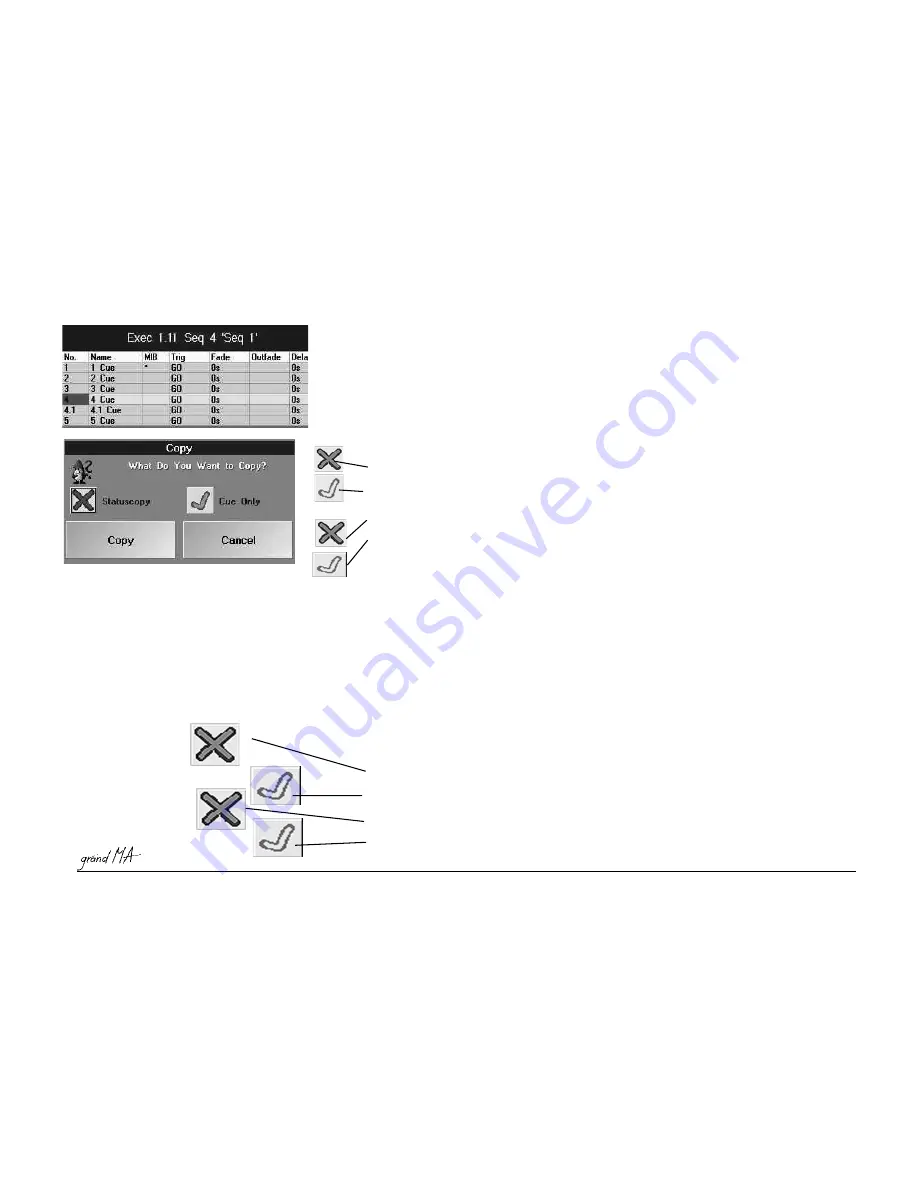
Hotline: +49 5251 688865-99
Hotline: +49 5251 688865-99
Hotline: +49 5251 688865-99
Hotline: +49 5251 688865-99
Hotline: +49 5251 688865-99
. Operating Manual grandMA Version 5.4
95
95
95
95
95
4.3.4
4.3.4
4.3.4
4.3.4
4.3.4 Copying Cues
Copying Cues
Copying Cues
Copying Cues
Copying Cues
Press the COPY Key once (LED is on).
Press the SEQUENCE Key once (LED is on).
Using the keypad, enter the number of the Sequence from which the Cues are to be copied.
Press the CUE Key once (LED is on).
Using the keypad, enter the number of the first Cue to be copied. If only one Cue is to be copied, continue with
the AT Key.
Pressing the +Key will copy the selected cue and the cue indicated by the subsiquent number.
Pressing the THRU Key on the keypad will copy the Cues
from...to
from...to
from...to
from...to
from...to
(including the last Cue).
When pressing the –Key, the Cue with the next number will
excluded from the
excluded from the
excluded from the
excluded from the
excluded from the
copying operation.
Press the AT key once (LED is on).
Enter the new (destination) number for the copied Cues using the keypad.
Example: The Cues are to be inserted between Cue 10 and Cue 11. Number these Cues e.g. as 10.1 (possible Cue
numbers are 10.001 - 10.999). This way, up to 999 Cues can be inserted between two existing Cues.
Confirm with ENTER.
When copying
one
one
one
one
one
Cue, the COPY window will open.
After pressing the key on the left of Statuscopy, you can choose between:
Only the values and times actually stored in this Cue
Only the values and times actually stored in this Cue
Only the values and times actually stored in this Cue
Only the values and times actually stored in this Cue
Only the values and times actually stored in this Cue
will be copied. The tracked information will be
disregarded.
The Cue will be copied as it would actually be realized on stage. That means, all previous steps will be taken into
account and the result will be copied.
By pressing the button on the left of
Cue Only
Cue Only
Cue Only
Cue Only
Cue Only
, you can choose between:
Normal Copying (with or without Status)
Will copy the values of the step before into the step after, but only to a position having no value;
this wouldn’t be .
When pressing the –Key, the Cue with the next numbe
r
will
be excluded from the move operation
be excluded from the move operation
be excluded from the move operation
be excluded from the move operation
be excluded from the move operation
.
Press the AT key once (LED is on).
Enter the new number for the moved Cues using the keypad.
Example: The Cues are to be inserted between Cue 10 and Cue 11. Number these Cues e.g. as 10.1 (possible Cue
numbers are 10.001 - 10.999). This way, up to 999 Cues can be inserted between two existing Cues.
Confirm with ENTER.
When moving
one
one
one
one
one
Cue, the COPY window will open.
After pressing the key on the left of
Statuscopy, you can choose between:
During the moving process, only the values and times actually stored in this Cue
will be moved
will be moved
will be moved
will be moved
will be moved
. Tracked
information will be ignored.
The Cue will be moved as it would actually be realized on stage. That means, all previous steps will be taken into
account and the result will be moved.
By pressing the button on the left of
Cue Only
Cue Only
Cue Only
Cue Only
Cue Only
, you can choose between:
Normal moving (with or without Status)
Will copy the values of the step before into the step after, but only to a position having no value; this wouldn’t be
wise. The moved Cue will now be a „Cue Only“
Pressing COPY will move the Cue, CANCEL will abort the process.






























