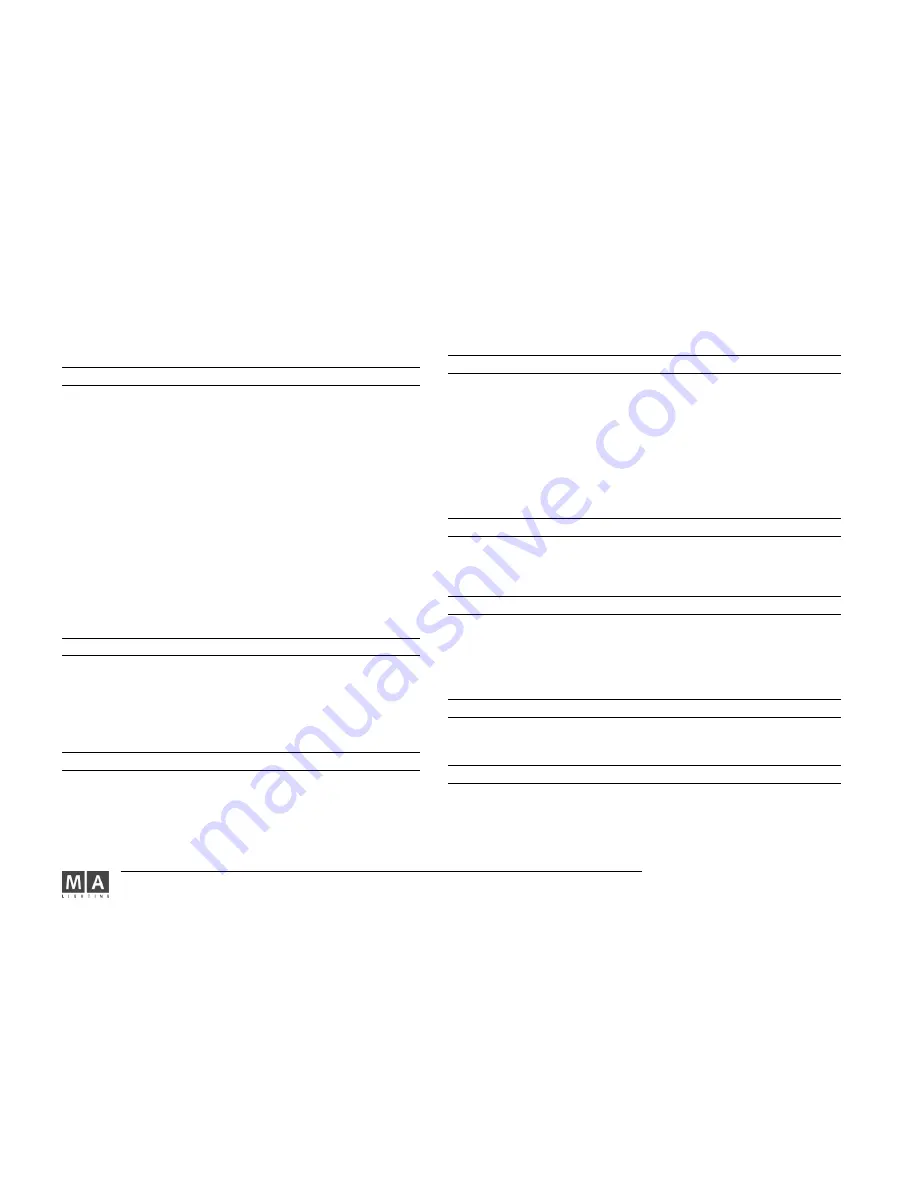
MA Lighting Technology GmbH . Dachdeckerstr. 16 . D-97297 Waldbüttelbrunn . www.malighting.de eMail: [email protected]
176
176
176
176
176
o r
o r
o r
o r
o r
CHANNEL 1 THRU 10 AT FULL FADE 1 DELAY 0 THRU 5 ENTER
CHANNEL 1 THRU 10 AT FULL FADE 1 DELAY 0 THRU 5 ENTER
CHANNEL 1 THRU 10 AT FULL FADE 1 DELAY 0 THRU 5 ENTER
CHANNEL 1 THRU 10 AT FULL FADE 1 DELAY 0 THRU 5 ENTER
CHANNEL 1 THRU 10 AT FULL FADE 1 DELAY 0 THRU 5 ENTER
TIMECODE
TIMECODE
TIMECODE
TIMECODE
TIMECODE
Classification
Classification
Classification
Classification
Classification
: object keyword
a) as starting keyword:
a) as starting keyword:
a) as starting keyword:
a) as starting keyword:
a) as starting keyword:
TIMECODE ENTER
TIMECODE becomes the DEFAULT KEYWORD.
TIMECODE (range list) ENTER
Does nothing.
Timecode numbers in the range list must be in the interval [ 1 … 200].
b) as target for the following operational keywords:
b) as target for the following operational keywords:
b) as target for the following operational keywords:
b) as target for the following operational keywords:
b) as target for the following operational keywords:
COPY
Copy one timecode show to another
DELETE
Delete a timecode show
EDIT
Open edit menu for timecode show
INSERT/MOVE
Change visible number of timecode show
LABEL
Change name of timecode show
c) as target for the following executing commands:
c) as target for the following executing commands:
c) as target for the following executing commands:
c) as target for the following executing commands:
c) as target for the following executing commands:
GO
Start playback
PAUSE
Pause playback, keep output
OFF
Switch off, release output
>>
Jump forward to next breakpoint in show
<<
Jump backwards to last breakpoint in show
Please look at chapter 7 for details about dealing with timecode.
TOGGLE
TOGGLE
TOGGLE
TOGGLE
TOGGLE
Classification
Classification
Classification
Classification
Classification
: executing keyword
a)
a)
a)
a)
a)
As starting keyword
As starting keyword
As starting keyword
As starting keyword
As starting keyword
, every executor that follows after TOGGLE
performs a GO if it wasn´t running or an OFF if it was running.
TOGGLE (executor list) [ENTER]
TOGGLE (executor list) [ENTER]
TOGGLE (executor list) [ENTER]
TOGGLE (executor list) [ENTER]
TOGGLE (executor list) [ENTER]
b )
b )
b )
b )
b )
In an assign command
In an assign command
In an assign command
In an assign command
In an assign command
, this function can be assigned to an
executor´s button.
ASSIGN TOGGLE (executor list) ENTER
ASSIGN TOGGLE (executor list) ENTER
ASSIGN TOGGLE (executor list) ENTER
ASSIGN TOGGLE (executor list) ENTER
ASSIGN TOGGLE (executor list) ENTER
TOP
TOP
TOP
TOP
TOP
Classification
Classification
Classification
Classification
Classification
: executing keyword
a)
a)
a)
a)
a)
As starting keyword
As starting keyword
As starting keyword
As starting keyword
As starting keyword
, every executor that follows after TOP is
performing a GOTO FIRST STEP.
TOP (executor list) [ENTER]
TOP (executor list) [ENTER]
TOP (executor list) [ENTER]
TOP (executor list) [ENTER]
TOP (executor list) [ENTER]
b )
b )
b )
b )
b )
In an assign command
In an assign command
In an assign command
In an assign command
In an assign command
, this function can be assigned to an
executor´s button.
ASSIGN TOP (executor list) ENTER
ASSIGN TOP (executor list) ENTER
ASSIGN TOP (executor list) ENTER
ASSIGN TOP (executor list) ENTER
ASSIGN TOP (executor list) ENTER
TOUCH_BTN
TOUCH_BTN
TOUCH_BTN
TOUCH_BTN
TOUCH_BTN
Classification
Classification
Classification
Classification
Classification
: object keyword
A TOUCH_BTN (touch button) is a remote function triggert by incoming 0-10V signals.
The TOUCH_BTN simulates an executor keypress, therefore it is working only in combination
with an assigned executor. TOUCH_BTNs can be seen under TOOLS / REMOTE TOUCH menu.
Calling a TOUCH_BTN manually:
TOUCH_BTN X ENTER
TOUCH_BTN X ENTER
TOUCH_BTN X ENTER
TOUCH_BTN X ENTER
TOUCH_BTN X ENTER
Linking a TOUCH_BTN to an executor:
Linking a TOUCH_BTN to an executor:
Linking a TOUCH_BTN to an executor:
Linking a TOUCH_BTN to an executor:
Linking a TOUCH_BTN to an executor:
ST
ST
ST
ST
STORE T
ORE T
ORE T
ORE T
ORE TOUCH_B
OUCH_B
OUCH_B
OUCH_B
OUCH_BTN X EXEC/FADEREBUTT
TN X EXEC/FADEREBUTT
TN X EXEC/FADEREBUTT
TN X EXEC/FADEREBUTT
TN X EXEC/FADEREBUTTON1/2/3 Y
ON1/2/3 Y
ON1/2/3 Y
ON1/2/3 Y
ON1/2/3 Y.Z ENTER
.Z ENTER
.Z ENTER
.Z ENTER
.Z ENTER
Using EXEC in this command will always link the remote to the middle executor button.
X must be in the range from 1 to 16.
UNPRESS
UNPRESS
UNPRESS
UNPRESS
UNPRESS
Classification
Classification
Classification
Classification
Classification
: helping keyword
UNPRESS is used only in combination with functions of executor´s buttons that cause an
action upon unpress. These functions are FLASH_UP,FLASH_DOWN,SWOP,and TEMP.
Please look at these commands for details about UNPRESS.
UPDATE
UPDATE
UPDATE
UPDATE
UPDATE
Classification
Classification
Classification
Classification
Classification
: operational keyword
UPDATE does the following things, sorted by priority:
a) If the UPDATE dialog is open, it closes the UPDATE dialog.
b) If the EDIT / UPDATE procedure is active, the edited object is updated, and EDIT / UPDATE
procedure is finished.
c) It loads the UPDATE dialog , where you can update changed PRESETS and CUES.
VALUE
VALUE
VALUE
VALUE
VALUE
Classification
Classification
Classification
Classification
Classification
: immediate keyword
VALUE has no other meaning than switching back to value mode if desk is in a time mode
such as FADE or DELAY.
VIEW
VIEW
VIEW
VIEW
VIEW
Classification
Classification
Classification
Classification
Classification
: object keyword
a) as starting keyword, given views will be called.
a) as starting keyword, given views will be called.
a) as starting keyword, given views will be called.
a) as starting keyword, given views will be called.
a) as starting keyword, given views will be called.
VIEW (range list) ENTER
View numbers in the range list must be in the interval [ 1 … 999].
b) as target for the following commands:
b) as target for the following commands:
b) as target for the following commands:
b) as target for the following commands:
b) as target for the following commands:
ASSIGN
A view can be assigned to a VIEWBTN






























