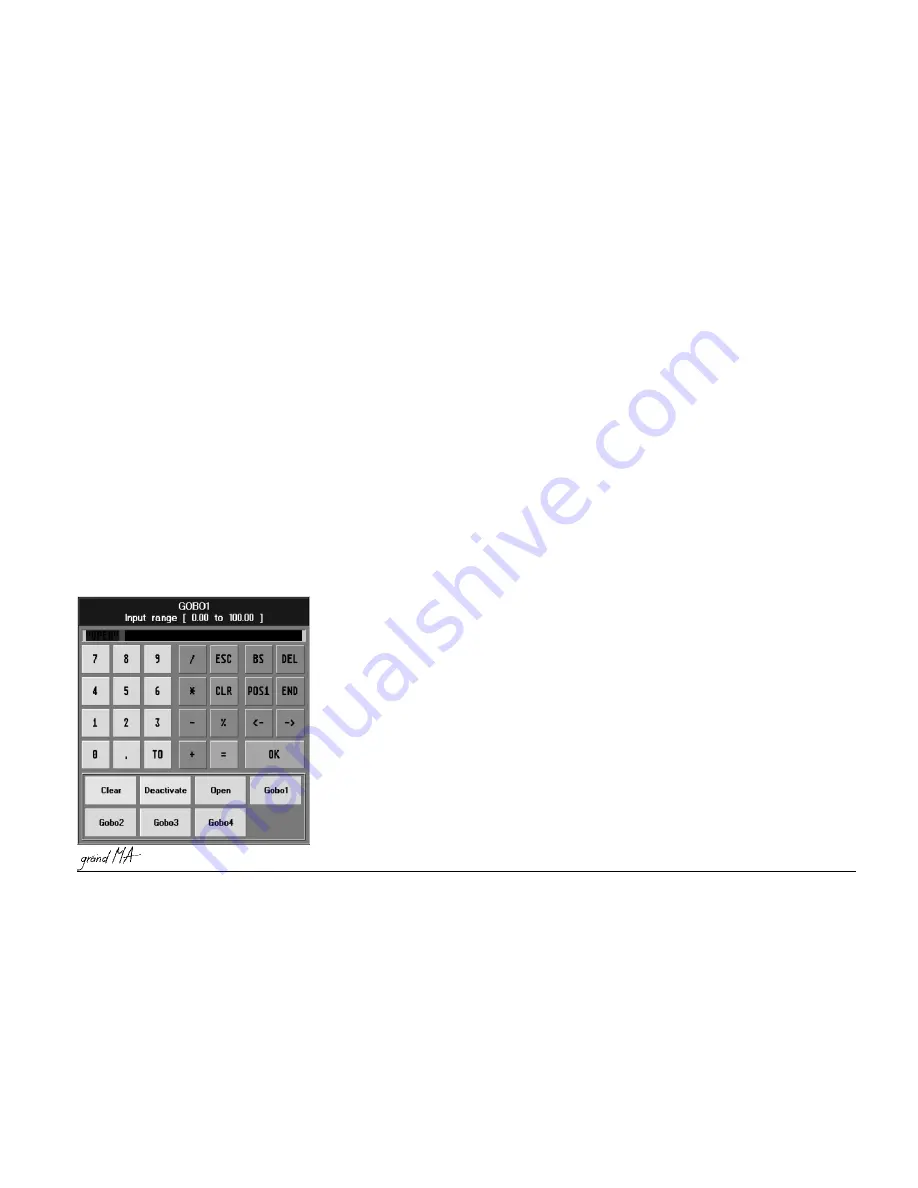
Hotline: +49 5251 688865-99
Hotline: +49 5251 688865-99
Hotline: +49 5251 688865-99
Hotline: +49 5251 688865-99
Hotline: +49 5251 688865-99
. Operating Manual grandMA Version 5.4
13
13
13
13
13
grandMA
grandMA
grandMA
grandMA
grandMA Mouse or
Mouse or
Mouse or
Mouse or
Mouse or
grandMA
grandMA
grandMA
grandMA
grandMA light and ultra-light and Micro-Trackball
light and ultra-light and Micro-Trackball
light and ultra-light and Micro-Trackball
light and ultra-light and Micro-Trackball
light and ultra-light and Micro-Trackball
When using a mouse on the
Micro
, you always have to connect an external keyboard, too!
The most effective way of working with the grandMA is to use the touchscreen and the encoders which are located
next to the respective displays. The only means to change the size of windows, work within the Tracking Sheet or edit
forms , though, is the mouse (or the Trackball, if the mouse function is on).
With the left key:
With the left key:
With the left key:
With the left key:
With the left key:
– Keys can directly be selected,
– Individual cells in charts can be selected,
– Several cells in charts can be selected simultaneously by clicking, holding and dragging them,
– Fixtures or Channels can be selected,
– Title bars of windows can be activated or options for the individual window can directly be called up.
With the middle key:
With the middle key:
With the middle key:
With the middle key:
With the middle key:
– The values of selected Fixtures or Channels can be adjusted.
With the right key:
With the right key:
With the right key:
With the right key:
With the right key:
– The options for this window can be opened by clicking on the title bar,
– The options can be opened by clicking on an individual Fixture or Channel.
OOPS Function*
OOPS Function*
OOPS Function*
OOPS Function*
OOPS Function*
By pressing the OOPS key, you can undo (step back) the last 20 operations.
Holding the OOPS key opens a window showing the 10 last entries on the right TFT display. Pressing the UNDO key will
cancel the first entry on top of the list.
2.12
2.12
2.12
2.12
2.12
OOPS Function Options
Note: Please, switch off the Oops function in loud environments, as otherwise, the built-in harddisk may not
function properly.
Entry window/Calculator
Open by pressing on one of the 4 Encoders below the display or clicking on the Buttons above the Encoders.
Or:
Or:
Or:
Or:
Or:
Click into a cell (indicated by the Focus - colored frame and/or blue background) and press on the Encoder on the right
side of the display.
In this window, you can enter values or times and recalculate them.
Presets can be called up for the selected Fixtures or Channels.
If in the Executor Sheet or in the EDIT menu, a trigger call or time is selected, you can open this window by pressing
the Encoder on the right side of the Display.
If Fixtures or Channels are selected, this window can be opened by pressing the respective keys for this function above
the Encoder.
The title bar of this window will display the selected function. In the upper cell, the current value will be displayed.
Using the touch screen, the number pad or turning the encoder on the right of the display you can enter a different
value or time, and accept it by pressing the OK key.
Left of the numbers, the following keys are displayed: H (for hours), M (for minutes), S (for seconds) and F (for frames).
With these keys, you can directly enter times, if necessary.
o r :
o r :
o r :
o r :
o r :
If a function is selected, keys for Clear, Deactivate and the individual presets are displayed in the lower part. If you




























