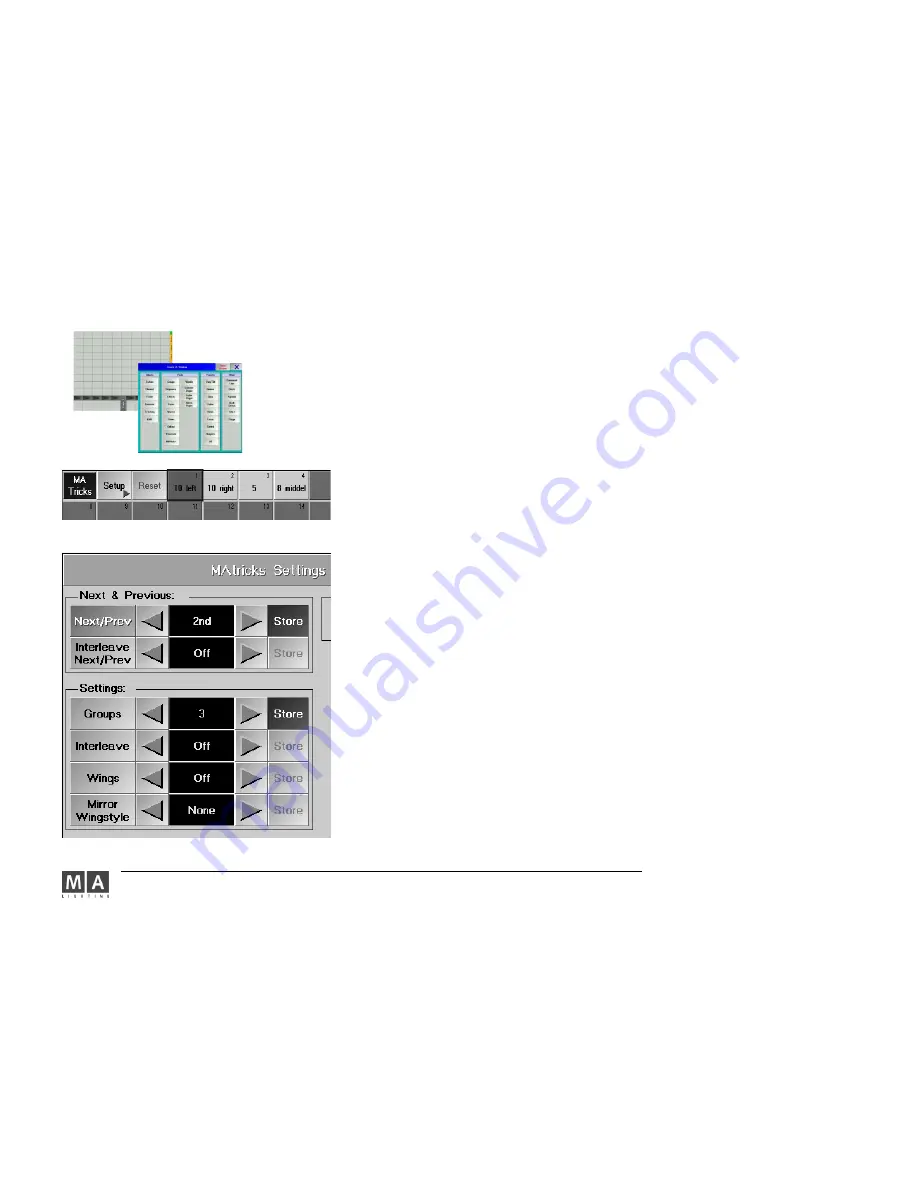
MA Lighting Technology GmbH . Dachdeckerstr. 16 . D-97297 Waldbüttelbrunn . www.malighting.de eMail: [email protected]
78
78
78
78
78
3 . 9
3 . 9
3 . 9
3 . 9
3 . 9 MAtricks
MAtricks
MAtricks
MAtricks
MAtricks
3.9.1 Intelligent Selecting
3.9.1 Intelligent Selecting
3.9.1 Intelligent Selecting
3.9.1 Intelligent Selecting
3.9.1 Intelligent Selecting
Here, you can create, store and directly call up different Selection groups.
Find out, what the different combinations and the resulting options can be used for, by simply trying them out. The
listing of the individual functions will only contain and explain a few of the many options.
Proceed as follows:
In order to reate groups:
open the MAtricks SETUP
choose function and value (STORE button lights green)
press STORE (LED lightsred)
press empty button in MAtrickspool and insert name
In order to apply groups:
select lamps (the order of selection is the same order the Next / Prev. - buttons are working)
press button (in MATricksPool)
press NEXT / PREV. to select lamps and set values
In the Matrix pool, press the “SETUP“ button.
The “MAtricks Settings“ menu will open.
Next/Prev:
Next/Prev:
Next/Prev:
Next/Prev:
Next/Prev:
Move individual or several selected fixtures within the whole selection.
E.g. select fixtures. When pressing the “Next/Prev < “ or “ > “ key for the first time, the first/last fixture remains
selected. When pressing the key once more, the next will be selected, and so forth. This function can also be
operated by using the NEXT/PREV keys.
Groups:
Groups:
Groups:
Groups:
Groups:
Here, you can define the number of fixtures that are to be moved simultaneously within the selection.
E.g. Press the “Groups > “ key, until a „3“ appears. Now, each time you press the “Next“ key, the next 3 fixtures of
the whole selection will always be selected.
Interleave:
Interleave:
Interleave:
Interleave:
Interleave:
To divide the whole selection into groups.
e.g.: If you select a 3 under „Interleave“, the next 6 fixtures (3 groups of 3 fixtures each) will be skipped, when
pressing the “Next“ key.
To select the skipped fixtures, you can choose individual groups. If you had entered a value under “Interleave“, 1st
will be displayed for the first group on the right of “Interleave Next/Prev“. Using the “ < “ or “ > “ keys, you can
switch over to the next group. When moving the selection, the other fixtures will now be selected.
o r :
o r :
o r :
o r :
o r :
Interleave Next/Prev:
Interleave Next/Prev:
Interleave Next/Prev:
Interleave Next/Prev:
Interleave Next/Prev:
E.g.: You want to select each fifth fixture of the whole selection and move this
subselection.
Next/Prev must be „Off“. Switch it off by shortly pressing into the center of “Next/Prev“ to “ < 2nd > “. The display
will switch to “Off“.
Then, press “ > “ under “Settings“ next to “Interleave“, until a 5 appears. Now, you have selected only the first,
sixth, eleventh, .... fixture.
By shortly pressing “ < or > “ next to „Interleave Next/Prev“, you can move the selection by one position up or
down.
If you want to move several fixtures simultaneously, you can define this under “Groups“.






























