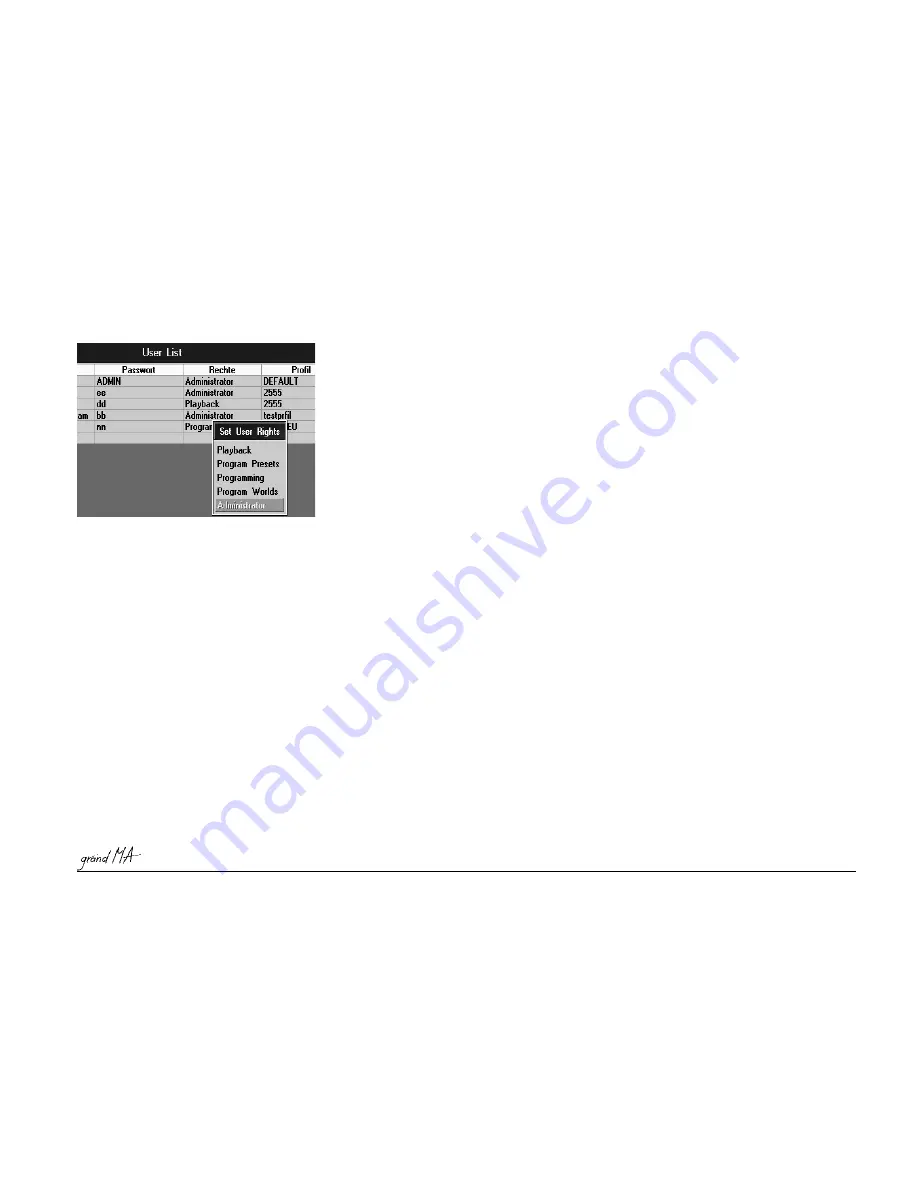
Hotline: +49 5251 688865-99
Hotline: +49 5251 688865-99
Hotline: +49 5251 688865-99
Hotline: +49 5251 688865-99
Hotline: +49 5251 688865-99
. Operating Manual grandMA Version 5.4
51
51
51
51
51
2.16.5 User Rights*
2.16.5 User Rights*
2.16.5 User Rights*
2.16.5 User Rights*
2.16.5 User Rights*
To change the rights (privilege level) of an user, you need to have administrator privilege level:
Go to
Tools menu.
Go to
User/ Setup.
Edit the RIGHTS field of the respective user you want to change.
This is because you are in the user manager menu and have administrator rights. If you were to change
that, you would lock yourself out from this menu.
At the moment, the following privilege levels are implemented:
PLAYBACK:
- User can use all playback functions.
- He can load shows.
- He has no access to any function that would change the contents of the show, beside from playback
parameters.
- Even if the user has changed playback settings, the show will not be saved. The next time the desk starts or the
show is loaded the show integrity will not have been compromised.
PROGRAMMING PRESETS:
- Additionally, the user can create Presets, other programmings are not possible.
PROGRAMMING:
- The user has full access to all functions, except user management, software updating and „worlds“.
PROGRAMMING WORLDS:
- Additionally, the user can create and modify „Worlds“.
ADMINISTRATOR:
- Along with all other functions, User Management and Update of Desk Software are enabled.
Some grandMA operators may find it helpful to create an user with playback rights only, for their own personal
use. After they have finished programming, they log in as this playback user, so they can be sure that they will
not change anything in their newly completed show data ( of course they should save their show before they log
in as playback user!).
It is not necessary to save the whole desk after you have changed something in the User Manager. All data of the
User Manager is immediately saved when you leave the User Manager menu!
2.16.6 Login*
2.16.6 Login*
2.16.6 Login*
2.16.6 Login*
2.16.6 Login*
Login is only enabled if at least one user appears in the user list (TOOLS menu / User Configuration).
Manual login:
Go to TOOLS menu.
Press LOGIN key.
Never push Login without knowing the password! Otherwise you can only log in by
Never push Login without knowing the password! Otherwise you can only log in by
Never push Login without knowing the password! Otherwise you can only log in by
Never push Login without knowing the password! Otherwise you can only log in by
Never push Login without knowing the password! Otherwise you can only log in by
“““““ADMIN“
ADMIN“
ADMIN“
ADMIN“
ADMIN“.....
All touchscreens will show LOGIN, and you have to enter a valid user name.
During LOGIN, the surface of the desk is locked.
LOGIN does not affect playback. All programs that are running continue to do so.
After a successful login, the views of the corresponding user profile will appear on the screens. Furthermore, the
user’s saved setup and default settings will automatically be loaded, too.






























