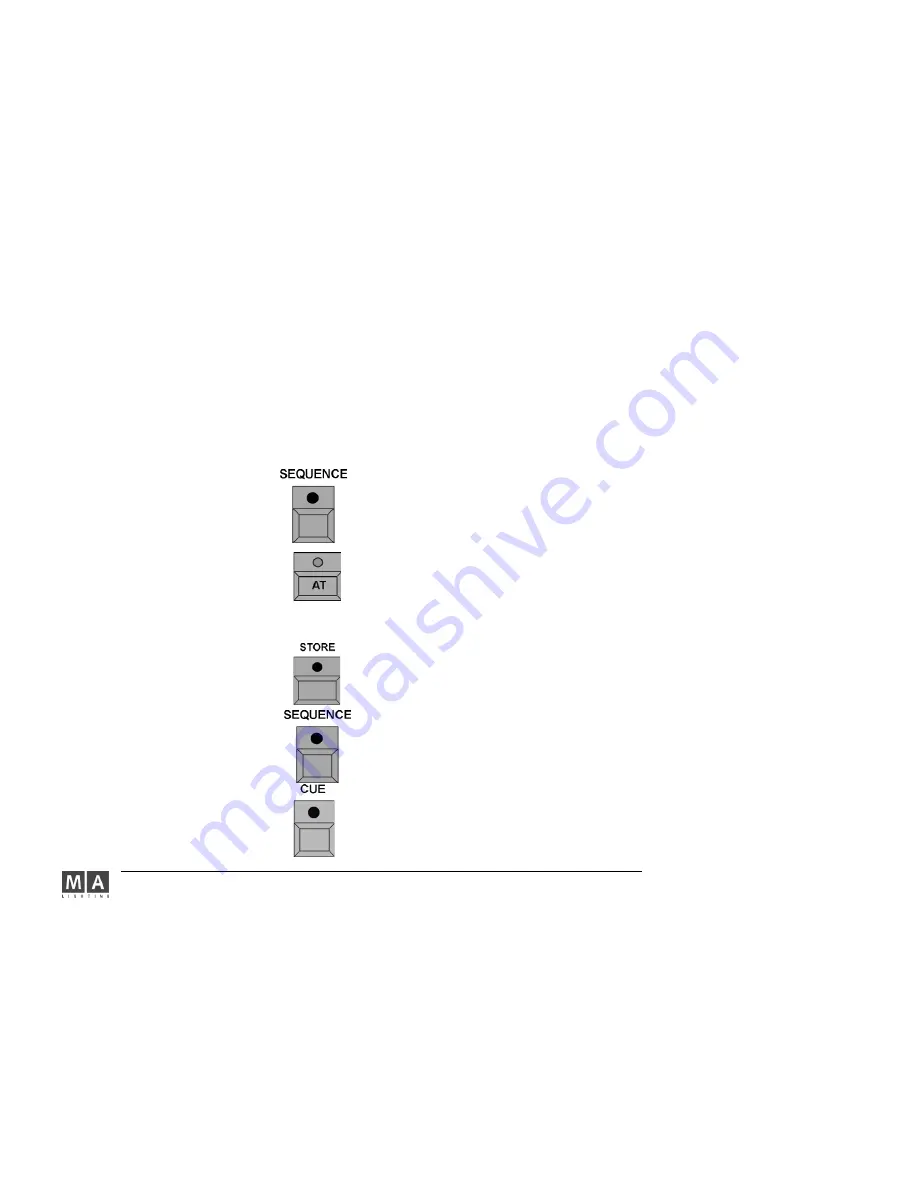
MA Lighting Technology GmbH . Dachdeckerstr. 16 . D-97297 Waldbüttelbrunn . www.malighting.de eMail: [email protected]
88
88
88
88
88
4 . 2 . 1
4 . 2 . 1
4 . 2 . 1
4 . 2 . 1
4 . 2 . 1Copying Sequences
Copying Sequences
Copying Sequences
Copying Sequences
Copying Sequences
Once a Sequence has been created, it can be copied completely with all component Cues, Fade and Delay times.
Press the COPY key once (LED is on).
Press the SEQUENCE key once (LED is on).
Using the numeric keypad, enter the number of the Sequence to be copied. All sequences and their numbers will
be displayed in the Assign menu.
5.1
5.1
5.1
5.1
5.1
ASSIGN Menu
Press the AT key once (LED is on).
Using the numeric keypad, enter the number of the new Sequence and confirm with ENTER.
4 . 2 . 2
4 . 2 . 2
4 . 2 . 2
4 . 2 . 2
4 . 2 . 2Including Cues
Including Cues
Including Cues
Including Cues
Including Cues
Set a Cue
4.1
4.1
4.1
4.1
4.1
Creating Cues
Press the STORE key once (LED is on).
Press the SEQUENCE key once (LED is on).
Enter the number of the Sequence using the numeric keypad.
Press the CUE key once (LED is on).
Enter the number of the
new
new
new
new
new
Cue via numeric keypad and confirm with ENTER.
Example: A new Cue is to be included between Cue 3 and Cue 4. This new Cue will be named for example Cue no.
3.1(numbers between 3.001 and 3.999 are possible).This way, 999 Cues can be included between two Cues.
Create the second Cue (next step of the sequence) as before. When storing the second Cue, use the same
EXECUTOR fader or EXECUTOR button. Now, the STORE window will appear:
In order to create a Sequence (more than one Cue), press the CREATE SECOND CUE key. The Cue will now be
stored in this Sequence as the second step (Cue 2).
In the ASSIGN menu, you can define whether this Sequence should be executed in TRACKING or NON-TRACKING
mode. TRACKING and NON TRACKING.
5.1.4
5.1.4
5.1.4
5.1.4
5.1.4
EXECUTOR SETTINGS






























