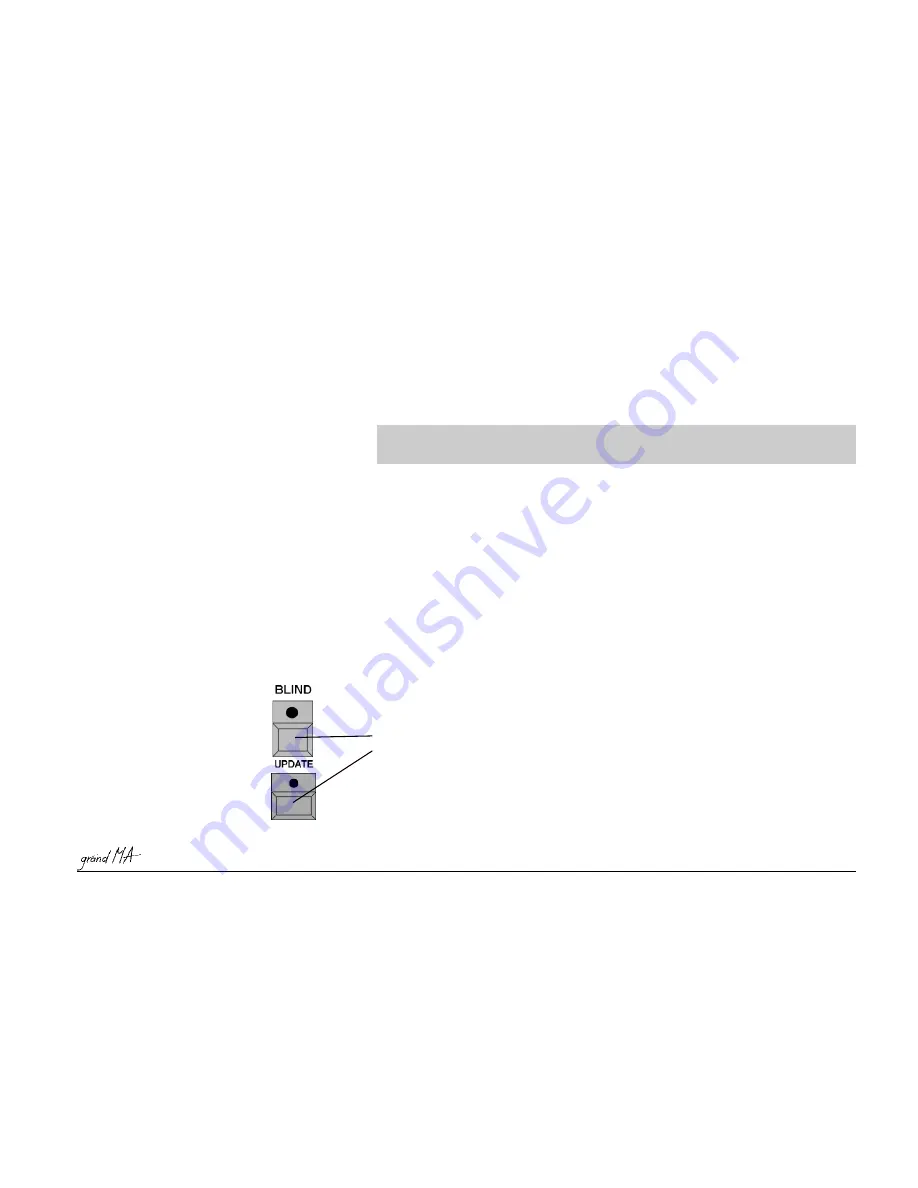
Hotline: +49 5251 688865-99
Hotline: +49 5251 688865-99
Hotline: +49 5251 688865-99
Hotline: +49 5251 688865-99
Hotline: +49 5251 688865-99
. Operating Manual grandMA Version 5.4
99
99
99
99
99
of these soft keys are:
EDIT:
Open edit menu for the chase
LEFT ARROW:
GO-
(Run backwards)
SQUARE:
OFF
(Stop)
DOUBLE LINE:
PAUSE (Has toggle function)
RIGHT ARROW:
GO
(Run forward)
PAGE X:
Toggle between encoder functions. The important functions are on page 1.
As usual, a pushed and then turned encoder works with a different resolution, depending on the settings in the
setup menu.
An encoder click ( push and release without turning) brings up a huge fader on screen.
Encoder functions of page 1:
Encoder functions of page 1:
Encoder functions of page 1:
Encoder functions of page 1:
Encoder functions of page 1:
SPEED SCALE: Divides or multiplies the speed with a factor.
SPEED: The speed of the chase. The accessible range depends on the speed scale. If the chase belongs to a speed
group, changing the chases speed will affect the speed group ( also the other way around ).
FADE: Step by step INFADE time. Defines the smoothness of the running chase.
MASTER FADE: Controls master in & outfade. It is used when starting or switching off the running chase. With
the encoder the „Master Fade“ can be set to “DEFAULT“. In this position the predefined M-Fade from the menu
setup/defaults/playback timing will be used.
Encoder functions of page 2:
Encoder functions of page 2:
Encoder functions of page 2:
Encoder functions of page 2:
Encoder functions of page 2:
SPEED GROUP: Link chase to a speed group or let it have individual speed.
OUTFADE: Defines step by step OUTFADE time. With the encoder the OUTFADE can be set to always equal
INFADE.
SNAPDELAY: Defines the trigger point for snapping channels in the chase.
4 . 4 . 1
4 . 4 . 1
4 . 4 . 1
4 . 4 . 1
4 . 4 . 1Modifying values of separate Chaser steps
Modifying values of separate Chaser steps
Modifying values of separate Chaser steps
Modifying values of separate Chaser steps
Modifying values of separate Chaser steps
Select the Cue to be modified in the Names column (red cell).
Press the Edit 7 key (LED in Edit key will blink).
All values of the Cue will now be played back on stage and displayed (active, red) in
All values of the Cue will now be played back on stage and displayed (active, red) in
All values of the Cue will now be played back on stage and displayed (active, red) in
All values of the Cue will now be played back on stage and displayed (active, red) in
All values of the Cue will now be played back on stage and displayed (active, red) in
the Channel & Fixture sheets.
the Channel & Fixture sheets.
the Channel & Fixture sheets.
the Channel & Fixture sheets.
the Channel & Fixture sheets.
– This cue can now be modified by either direct access or by presets.
3.4
3.4
3.4
3.4
3.4
Direct Access to Fixtures (in the FIXT-
URE SHEET) /
3.5
3.5
3.5
3.5
3.5
Direct Access to Dimmer Channels (in the CHANNEL SHEET) and
3.7
3.7
3.7
3.7
3.7
Creating and calling up
Presets
If the Cue is not to be seen on stage, activate the Blind function by pressing the BLIND key (integrated LED is on).
Press the UPDATE key once. Choose OK in the window that has just opened. The changed Cue is now stored.
Press the CLEAR key twice (Cue values will be deleted in the FIXTURE or CHANNEL window).
For modifying further Cues, select the respective Cue (Cue will be displayed on a green background).
Repeat all steps as described with the first cue and store with STORE.
4.3.4
4.3.4
4.3.4
4.3.4
4.3.4
Copying Cues
4.3.5
4.3.5
4.3.5
4.3.5
4.3.5
Moving Cues
4.3.6
4.3.6
4.3.6
4.3.6
4.3.6
Deleting and renumbering Cues






























