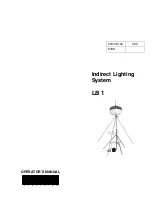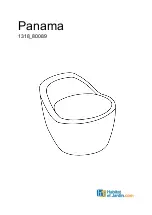MA Lighting Technology GmbH . Dachdeckerstr. 16 . D-97297 Waldbüttelbrunn . www.malighting.de eMail: [email protected]
166
166
166
166
166
X must be in the range from 1 to 96.
EDIT
EDIT
EDIT
EDIT
EDIT
Classification
Classification
Classification
Classification
Classification
: operational keyword
a)
a)
a)
a)
a)
Simulating a right click of the mouse for editing an input
Simulating a right click of the mouse for editing an input
Simulating a right click of the mouse for editing an input
Simulating a right click of the mouse for editing an input
Simulating a right click of the mouse for editing an input
field or a cell in a grid:
field or a cell in a grid:
field or a cell in a grid:
field or a cell in a grid:
field or a cell in a grid:
EDIT (use touchscreen to click somewhere) or
EDIT (left-mouse-click somewhere)
b )
b )
b )
b )
b )
Starting EDIT / UPDATE procedure:
Starting EDIT / UPDATE procedure:
Starting EDIT / UPDATE procedure:
Starting EDIT / UPDATE procedure:
Starting EDIT / UPDATE procedure:
The whole procedure works as follows:
- EDIT object ENTER
- Only one object can be edited at once. If the edit / update procedure is still
running for another object, you will be asked to update the old one first.
- Programmer is cleared, and the values and selection of the object is loaded
into the programmer.
- All titles of fixture and channel sheet will show the name of the “edit
object”.
- Change values and selection in the programmer as required.
- UPDATE starts flashing as soon as values are changed.
- Hit UPDATE. You will be asked for a confirmation and then changed values
and selection is stored back into the object.
- ESC will quit the EDIT / UPDATE procedure without updating the object at
any time.
Objects that can be edited in this way are:
Objects that can be edited in this way are:
Objects that can be edited in this way are:
Objects that can be edited in this way are:
Objects that can be edited in this way are:
Syntax, start with EDIT …
Syntax, start with EDIT …
Syntax, start with EDIT …
Syntax, start with EDIT …
Syntax, start with EDIT …
Comment
Comment
Comment
Comment
Comment
CUE ENTER
Edit active cue of default
executor
[CUE] X ENTER
Edit cue X of default executor
CUE X SEQUENCE Y ENTER
CUE X EXEC Y.Z ENTER
CUE X (hit executor)
SEQUENCE X ENTER or hit key in
Will edit first cue of sequence X
sequence pool window
GROUP X ENTER or hit key in the
Although a group has no values,
group pool window
the selection can be edited.
PRESET X ENTER or hit preset type on
Will edit first non-empty preset
the preset control bar of fixture sheet.
of type X
PRESET X.Y ENTER or hit key in
preset pool window
c)
c)
c)
c)
c)
Continue EDIT / UPDATE procedure with NEXT / PREVIOUS
Continue EDIT / UPDATE procedure with NEXT / PREVIOUS
Continue EDIT / UPDATE procedure with NEXT / PREVIOUS
Continue EDIT / UPDATE procedure with NEXT / PREVIOUS
Continue EDIT / UPDATE procedure with NEXT / PREVIOUS
object:
object:
object:
object:
object:
EDIT NEXT [ENTER]
EDIT PREVIOUS [ENTER]
If you use the NEXT and PREVIOUS hard-keys, ENTER is not necessary.
Next and previous will continue edit/update with the next/previous non-empty object in
the context of the current “edit object”.
Examples:
- EDIT PRESET 1 ENTER. Starts edit/update for first non-empty PAN/TILT preset.
EDIT NEXT goes on to the next non-empty PAN/TILT preset.
- EDIT SEQUENCE 1 ENTER. Starts edit/update for first cue.
EDIT NEXT goes on to second cue.
Together with the HIGHLIGHT function, EDIT NEXT is a very powerful tool to for checking
your stage presets.
d )
d )
d )
d )
d )
Opening an edit screen:
Opening an edit screen:
Opening an edit screen:
Opening an edit screen:
Opening an edit screen:
Some objects can not be edited in the programmer. They have edit screens to manipulate
them. Only one edit menu for only object can be open at one time. If you open an edit
menu for an object, all other edit menus will close. Edit menus can be closed with the ESC
key.
EDIT EFFECT X ENTER
or
EDIT (hit key in effect pool)
EDIT EXEC X.Y ENTER
or
EDIT (hit executor)
EDIT FORM X ENTER
or
EDIT (hit key in form pool)
EDIT MACRO X ENTER
or
EDIT (hit key in macro pool)
EDIT TIMECODE X ENTER
or
EDIT (hit key in timecode pool)
EFFECT
EFFECT
EFFECT
EFFECT
EFFECT
Classification
Classification
Classification
Classification
Classification
: object keyword
a)
a)
a)
a)
a)
as starting keyword:
as starting keyword:
as starting keyword:
as starting keyword:
as starting keyword:
EFFECT ENTER
EFFECT becomes the DEFAULT KEYWORD.
EFFECT (range list) ENTER
Start effects in range list.
Effect numbers in the range list must be in the interval [ 1 … 999].
Effects are numbered in a certain way:
Effects are numbered in a certain way:
Effects are numbered in a certain way:
Effects are numbered in a certain way:
Effects are numbered in a certain way:
Range
Range
Range
Range
Range
Meaning
Meaning
Meaning
Meaning
Meaning
1 … upwards
User created effects
899 … downwards
Automatic created effects used by cuelists
900 … upwards
Temporary effects, created from preset effects. These effects
are not visible in pools.
b )
b )
b )
b )
b )
as target for the following operational keywords:
as target for the following operational keywords:
as target for the following operational keywords:
as target for the following operational keywords:
as target for the following operational keywords:
ASSIGN
Assign an effect to an executor
COPY
Copy one effect to another