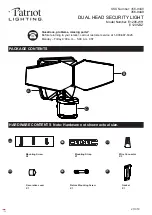Hotline: +49 5251 688865-99
Hotline: +49 5251 688865-99
Hotline: +49 5251 688865-99
Hotline: +49 5251 688865-99
Hotline: +49 5251 688865-99
. Operating Manual grandMA Version 5.4
81
81
81
81
81
3.1
3.1
3.1
3.1
3.11
1
1
1
1 Stage window with SETUP and FOLLOW modes
Stage window with SETUP and FOLLOW modes
Stage window with SETUP and FOLLOW modes
Stage window with SETUP and FOLLOW modes
Stage window with SETUP and FOLLOW modes
The stage window can be used in the 3 different modes
NORMAL / FOLLOW / SETUP:
NORMAL mode:
The window will display all fixtures in their stage positions, white lines indicating the direction and intensity of
the light. The fixtures can only be selected here.
FOLLOW mode:
In this mode, you can focus individual fixtures or groups having virtual X, Y, and Z axes, on a deliberate point on
the stage. These values will always refer to the stage geometry and will be displayed in the STAGE column on the
Fixtures Sheet. The resulting PAN/TILT values will be calculated from the fixture position and also be displayed in
the Fixtures Sheet. The focus will be kept even if you change the fixture position, and the respective PAN/TILT
values will automatically be adapted.
Enter the virtual axes in SETUP / FIXTURE TYPE / CHANNELS of FIXTURE TYPES using the SPECIALS button SPECIALS
Select the fixtures in NORMAL mode
Use the mouse or the touch screen to define the position on the stage floor (the Z value will always jump to 0),
or
set the spacial coordinates using the Encoders. (in this version, AREA is not yet assigned.) In the Fixture Sheet, the
values will be displayed in a separate column (STAGE X Y Z) and can be set here, too.
The values do always refer to the stage siye (definable in SETUP / FULL ACCESS / SETUP STAGE), 50% of the definable
area are always the middle of the stage front edge.
If you create multiple intersections (see graphics on the left), the Encoders will always show the last entered value.
Note regarding DMX / STAGE values: may not be mixed within one Cue or Sequence.
Effects using the X, Y, and Z parameters:
For creating effects, you can also use the stage parameters X,Y, and Z. They can help you, e.g. to easily create circles
as effect outputs. Procedures as given in chapter 6 Effects and Modulators.
NOTE: you have to enter all 3 parameters for the effect, as otherwise, no vector can be created and the effect cannot
run. Within an effect, stage values may not be mixed with other features.
When editing the effect, enter the attributes X, Y, and Y (STAGE) in the PARAMETER column.