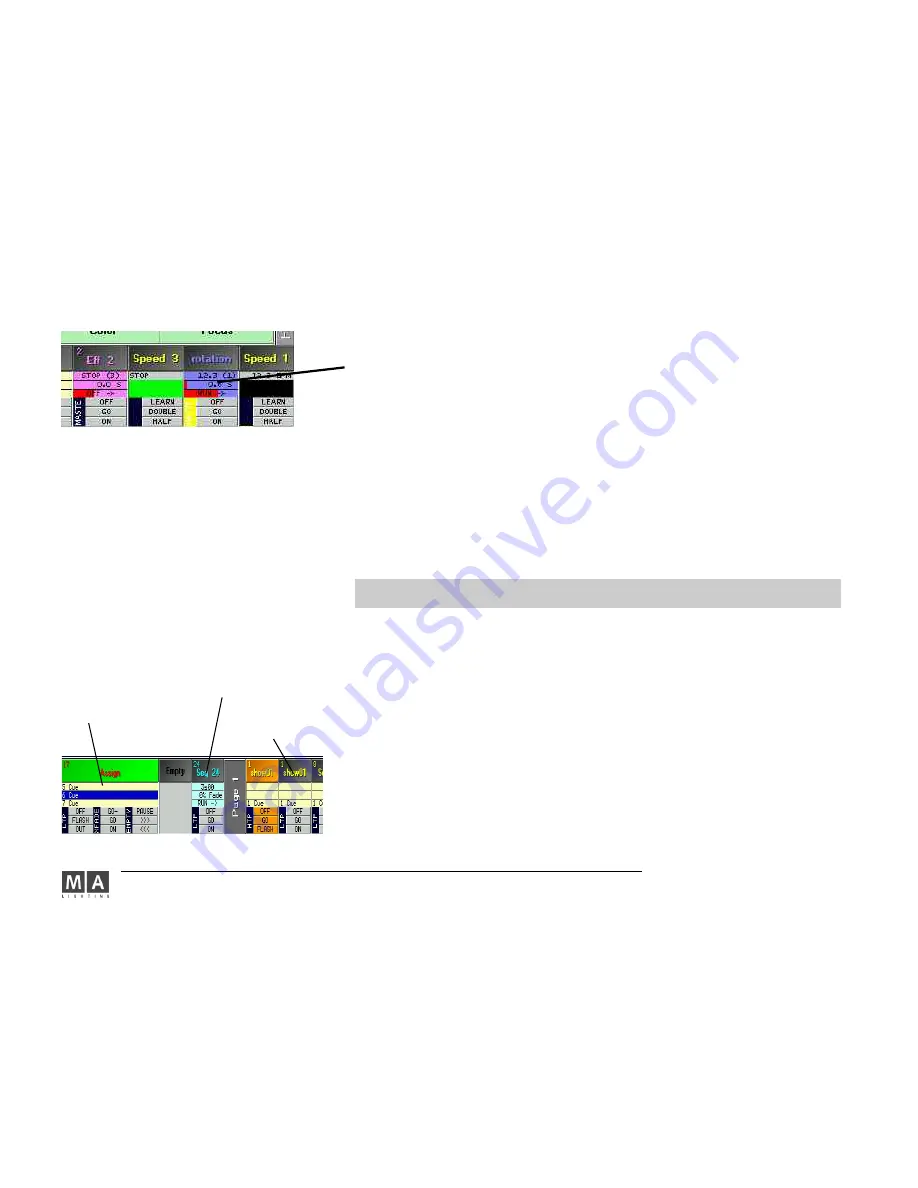
MA Lighting Technology GmbH . Dachdeckerstr. 16 . D-97297 Waldbüttelbrunn . www.malighting.de eMail: [email protected]
110
110
110
110
110
yellow: sequenz
cyan: Chaser
green background = „Master Sequenz“
5.1.8 Assigning BITMAP EFFECTS
5.1.8 Assigning BITMAP EFFECTS
5.1.8 Assigning BITMAP EFFECTS
5.1.8 Assigning BITMAP EFFECTS
5.1.8 Assigning BITMAP EFFECTS
press
ASSIGN
press on the small Executor window
press
FUNCTION
press
BITMAP EFFECTS
use the Encoder to select the effect and confirm by pressing on the Encoder
if needed, set the button and fader functions
5.1.3
5.1.3
5.1.3
5.1.3
5.1.3
5 . 1 . 9
5 . 1 . 9
5 . 1 . 9
5 . 1 . 9
5 . 1 . 9 Moving, copying or deleting Executors
Moving, copying or deleting Executors
Moving, copying or deleting Executors
Moving, copying or deleting Executors
Moving, copying or deleting Executors
Press the MOVE key once to move Executors (LED is on).
Or:
Or:
Or:
Or:
Or:
Press the COPY key once to copy Executors (LED is on).Press the DELETE key once to delete Executors (LED is
on).
To move or copy an Executor button or a window above the Executor, press or click on it once.
Pressing another Executor button or window above the Executor will set the new position.
Press an Executor button or on a window above the Executor once.
If there are programmed Macros or Timecode Shows, in which the moved or deleted Executors were to be used,
these assignments may no longer work! .
5 . 2
5 . 2
5 . 2
5 . 2
5 . 2 Small EXECUTOR Window
Small EXECUTOR Window
Small EXECUTOR Window
Small EXECUTOR Window
Small EXECUTOR Window
grandMA:
grandMA:
grandMA:
grandMA:
grandMA:
These windows are located above every EXECUTOR FADER or, after pressing the LIST key twice, in the right TFT
display for the EXECUTOR buttons.
grandMA
grandMA
grandMA
grandMA
grandMA
light, ultra-light and Micro:
light, ultra-light and Micro:
light, ultra-light and Micro:
light, ultra-light and Micro:
light, ultra-light and Micro:
After pressing the LIST FADERS key, these windows will be displayed above each of the EXECUTOR FADERS.
After pressing the LIST KEYS key twice, they will be displayed on the TFT display for the EXECUTOR buttons.
The name of the assigned sequence is displayed in the headline. The shown figure displays the number of the
sequence.
Touching the
Sheet
Sheet
Sheet
Sheet
Sheet
(not the header) on the touch screen or using the left mouse key will open the EDIT menu.
4.3
4.3
4.3
4.3
4.3
Editing Sequences or
4.4
4.4
4.4
4.4
4.4
Editing Chasers
Touching the
title bar
title bar
title bar
title bar
title bar
on the touchscreen or using the left mouse key will open the ASSIGN menu.
5.1
5.1
5.1
5.1
5.1
ASSIGN
menu
The current section from the Cue Sheet will also be displayed:
Sequence:
Sequence:
Sequence:
Sequence:
Sequence:
The Outfade time of the last Cue will be displayed by a blue bar in the upper cell.
The Infade time of the cue will be displayed in the second cell.
The next Cue will be displayed in the next cell below.






























