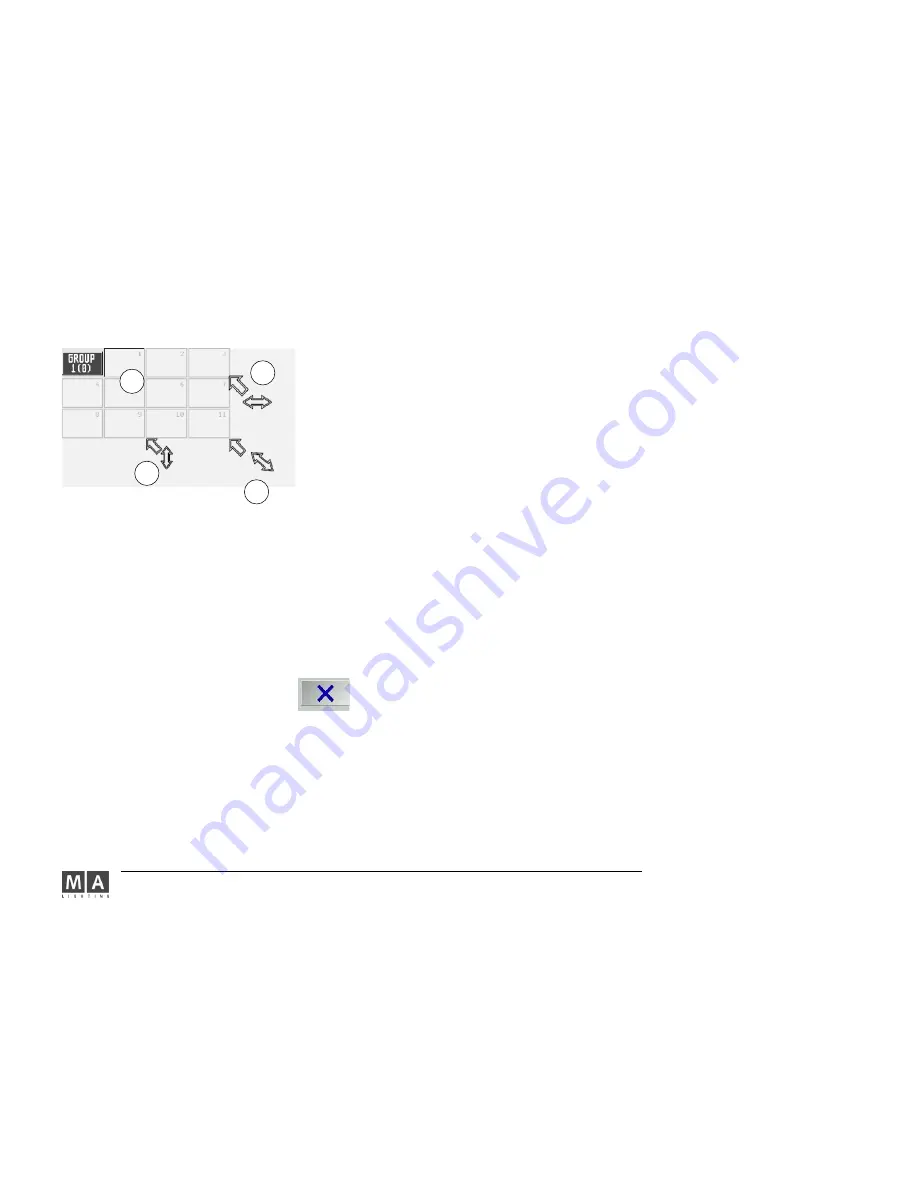
MA Lighting Technology GmbH . Dachdeckerstr. 16 . D-97297 Waldbüttelbrunn . www.malighting.de eMail: [email protected]
54
54
54
54
54
4
4
4
4
4
3
3
3
3
3
4
4
4
4
4
4
4
4
4
4
-
Worlds: Here, you can create, call up or manage so-called „Worlds“. Worlds are important, when you e.g. want to
work in the Multi-User Mode, or you just want to make some Fixtures „invisible“.
15.7
15.7
15.7
15.7
15.7
Worlds
-
Channel Pages, In these pools, “buttons“ will be displayed for all pages. The pages can be called up quickly
-
Fader Pages, by just clicking on them. Here, you can change the names of the pages,
-
Button Pages: you can copy or delete them.
5.5
5.5
5.5
5.5
5.5
Managing Pages
-
Bitmap Effects: Here, you can create, call up or manage Bitmap-Effects.
Presets:
Presets:
Presets:
Presets:
Presets:
PAN / TILT, DIMMER, GOBO, COLOUR, BEAM, FOCUS, CONTROL, SHAPERS and ALL:
Creates new, edits and calls up individual PRESETS with name and number.
3.7
3.7
3.7
3.7
3.7
Creating and Calling up Presets
- COMMAND LINE: Lists executed commands by their names. Also to enter commands using the keyboard.
10
10
10
10
10
Command Line
- CLOCK: Display window analog or digital clock. Switch by pressing the Analog button.
- AGENDA: In this menu, you can create automatic controls by time/date or sunrise/sunset.
9.3
9.3
9.3
9.3
9.3
Agenda
menu
- DESK STATUS:
Displays the current software versions:
VXWORKS:
Operating system with date
GrandMA:
Main program with date. If this line is displayed in green, the unit
supports 4096 DMX channels
- IO SUBSYSTEM: Program for the second built-in computer (Motorola) Internas, system load, etc.
- Net Log: (Presently, without any function)
-
Chat: For communication (Chat) with other grandMA users in the network.
- Stage: To display a simplified stage model with all fixtures. In this window, the beam of light will only be
displayed as a line. For Scanners having a color mixing unit or Dimmer channels, to which a color has been
assigned, this beam of light represents the chosen color and its position. Additionally, fixtures can be selected
directly by clicking on them.
2.2.3
2.2.3
2.2.3
2.2.3
2.2.3
Position of Fixtures and
2.2.5
2.2.5
2.2.5
2.2.5
2.2.5
Adjusting individual Fixture Groups,
Assigning Colors for Dimmer channels
-
Clear Screen: Will delete all windows on this display/monitor (but not the saved views)
Will close this window discarding all changes.
Select the window to be created with a left mouse click.
If you wish to move the newly created window, click and drag the window border.
There are 3 ways to enlarge or reduce a window: Move the cursor carefully to the lower or right border or corner,
until you will see a small double-arrow next to the cursor. Now click and drag holding the left mouse key. By
moving the mouse, the window can now be resized according to your requirements.
One of the most effective ways to work with the grandMA is by using the touchscreen and the encoder which is
located next to each display..
















































