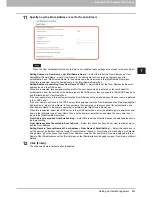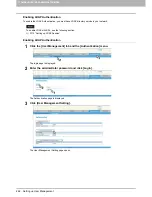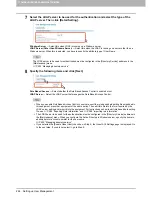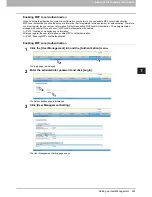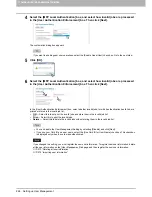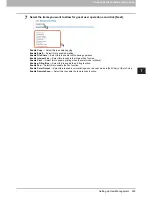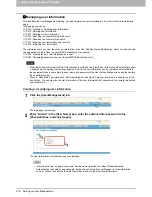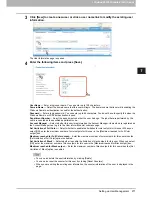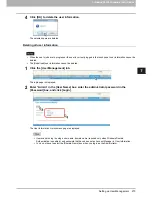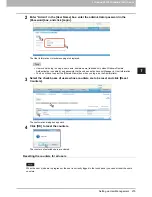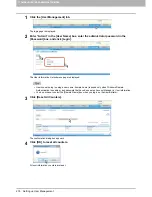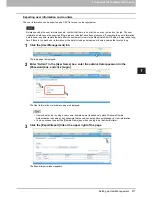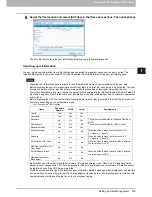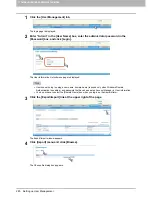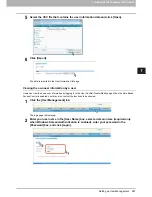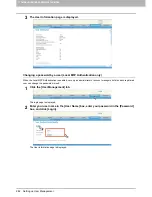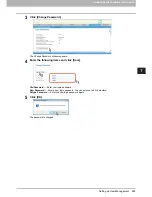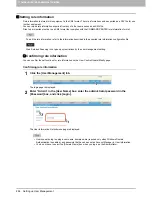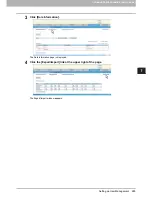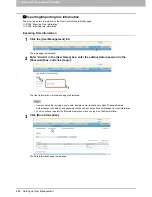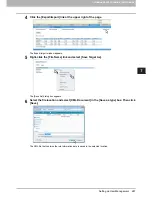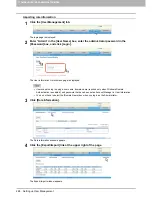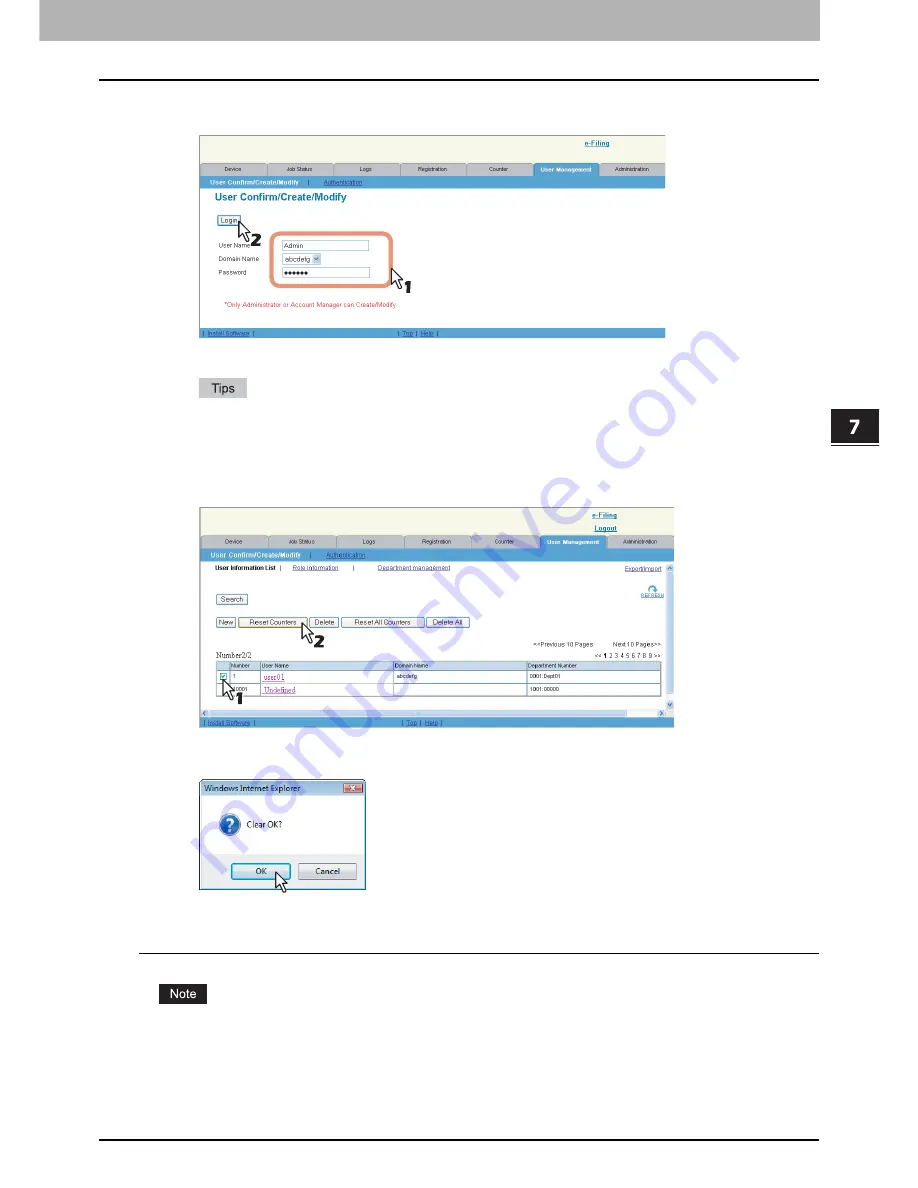
7.COMMAND CENTER ADMINISTRATOR MODE
Setting up User Management 275
7 COMMAND CENTER ADMINISTRATOR MODE
2
Enter “Admin” in the [User Name] box, enter the administrator password in the
[Password] box, and click [Login].
The User Information List submenu page is displayed.
Users can also log in using a user name, domain name (required only when Windows Domain
Authentication is enabled), and password that have been set as Account Manager in User Information.
You do not have to select the [Domain Name] box when you log in as the Administrator.
3
Select the check boxes of users whose counters are to be reset and click [Reset
Counters].
The confirmation dialog box appears.
4
Click [OK] to reset the counters.
The counters of selected users are cleared.
Resetting the counters for all users
When the user’s jobs are in progress or the user is currently logged in the touch panel, you cannot reset the user’s
counters.
Summary of Contents for TASKalfa 550c
Page 1: ...MULTIFUNCTIONAL DIGITAL SYSTEMS COMMAND CENTER Guide ...
Page 2: ... 2008 KYOCERA MITA Corporation All rights reserved ...
Page 4: ......
Page 8: ...6 CONTENTS ...
Page 16: ...1 OVERVIEW 14 Accessing COMMAND CENTER End User Mode 10 The COMMAND CENTER web site appears ...
Page 96: ......
Page 298: ...7 COMMAND CENTER ADMINISTRATOR MODE 296 Setting up User Management ...
Page 331: ......
Page 332: ...First edition 2009 5 ...