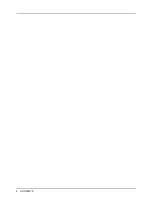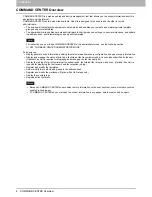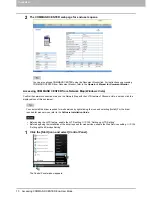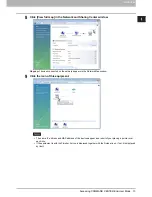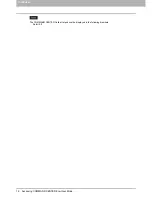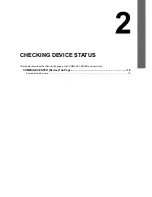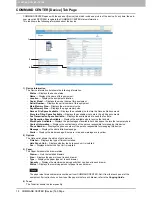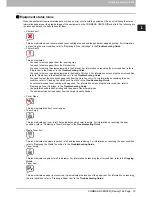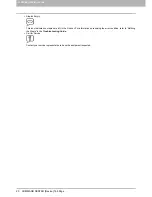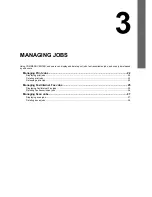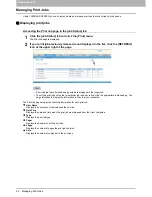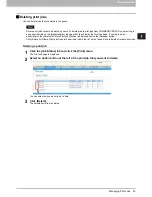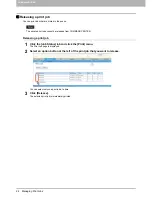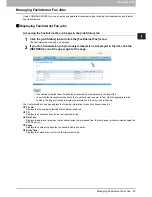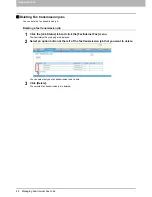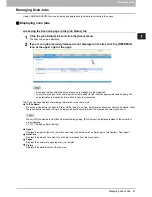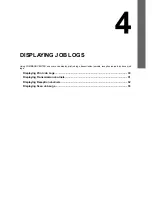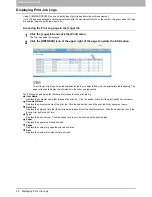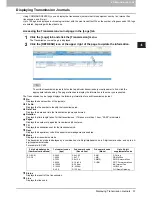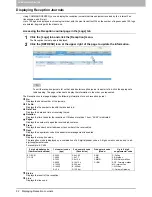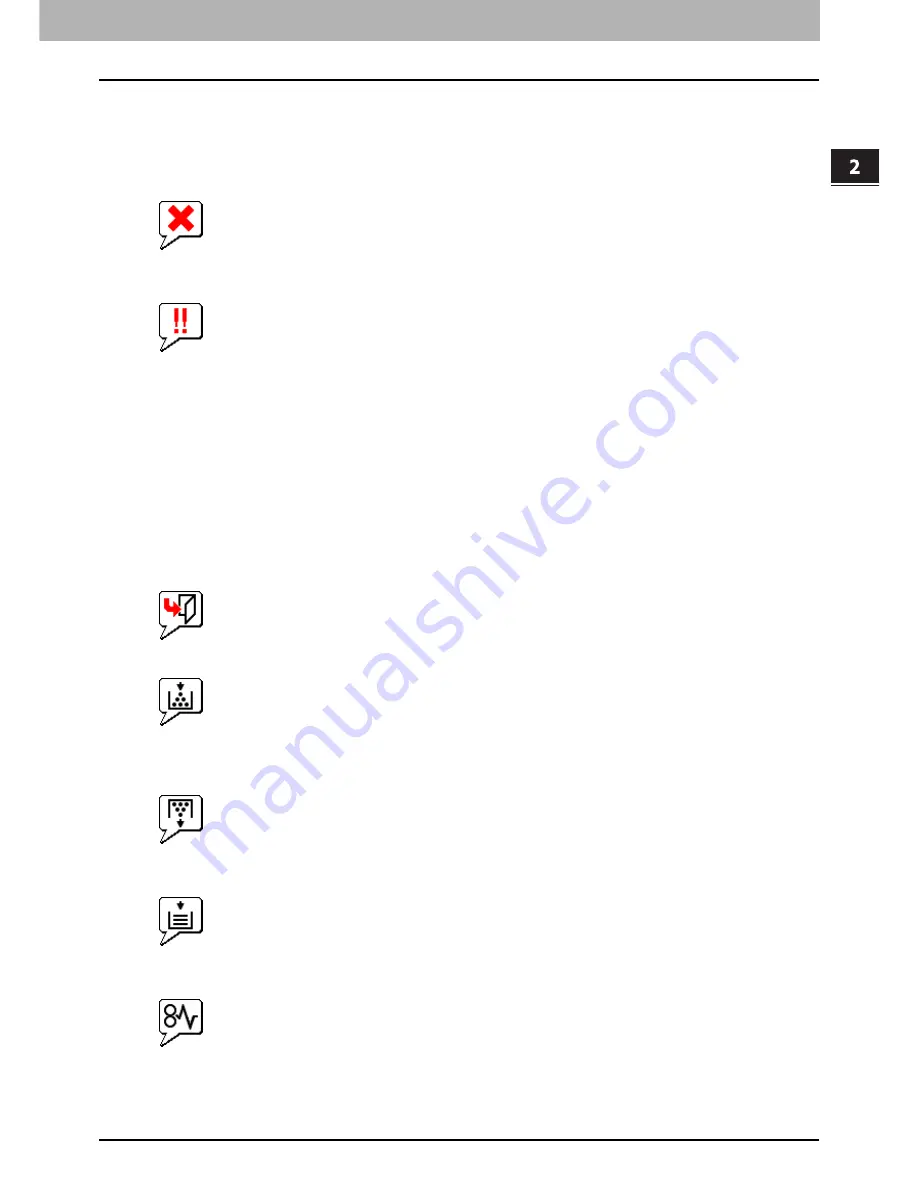
2.CHECKING DEVICE STATUS
COMMAND CENTER [Device] Tab Page 19
2 CHECKING DEVICE STATUS
Equipment status icons
When the equipment requires maintenance or when an error occurs with the equipment, the icons indicating the status
information appear near the graphic image of the equipment on the COMMAND CENTER [Device] tab. The following are
the icons appear and the descriptions for them.
Printer Error 1
This icon indicates a non-recommended toner cartridge is used and the equipment stopped printing. For information
on resolving the error condition, refer to “Replacing a Toner Cartridge” in the
Troubleshooting Guide
.
Printer Error 2
This icon indicates:
-
You need to remove paper from the receiving tray.
-
You need to remove paper from the Finisher tray.
-
You need to remove the staples jammed in the Finisher. For information on resolving the error condition, refer to
“Staple Jam in the Finisher” in the
Troubleshooting Guide
.
-
You need to remove the staples jammed in the Saddle Stitch unit. For information on resolving the error condition,
refer to “Staple Jam in the Saddle Stitch unit” in the
Troubleshooting Guide
.
-
You need to clear the hole punch paper bits from the Hole Punch Unit. For information on resolving the error
condition, refer to “Cleaning the Hole Punch Dust Bin” in the
Troubleshooting Guide
.
-
An unrecommended toner cartridge is being used. For information on resolving the error condition, refer to
“Replacing a Toner Cartridge” in the
Troubleshooting Guide
.
-
You performed saddle stitch printing with the paper of the different sizes.
-
The equipment cannot load paper from the Large Capacity Feeder.
-
Cover Open
This icon indicates the front cover is open.
Toner Empty
This icon indicates no toner is left. It also indicates which color is empty. For information on resolving the error
condition, refer to “Replacing a Toner Cartridge” in the
Troubleshooting Guide
.
Waste Toner Full
This icon indicates the waste toner box is full and requires replacing. For information on resolving the error condition,
refer to “Replacing the Waste Toner Box” in the
Troubleshooting Guide
.
Paper Empty
This icon indicates no paper is left in a drawer. For information on resolving the error condition, refer to the
Copying
Guide
.
Paper Jam
This icon indicates a paper jam occurred. It also indicates the location of the paper jam. For information on resolving
the error condition, refer to “Clearing a Paper Jam” in the
Troubleshooting Guide
.
Summary of Contents for TASKalfa 550c
Page 1: ...MULTIFUNCTIONAL DIGITAL SYSTEMS COMMAND CENTER Guide ...
Page 2: ... 2008 KYOCERA MITA Corporation All rights reserved ...
Page 4: ......
Page 8: ...6 CONTENTS ...
Page 16: ...1 OVERVIEW 14 Accessing COMMAND CENTER End User Mode 10 The COMMAND CENTER web site appears ...
Page 96: ......
Page 298: ...7 COMMAND CENTER ADMINISTRATOR MODE 296 Setting up User Management ...
Page 331: ......
Page 332: ...First edition 2009 5 ...