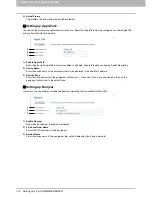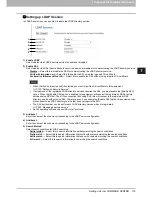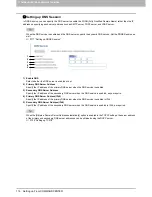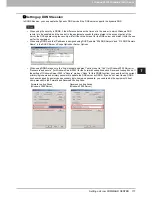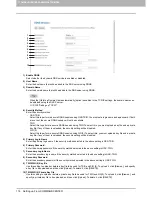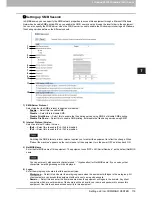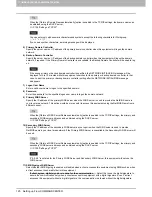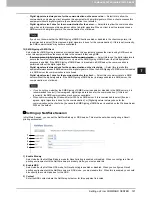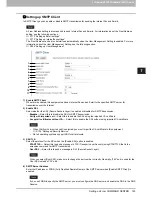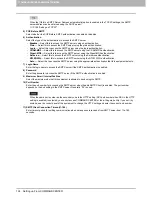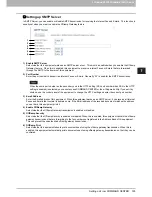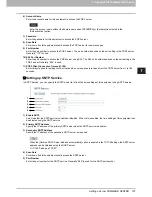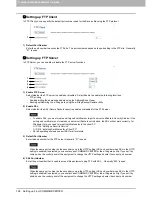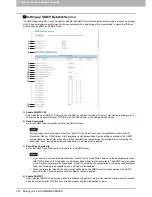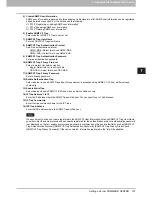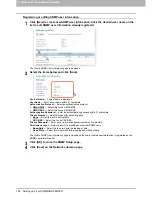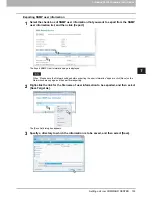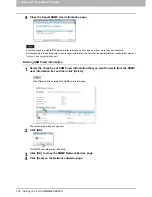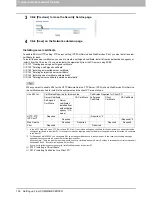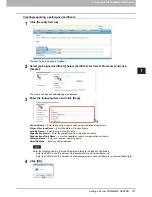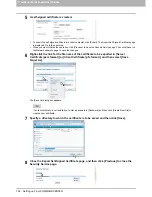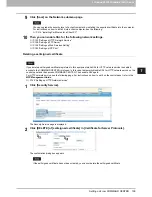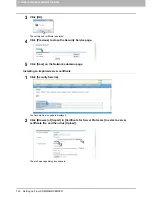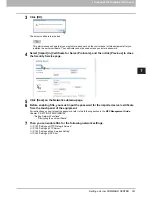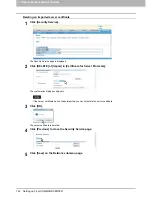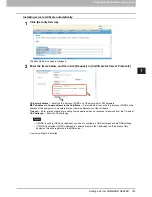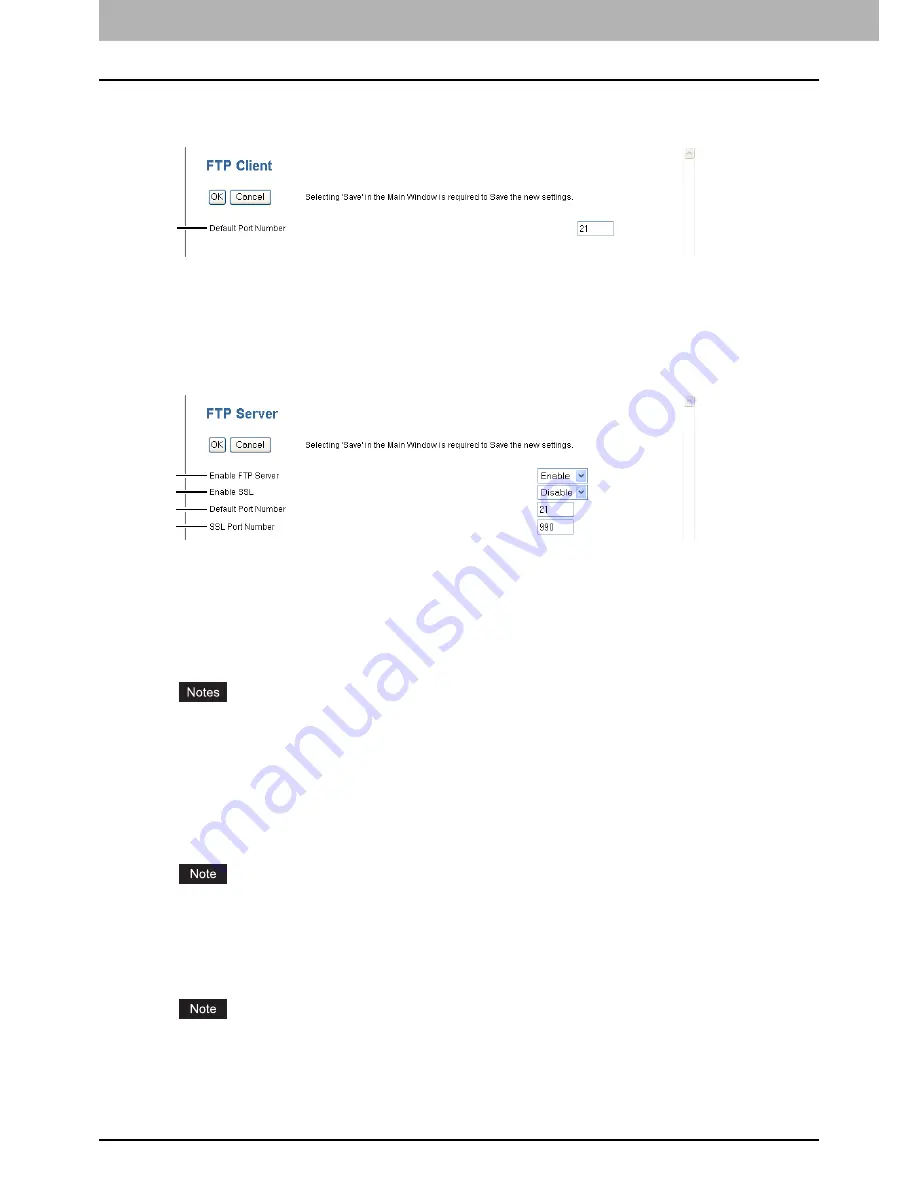
7 COMMAND CENTER ADMINISTRATOR MODE
128 Setting up From COMMAND CENTER
Setting up FTP Client
In FTP Client, you can specify the default port number used for the Save as file using the FTP protocol.
1) Default Port Number
Enter the port number to access the FTP site. The port number depends on the port setting in the FTP site. Generally
“21” is used.
Setting up FTP Server
In FTP Server, you can enable or disable the FTP server functions.
1) Enable FTP Server
Select whether the FTP server is enabled or disabled. Select Enable to enable the following functions.
-
FTP printing
-
Reading/writing the address book data using the Address Book Viewer
-
Backing up/Restoring the e-Filing data using the e-Filing Backup/Restore Utility
2) Enable SSL
Select whether the SSL (Secure Sockets Layer) is enabled or disabled for the FTP server.
To enable SSL, you must create a self-signed certificate or import a server certificate in Security Service. If the
self-signed certificate is not created or a server certificate is not imported, the SSL will not work correctly. For
Windows Vista, you need to import certificates also to the client PC.
P.135 “Setting up Security Service”
P.316 “Installing Certificates for a Client PC”
Not all operating systems support SSL for all protocols.
3) Default Port Number
Enter the port number for the FTP server. Generally “21” is used.
When the same port number as the secondary one in the HTTP setting (SSL port number when SSL in the HTTP
setting is enabled) is selected, you cannot access COMMAND CENTER or the e-filing web utility. If you set it by
mistake, use the control panel of the equipment to change the HTTP setting and enter the correct port number.
4) SSL Port Number
Enter the port number that is used to access this equipment using FTP with SSL. Generally “990” is used.
When the same port number as the secondary one in the HTTP setting (SSL port number when SSL in the HTTP
setting is enabled) is selected, you cannot access COMMAND CENTER or the e-filing web utility. If you set it by
mistake, use the control panel of the equipment to change the HTTP setting and enter the correct port number.
1
1
2
3
4
Summary of Contents for TASKalfa 550c
Page 1: ...MULTIFUNCTIONAL DIGITAL SYSTEMS COMMAND CENTER Guide ...
Page 2: ... 2008 KYOCERA MITA Corporation All rights reserved ...
Page 4: ......
Page 8: ...6 CONTENTS ...
Page 16: ...1 OVERVIEW 14 Accessing COMMAND CENTER End User Mode 10 The COMMAND CENTER web site appears ...
Page 96: ......
Page 298: ...7 COMMAND CENTER ADMINISTRATOR MODE 296 Setting up User Management ...
Page 331: ......
Page 332: ...First edition 2009 5 ...