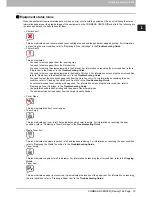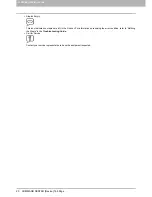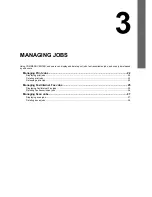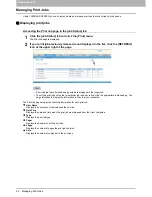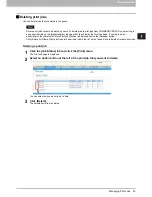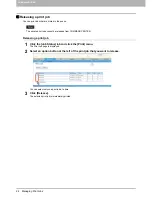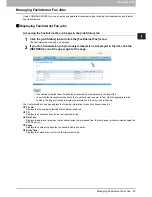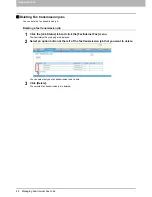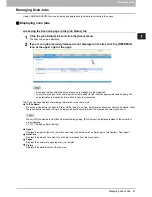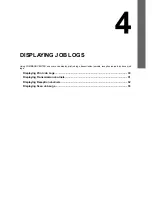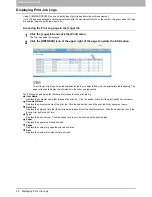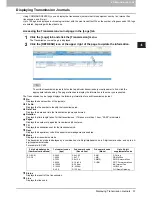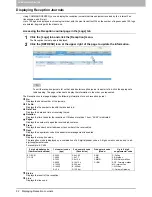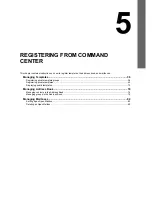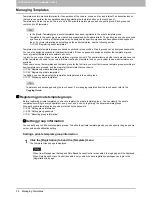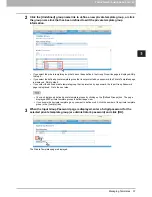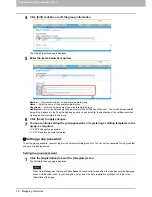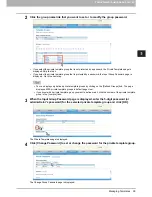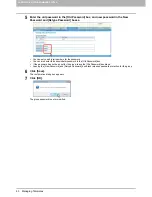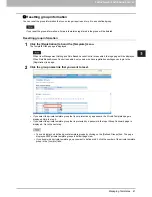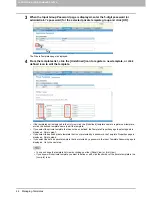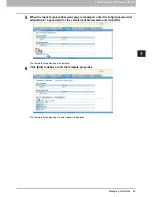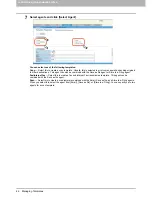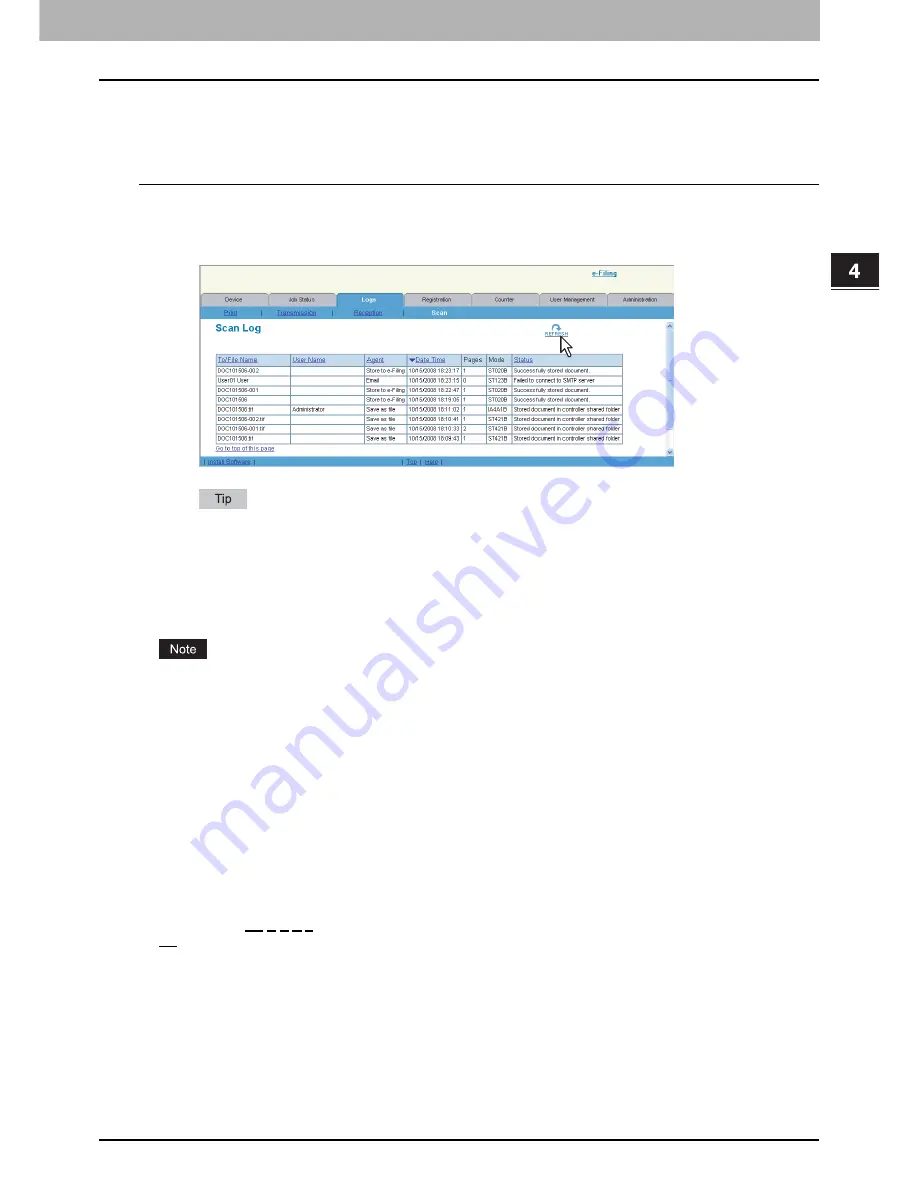
4 DISPLAYING JOB LOGS
Displaying Scan Job Logs 33
Displaying Scan Job Logs
Using COMMAND CENTER, you can display scan job logs that this equipment performed.
Up to 100 logs are displayed in chronological order, with the most recent first. When the number of logs exceeds 100, logs
are deleted, beginning with the oldest one.
Accessing the Scan Log page in the [Logs] tab
1
Click the [Logs] tab and click the [Scan] menu.
The Scan Log page is displayed.
2
Click the [REFRESH] icon at the upper right of the page to update the information.
To sort the scan job logs list so that a particular scan job log is easier to find, click the appropriate table heading.
The page refreshes to display the information in the order you requested.
The Scan Log page displays the following information for each scan job log.
To/File Name
When the job performed the Scan to File or USB or Scan to e-Filing, it displays the document name that was stored.
When the job performed the Scan to Email, it displays the destinations where the scanned document was sent.
When [OFF] is selected for the [Bcc Address Display] setting, [Bcc Address] is displayed instead of the actual Bcc
e-mail address.
P.171 “Setting up Email Setting”
User Name
Displays the account name of the user who has performed the scan job, when the User Management Setting is
enabled.
Agent
Displays the agent of the scan job.
Date Time
Displays the date and time when the scan job was released from the control panel.
Pages
Displays the number of pages the scan job contains.
Mode
Displays the transmission mode using 6 character codes. Each code describes the details of the transmission mode as
below.
Code Format: AA B C D E
AA
: This describes the job type.
-
CA: Copy and File, Copy and Store to e-Filing
-
CT: Copy to e-Filing
-
FS: Relay Mailbox Transmission
-
FF: Fax Received Forward
-
FE: Internet Fax Received Forward
-
ST: Scan to File or USB, Scan to e-Filing, Scan to Email
-
FA: Fax and Save as File
-
PA: Print and e-Filing
-
PT: Print to e-Filing
-
IA: N/W-Fax and Save as File
-
BE: e-Filing to Email
Summary of Contents for TASKalfa 550c
Page 1: ...MULTIFUNCTIONAL DIGITAL SYSTEMS COMMAND CENTER Guide ...
Page 2: ... 2008 KYOCERA MITA Corporation All rights reserved ...
Page 4: ......
Page 8: ...6 CONTENTS ...
Page 16: ...1 OVERVIEW 14 Accessing COMMAND CENTER End User Mode 10 The COMMAND CENTER web site appears ...
Page 96: ......
Page 298: ...7 COMMAND CENTER ADMINISTRATOR MODE 296 Setting up User Management ...
Page 331: ......
Page 332: ...First edition 2009 5 ...