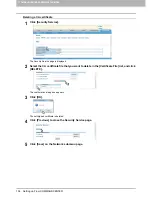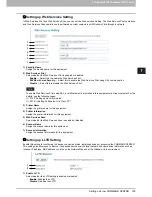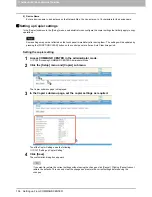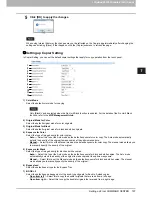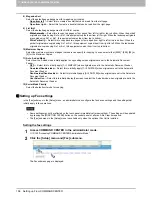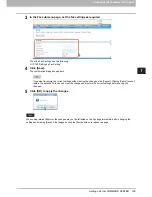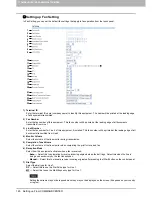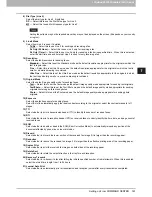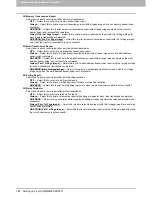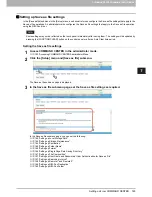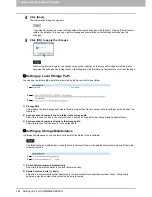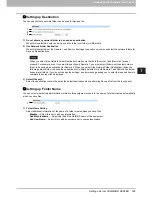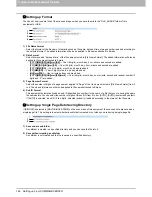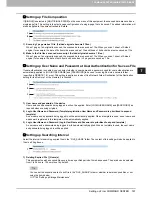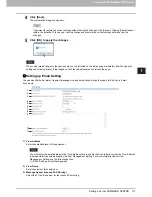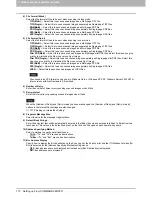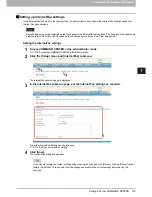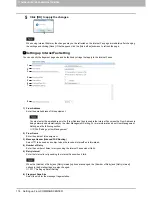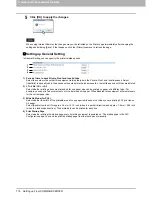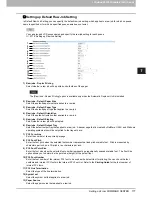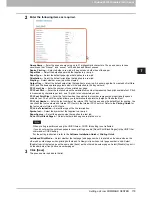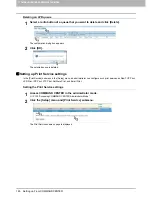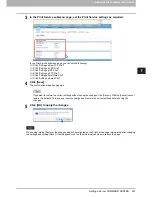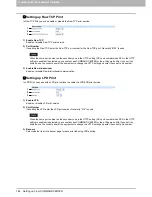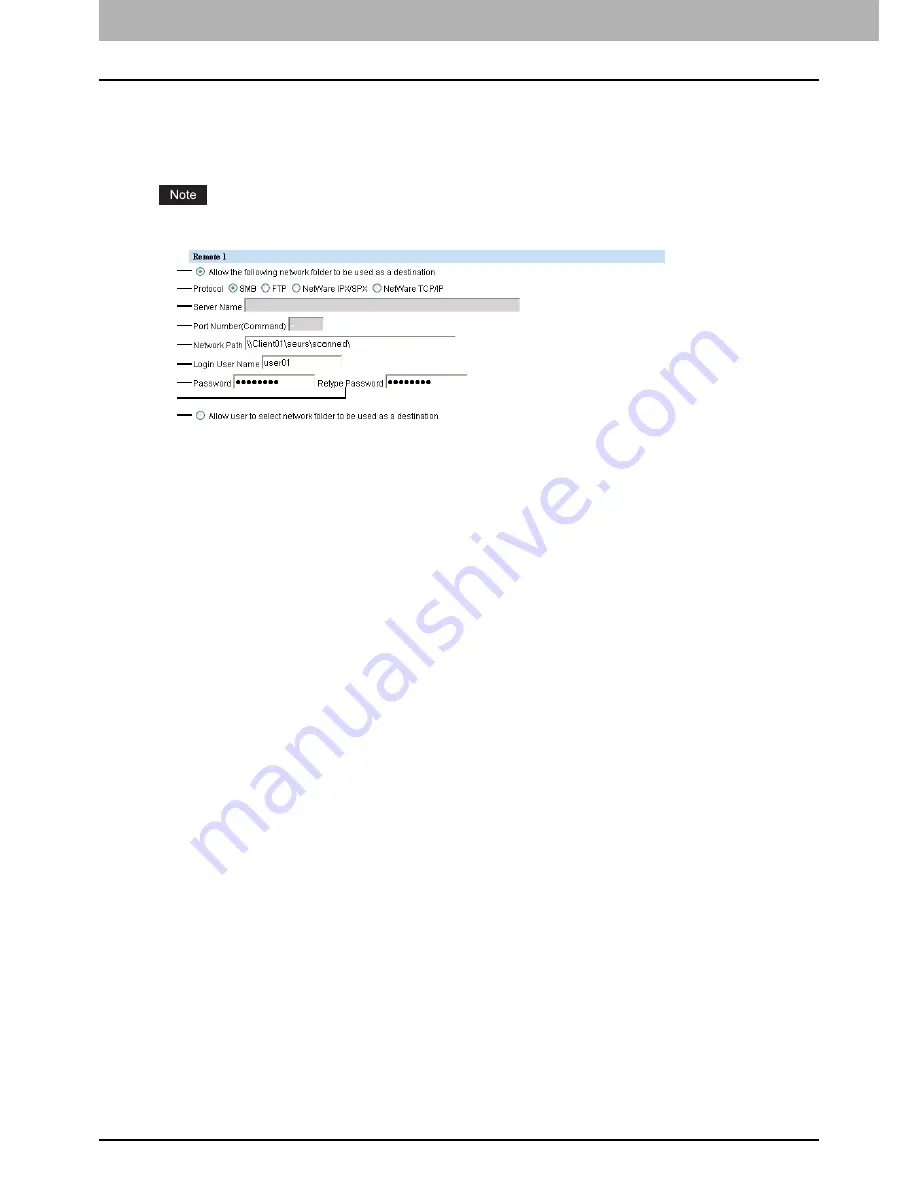
7 COMMAND CENTER ADMINISTRATOR MODE
168 Setting up From COMMAND CENTER
Setting up Remote 1 and Remote 2
In Remote 1 and Remote 2, you can specify how users can select the network folders for Save as file destination when
you select [Use Network Folder Destination] in the Destination setting. You can specify two network folders; Remote 1 and
Remote 2. The setting items are the same for both Remote 1 and Remote 2.
The network folder as a destination must be set to be shared by all users.
1) Allow the following network folder to be used as a destination
Select this to restrict users to select only the network folder that you have specified. Otherwise, select [Allow user to
select network folder to be used as a destination].
2) Protocol
Select the protocol to be used for uploading a file to the network folder.
-
SMB
— Select this to send a file to the network folder using the SMB protocol.
-
FTP
— Select this to send a file to the FTP server.
-
NetWare IPX/SPX
— Select this to send a file to the NetWare file server using the IPX/SPX protocol.
-
NetWare TCP/IP
— Select this to send a file to the NetWare file server using the TCP/IP protocol.
3) Server Name
When you select [FTP] as the protocol, enter the FTP server name or IP address where a scanned file will be sent. For
example, to send a scanned file to the “ftp://192.168.1.1/user/scanned” FTP folder in the FTP server, enter
“192.168.1.1” in this box. You can specify the directory in the [Network Path] box.
When you select [NetWare IPX/SPX] as the protocol, enter the NetWare file server name or Tree/Context name (when
NDS is available).
When you select [NetWare TCP/IP] as the protocol, enter the IP address of the NetWare file server.
4) Port Number(Command)
If you select [FTP] as the protocol, enter the port number to be used for controls. Generally “-” is entered for the control
port. When “-” is entered, the port number, that is set at [FTP Client] in the [Network] submenu of the [Setup] menu, will
be used. Change this option if you want to use another port number.
5) Network Path
Enter the network path to store a file.
When you select [SMB] as the protocol, enter the network path to the network folder. For example, to specify the “user/
scanned” folder in the computer named “Client01”, enter “\\Client01\users\scanned”.
When you select [FTP] as the protocol, enter the directory in the specified FTP server. For example, to specify the “ftp:/
/192.168.1.1/user/scanned” FTP folder in the FTP server, enter “user/scanned”.
When you select [NetWare IPX/SPX] or [NetWare TCP/IP] as the protocol, enter the folder path in the NetWare file
server. For example, to specify the “sys\scan” folder in the NetWare file server, enter “\sys\scan”.
6) Login User Name
Enter the login user name to access an SMB server, an FTP server or a NetWare file server, if required. When you
select [FTP] as the protocol, an anonymous login is assumed if you leave this box blank.
7) Password
Enter the password to access an SMB server, an FTP server or a NetWare file server, if required. A space can be
entered.
8) Retype Password
Enter the same password again for confirmation.
9) Allow user to select network folder to be used as a destination
Select this to allow users to specify a network folder as a destination. Otherwise, select [Allow the following network
folder to be used as a destination].
1
2
3
4
5
6
7
8
9
Summary of Contents for TASKalfa 550c
Page 1: ...MULTIFUNCTIONAL DIGITAL SYSTEMS COMMAND CENTER Guide ...
Page 2: ... 2008 KYOCERA MITA Corporation All rights reserved ...
Page 4: ......
Page 8: ...6 CONTENTS ...
Page 16: ...1 OVERVIEW 14 Accessing COMMAND CENTER End User Mode 10 The COMMAND CENTER web site appears ...
Page 96: ......
Page 298: ...7 COMMAND CENTER ADMINISTRATOR MODE 296 Setting up User Management ...
Page 331: ......
Page 332: ...First edition 2009 5 ...