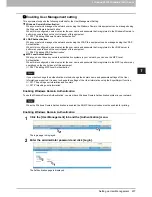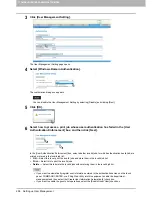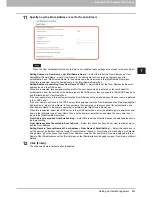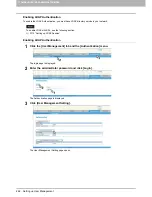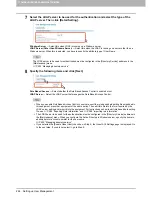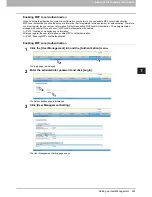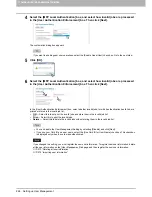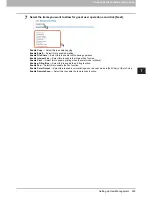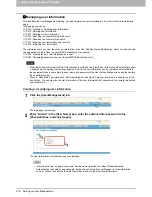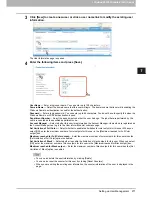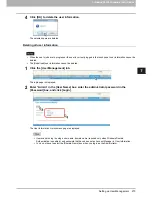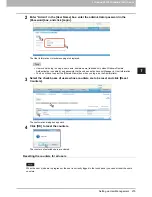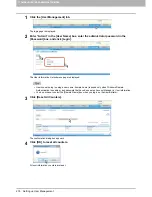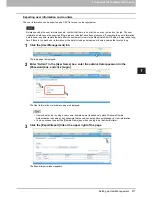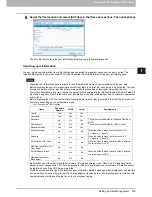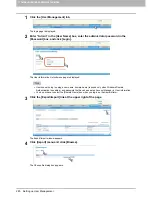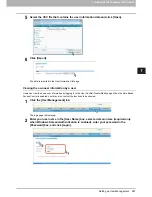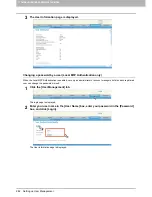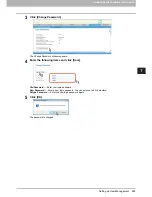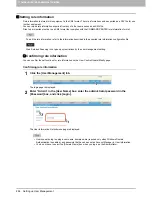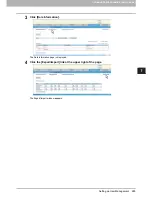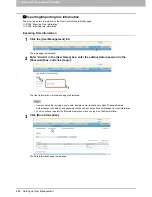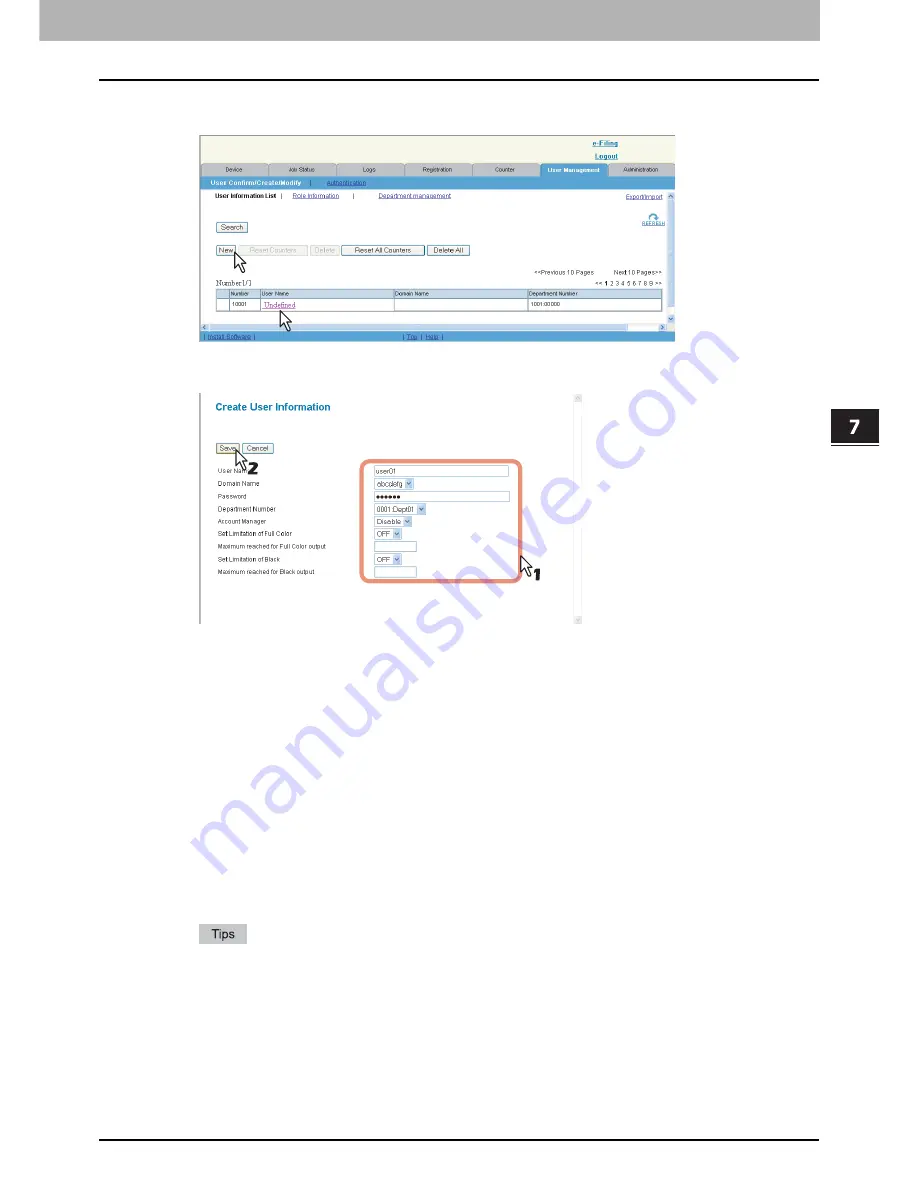
7.COMMAND CENTER ADMINISTRATOR MODE
Setting up User Management 271
7 COMMAND CENTER ADMINISTRATOR MODE
3
Click [New] to create a new user or click a user name link to modify the existing user
information.
The User Information page is opened.
4
Enter the following items and press [Save].
User Name
— Enter a login user name. You can enter up to 128 characters.
Domain Name
— Select the domain name that this user will login. The domain name that is set while enabling the
Windows Domain authentication is used for the authentication.
Password
— Enter a login password. You can enter up to 64 characters. You do not have to specify this when the
Windows Domain or LDAP authentication is used.
Department Number
— Select the department code that the user belongs. The jobs that are performed by the
user are counted as the specified department code.
Account Manager
— Select whether this user is registered as the Account Manager. Users who are registered as
the Account Manager can log in to the User Information List submenu page.
Set Limitation of Full Color
— Select whether to enable the limitation for color outputs for this user. When you
select [ON], enter the maximum number of color outputs for this user in the [Maximum reached for Full Color
output] box.
Maximum reached for Full Color output
— Enter the maximum number of color outputs for this user when the
[Set Limitation of Full Color] option is enabled.
Set Limitation of Black
— Select whether to enable the limitation of black outputs for this user. When you select
[ON], enter the maximum number of black outputs for this user in the [Maximum reached for Black output] box.
Maximum reached for Black output
— Enter the maximum number of black outputs for this user when the [Set
Limitation of Black] option is enabled.
You can also delete the user information by clicking [Delete].
You can also reset the counter for this user by clicking [Reset Counters].
When you are editing the existing user information, the counter information of the user is displayed in the
page.
Summary of Contents for TASKalfa 550c
Page 1: ...MULTIFUNCTIONAL DIGITAL SYSTEMS COMMAND CENTER Guide ...
Page 2: ... 2008 KYOCERA MITA Corporation All rights reserved ...
Page 4: ......
Page 8: ...6 CONTENTS ...
Page 16: ...1 OVERVIEW 14 Accessing COMMAND CENTER End User Mode 10 The COMMAND CENTER web site appears ...
Page 96: ......
Page 298: ...7 COMMAND CENTER ADMINISTRATOR MODE 296 Setting up User Management ...
Page 331: ......
Page 332: ...First edition 2009 5 ...