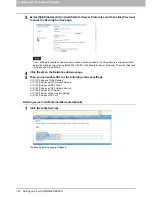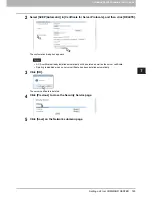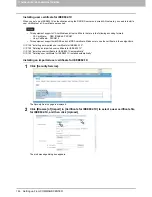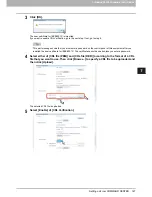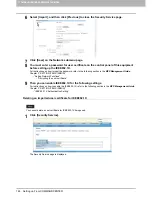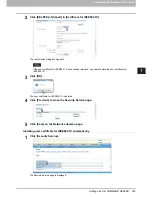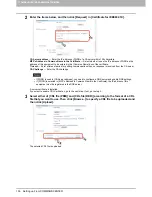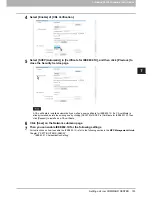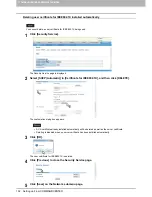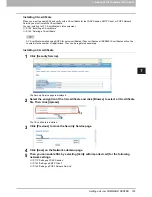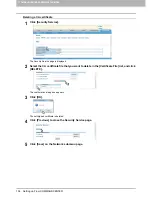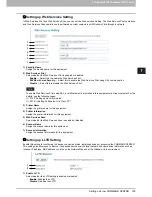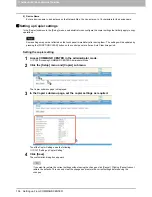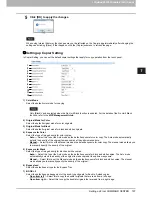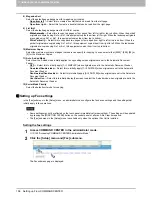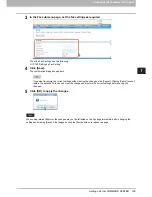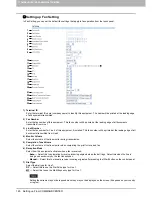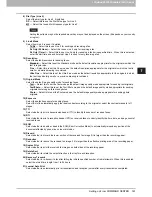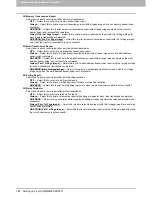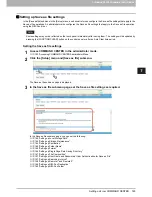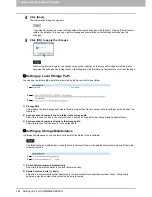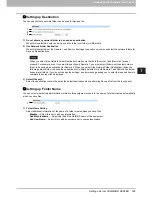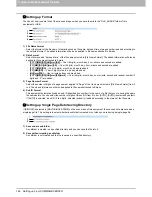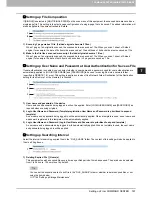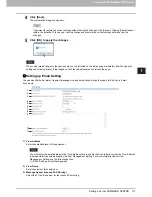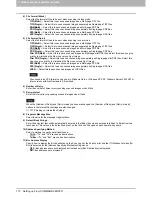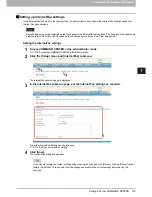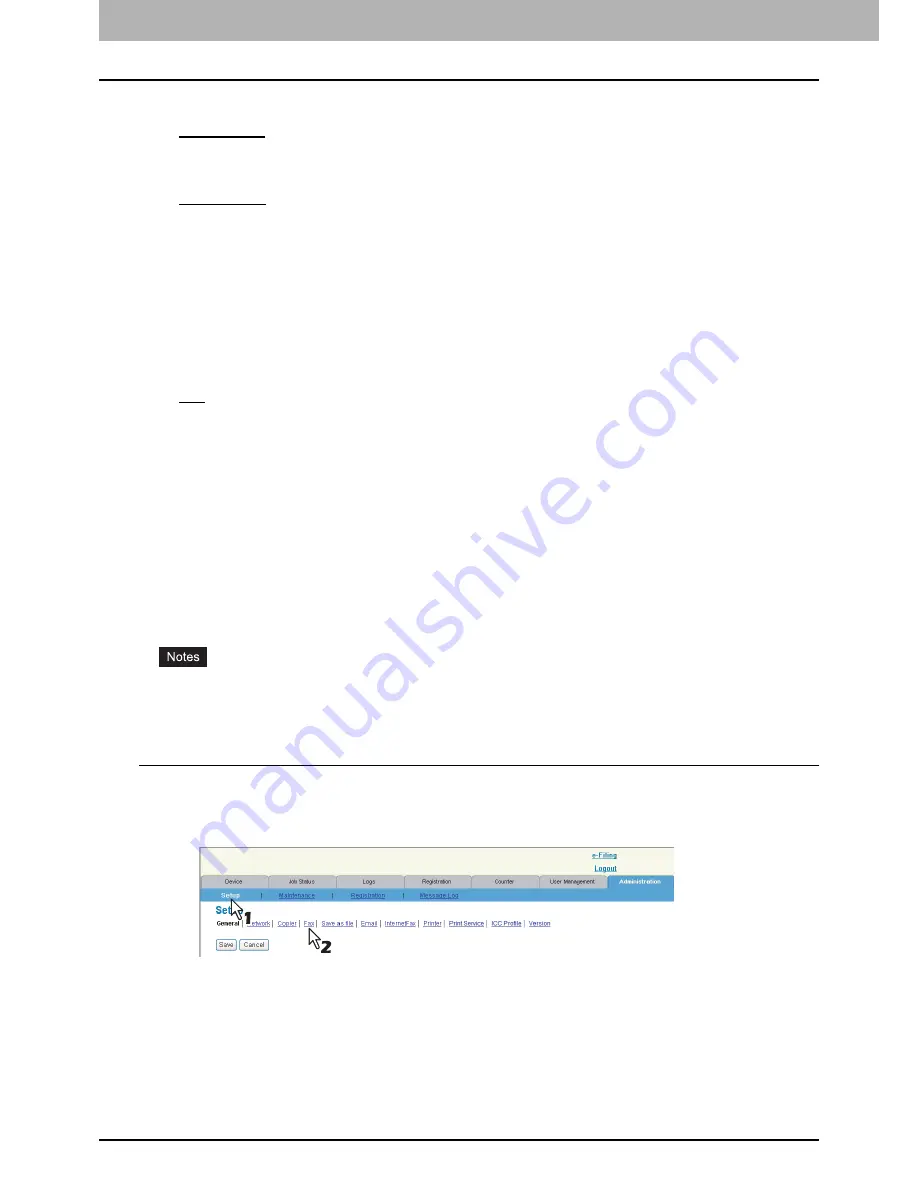
7 COMMAND CENTER ADMINISTRATOR MODE
158 Setting up From COMMAND CENTER
8) Magazine Sort
Select the default page arrangement for magazine sort copies.
-
Open from left
— Select this to create a booklet that can be read from the left page.
-
Open from right
— Select this to create a booklet that can be read from the right page.
9) 2in1/4in1
Select the default page arrangement for 2in1/4in1 copies.
-
Write Laterally
— Select this to copy two pages or four pages from left to right or top to bottom. When the portrait
originals are copied using 2in1 or 4in1, this equipment copies them from left to right. When the landscape originals
are copied using 2in1 or 4in1, this equipment copies them from top to bottom.
-
Write Vertically
— Select this to copy each two pages or four pages from right to left or top to bottom. When the
portrait originals are copied using 2in1 or 4in1, this equipment copies them from right to left. When the landscape
originals are copied using 2in1 or 4in1, this equipment copies them from top to bottom.
10) Maximum Copies
Select the maximum numbers of pages that users can specify for copying. You can select either [9999]*, [999], [99], or
[9] for the Maximum Copies.
11) Auto 2-sided Mode
Select how the 2-sided mode initially applies to copy settings when originals are set in the Automatic Document
Feeder.
-
OFF
— Select this to initially apply [1->1 SIMPLEX] when originals are set in the Automatic Document Feeder.
-
One-sided/Double-sided
— Select this to initially apply [1->2 DUPLEX] when originals are set in the Automatic
Document Feeder.
-
Double-sided/Double-sided
— Select this to initially apply [2->2 DUPLEX] when originals are set in the Automatic
Document Feeder.
-
User Selection
— Select this to initially display the screen to select the 2-sided mode when originals are set in the
Automatic Document Feeder.
12) Sorter Mode Priority
Select the default sort mode for copying.
*
Setting up Fax settings
In the [Fax] submenu in the [Setup] menu, an administrator can configure the fax device settings and the settings that
initially apply to fax operations.
Some settings may not be reflected on the touch panel immediately after saving them. The settings will be updated
by pressing the [FUNCTION CLEAR] button on the control panel or after an Auto Clear time period.
The [Fax] submenu in the [Setup] menu is available only when the optional Fax Unit is installed.
Setting the fax settings
1
Access COMMAND CENTER in the administrator mode.
P.100 “Accessing COMMAND CENTER Administrator Mode”
2
Click the [Setup] menu and [Fax] submenu.
The Fax submenu page is displayed.
Summary of Contents for TASKalfa 550c
Page 1: ...MULTIFUNCTIONAL DIGITAL SYSTEMS COMMAND CENTER Guide ...
Page 2: ... 2008 KYOCERA MITA Corporation All rights reserved ...
Page 4: ......
Page 8: ...6 CONTENTS ...
Page 16: ...1 OVERVIEW 14 Accessing COMMAND CENTER End User Mode 10 The COMMAND CENTER web site appears ...
Page 96: ......
Page 298: ...7 COMMAND CENTER ADMINISTRATOR MODE 296 Setting up User Management ...
Page 331: ......
Page 332: ...First edition 2009 5 ...