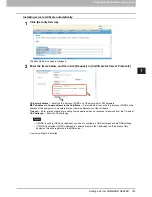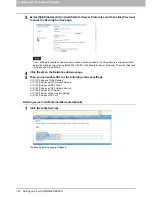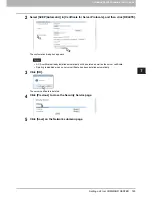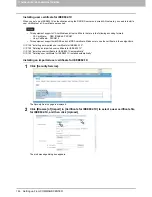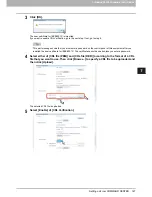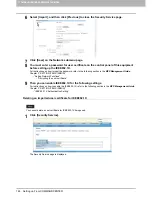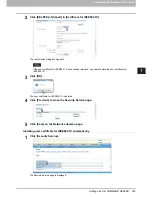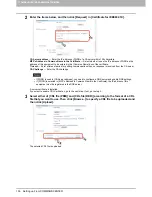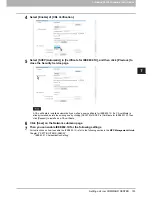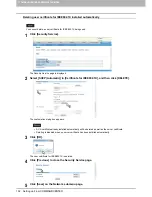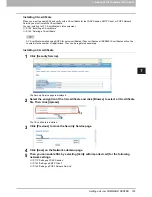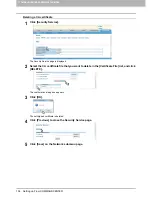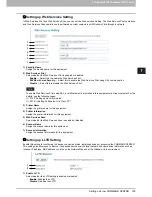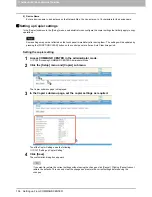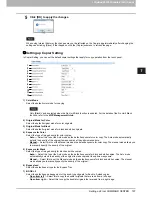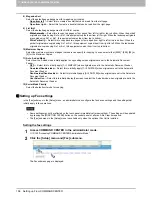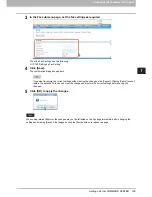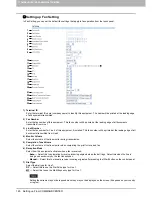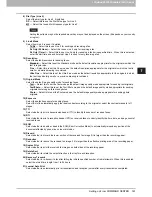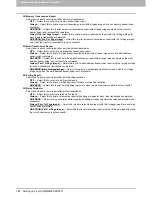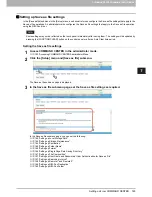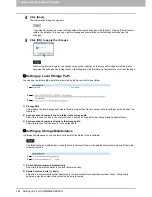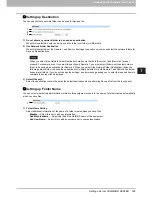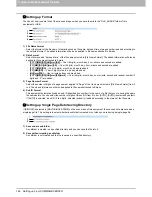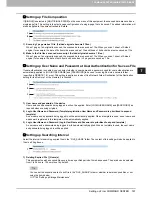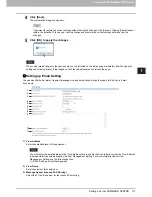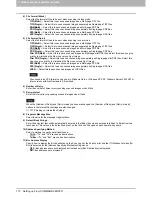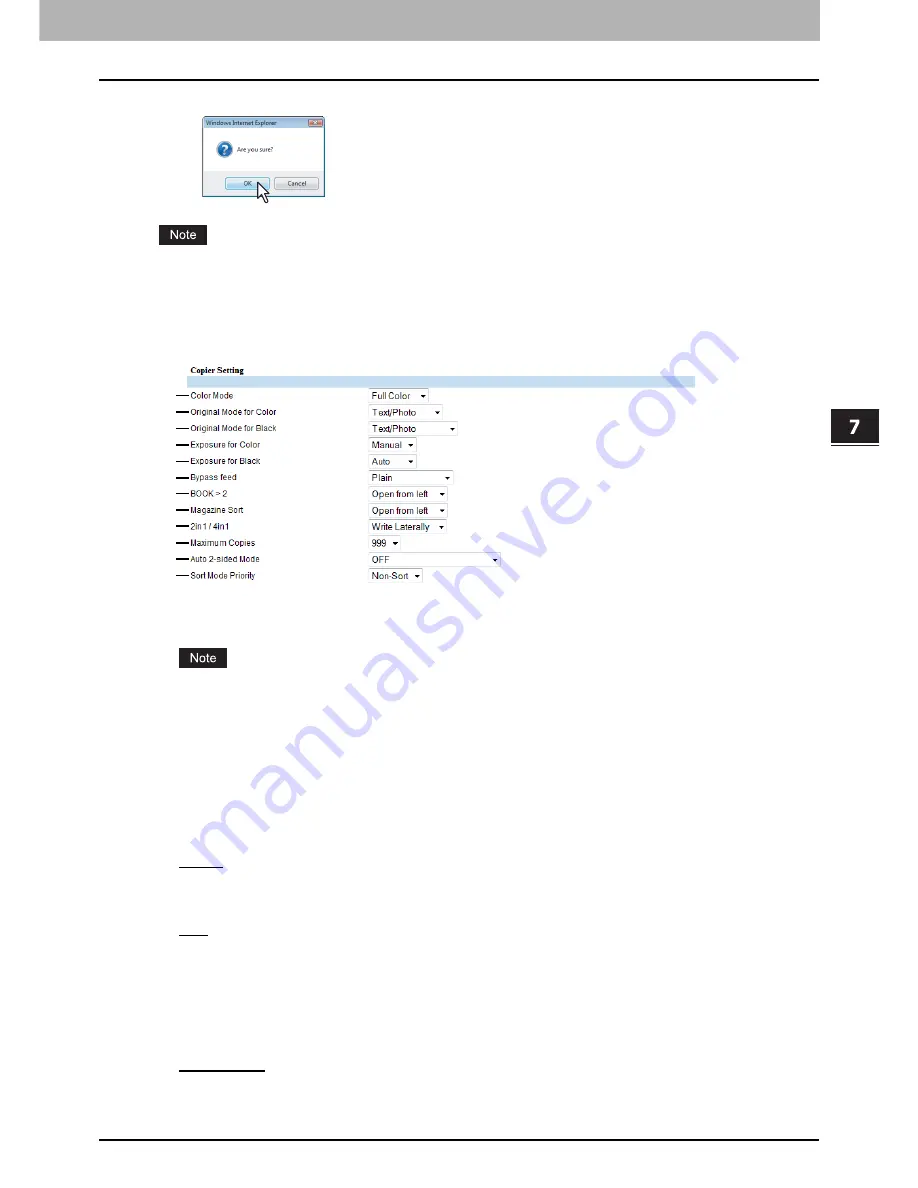
7.COMMAND CENTER ADMINISTRATOR MODE
Setting up From COMMAND CENTER 157
7 COMMAND CENTER ADMINISTRATOR MODE
5
Click [OK] to apply the changes.
When using Internet Explorer, the changes may not be reflected on the Copier page immediately after changing the
settings and clicking [Save]. If that happens, click the [Copier] submenu to refresh the page.
Setting up Copier Setting
In Copier Setting, you can set the default copier settings that apply for copy operation from the touch panel.
1) Color Mode
Select the default color mode for copying.
Only [Black] can be selected when the No Limit Black function is enabled. For the details of the No Limit Black
function, refer to the
MFP Management Guide
.
2) Original Mode for Color
Select the default original mode for color originals.
3) Original Mode for Black
Select the default original mode for black and white originals.
4) Exposure for Color
Select the type of image density for color copies.
-
Auto
— Select this to set the Auto mode as the default exposure for color copy. The Auto mode automatically
detects the density of the original to make copies at the optimum exposure.
-
Manual
— Select this to set the Manual mode as the default exposure for color copy. The manual mode allows you
to manually specify the density of the original.
5) Exposure for Black
Select the type of image density for black and white copies.
-
Auto
— Select this to set the Auto mode as the default exposure for black and white copies. The Auto mode
automatically detects the density of the original to make copies at the optimum exposure.
-
Manual
— Select this to set the Manual mode as the default exposure for black and white copies. The manual
mode allows you to manually specify the density of the original.
6) Bypass feed
Select the default paper type for the Bypass Tray.
7) BOOK > 2
Select the default page arrangement of the book-type originals for Book to 2-sided copies.
-
Open from left
— Select this to copy the booklet originals that are read from a left page.
-
Open from right
— Select this to copy the booklet originals that are read from a right page.
1
2
3
4
5
6
7
8
9
10
11
12
Summary of Contents for TASKalfa 550c
Page 1: ...MULTIFUNCTIONAL DIGITAL SYSTEMS COMMAND CENTER Guide ...
Page 2: ... 2008 KYOCERA MITA Corporation All rights reserved ...
Page 4: ......
Page 8: ...6 CONTENTS ...
Page 16: ...1 OVERVIEW 14 Accessing COMMAND CENTER End User Mode 10 The COMMAND CENTER web site appears ...
Page 96: ......
Page 298: ...7 COMMAND CENTER ADMINISTRATOR MODE 296 Setting up User Management ...
Page 331: ......
Page 332: ...First edition 2009 5 ...