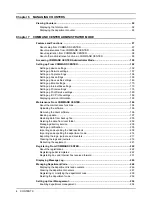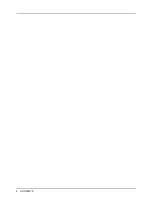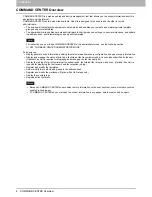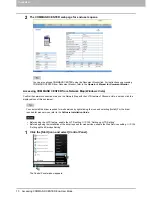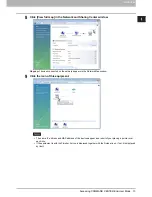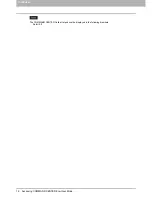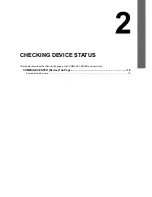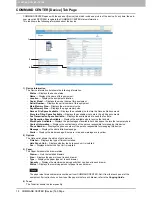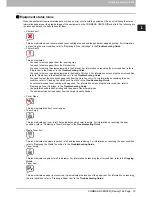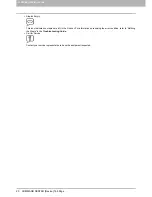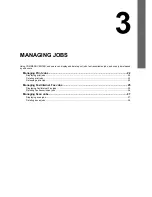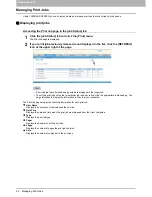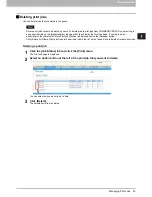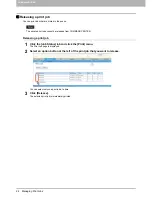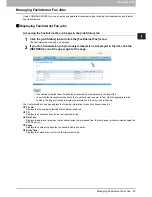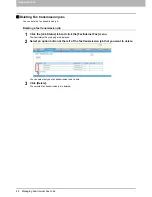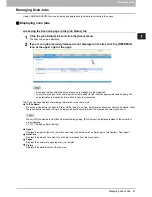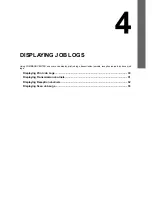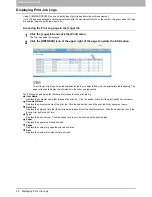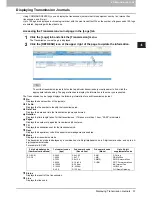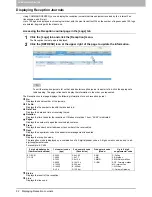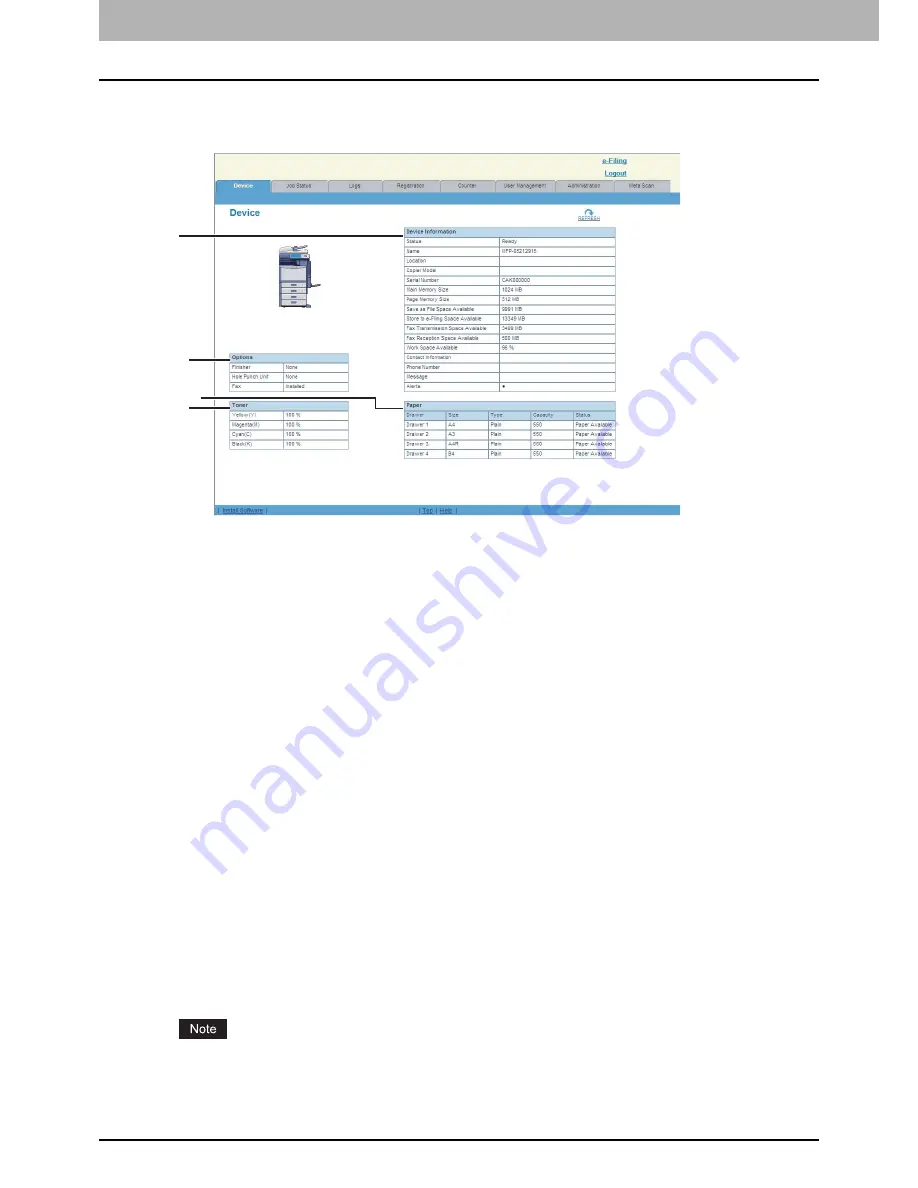
2 CHECKING DEVICE STATUS
18 COMMAND CENTER [Device] Tab Page
COMMAND CENTER [Device] Tab Page
COMMAND CENTER opens with the end-user [Device] tab, which includes a picture of the device. At any time, the end-
user may click REFRESH to update the COMMAND CENTER status information.
This tab shows the following information about the device:
1) Device Information
The Device Information list shows the following information.
-
Status
— Displays the device status.
-
Name
— Displays the name of this equipment.
-
Location
— Displays the equipment’s location.
-
Copier Model
— Displays the model name of this equipment.
-
Serial Number
— Displays the serial number of this equipment.
-
Main Memory Size
— Displays the main memory size.
-
Page Memory Size
— Displays the page memory size.
-
Save as File Space Available
— Displays the available size to store the Save as file documents.
-
Store to e-Filing Space Available
— Displays the available size to store the e-Filing documents.
-
Fax Transmission Space Available
— Displays the available size to send the fax data.
-
Fax Reception Space Available
— Displays the available size to receive the fax data.
-
Work Space Available
— Displays the percentages of available hard disk space to store the temporary data.
-
Contact Information
— Displays the contact name of the person responsible for managing this device.
-
Phone Number
— Displays the phone number of the person responsible for managing this device.
-
Message
— Displays the administrative message.
-
Alerts
— Displays the alert message. Errors are in red and warnings are in yellow.
2) Options
The Options list shows the status of optional units.
-
Finisher
— Displays the type of finisher installed.
-
Hole Punch Unit
— Displays whether the hole punch unit is installed.
-
Fax
— Displays whether the Fax Unit is installed.
3) Paper
The Paper list shows the drawer status.
-
Drawer
— Lists the installed drawers.
-
Size
— Displays the paper size set in each drawer.
-
Type
— Displays the paper type set in each drawer.
-
Capacity
— Displays the maximum paper capacity that can be set in each drawer.
-
Status
— Displays the remaining amount of paper in each drawer.
The paper size for each drawer cannot be set from COMMAND CENTER. Set it from the touch panel of the
equipment. For instructions on how to set the paper size for each drawer, refer to the
Copying Guide
.
4) Toner
The Toner list shows the toner quantity.
1
4
2
3
Summary of Contents for TASKalfa 550c
Page 1: ...MULTIFUNCTIONAL DIGITAL SYSTEMS COMMAND CENTER Guide ...
Page 2: ... 2008 KYOCERA MITA Corporation All rights reserved ...
Page 4: ......
Page 8: ...6 CONTENTS ...
Page 16: ...1 OVERVIEW 14 Accessing COMMAND CENTER End User Mode 10 The COMMAND CENTER web site appears ...
Page 96: ......
Page 298: ...7 COMMAND CENTER ADMINISTRATOR MODE 296 Setting up User Management ...
Page 331: ......
Page 332: ...First edition 2009 5 ...