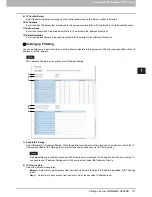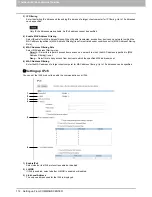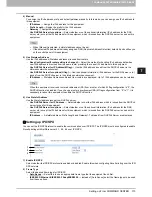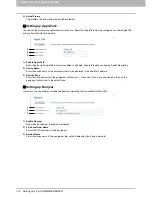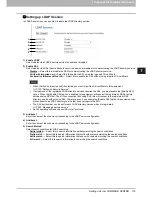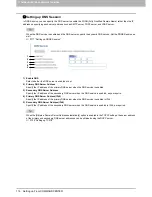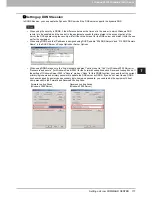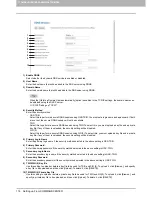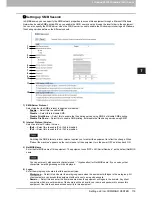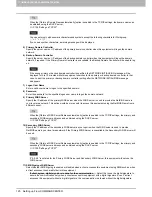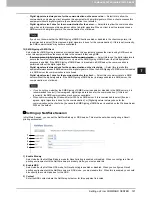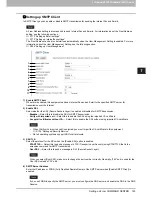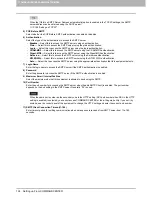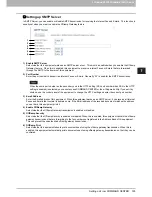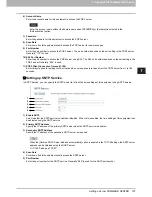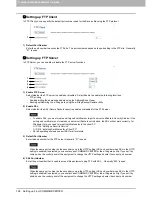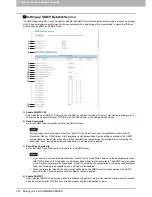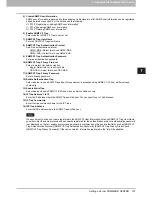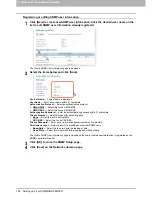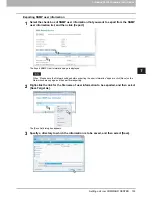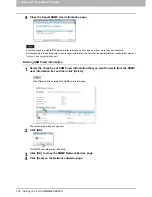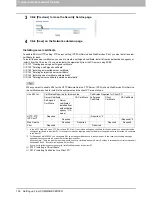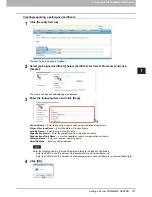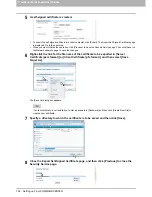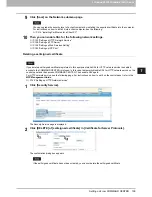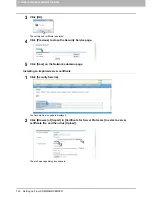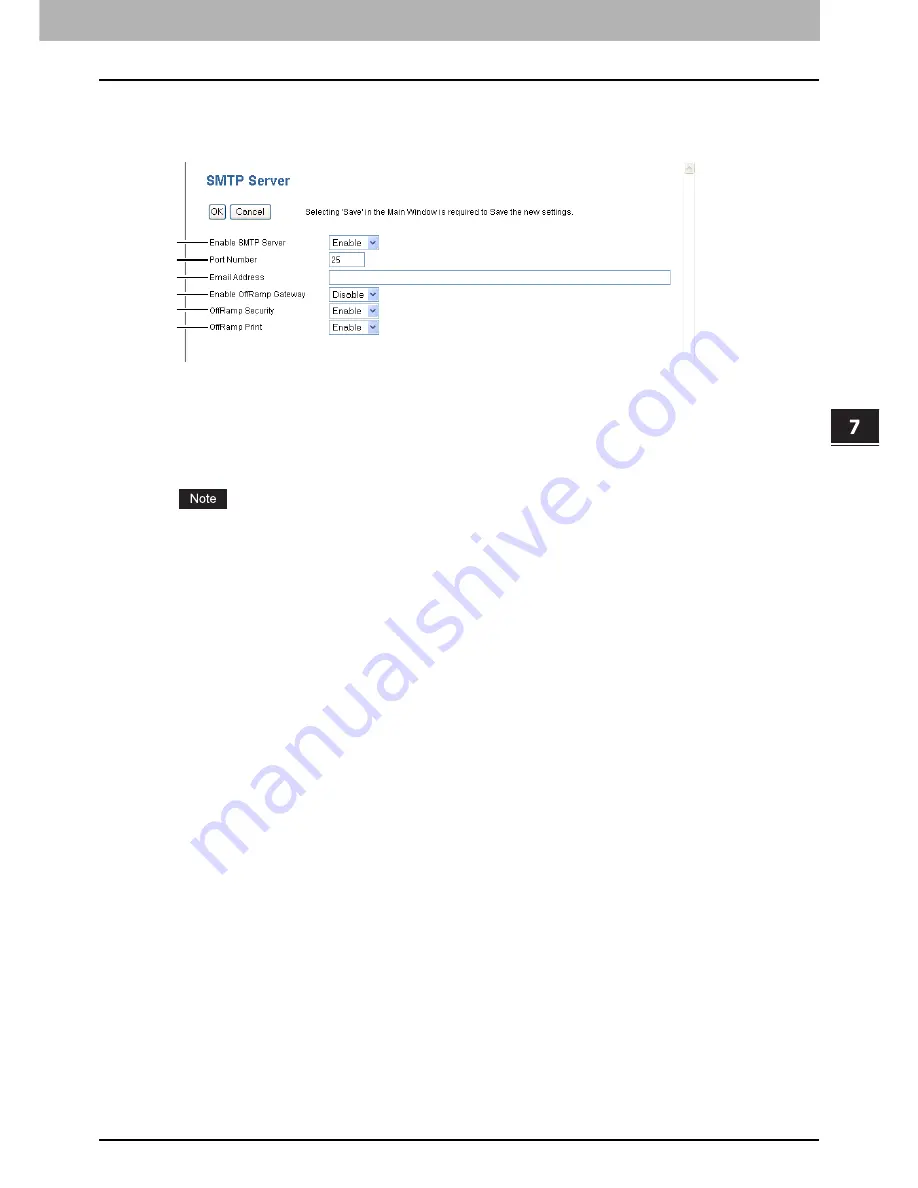
7.COMMAND CENTER ADMINISTRATOR MODE
Setting up From COMMAND CENTER 125
7 COMMAND CENTER ADMINISTRATOR MODE
Setting up SMTP Server
In SMTP Server, you can enable or disable SMTP transmission for receiving the Internet Fax and Emails. This function is
usually set when you want to enable the Offramp Gateway feature.
1) Enable SMTP Server
Select whether this equipment works as an SMTP server or not. This must be enabled when you enable the Offramp
Gateway feature. When this is enabled, this equipment can receive Internet Faxes or Emails that are forwarded
through the SMTP to the domain of this equipment.
2) Port Number
Enter the port number to transmit an Internet Faxes or Emails. Generally “25” is used for the SMTP transmission.
When the same port number as the secondary one in the HTTP setting (SSL port number when SSL in the HTTP
setting is enabled) is selected, you cannot access COMMAND CENTER or the e-filing web utility. If you set it by
mistake, use the control panel of the equipment to change the HTTP setting and enter the correct port number.
3) Email Address
Enter the Email address of this equipment. When this equipment works as an SMTP server, it can receive all Internet
Faxes and Emails that contain its domain name. If the Email address of the received document matches the address
you set here, this equipment prints it.
4) Enable OffRamp Gateway
Select whether the Offramp Gateway transmission is enabled or disabled.
5) OffRamp Security
Select whether the Offramp Security is enabled or disabled. When this is enabled, this equipment cancels the offramp
gateway transmissions that are forwarding to the fax numbers not registered in the Address Book of this equipment.
This can prevent the unauthorized offramp gateway transmission.
6) OffRamp Print
Select whether this equipment should print documents sent using the offramp gateway transmission. When this is
enabled, this equipment automatically prints documents sent using offramp gateway transmission, so that they can be
confirmed.
1
2
3
4
5
6
Summary of Contents for TASKalfa 550c
Page 1: ...MULTIFUNCTIONAL DIGITAL SYSTEMS COMMAND CENTER Guide ...
Page 2: ... 2008 KYOCERA MITA Corporation All rights reserved ...
Page 4: ......
Page 8: ...6 CONTENTS ...
Page 16: ...1 OVERVIEW 14 Accessing COMMAND CENTER End User Mode 10 The COMMAND CENTER web site appears ...
Page 96: ......
Page 298: ...7 COMMAND CENTER ADMINISTRATOR MODE 296 Setting up User Management ...
Page 331: ......
Page 332: ...First edition 2009 5 ...