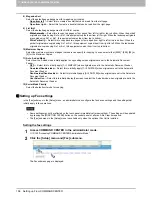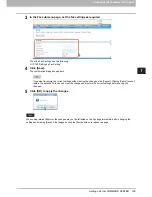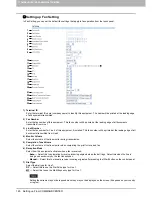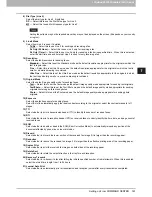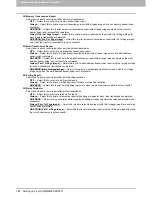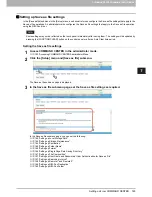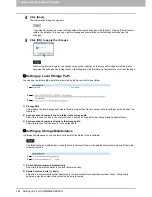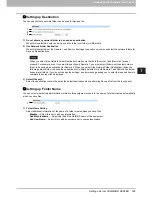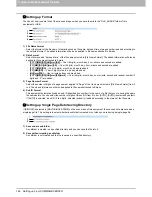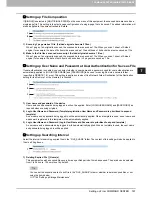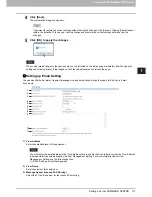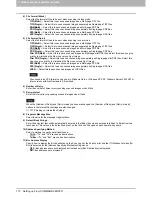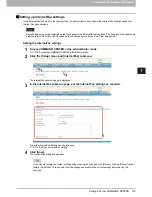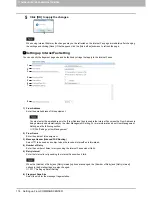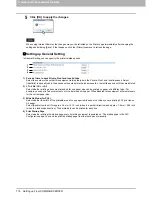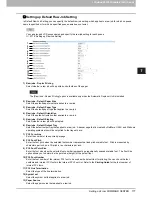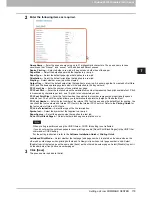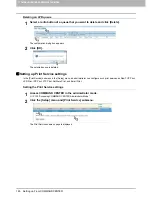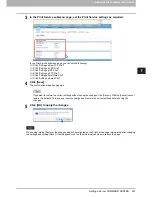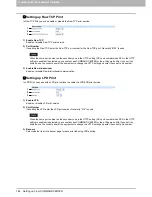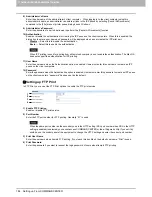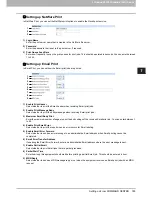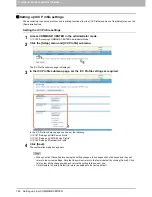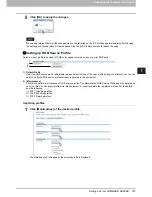7 COMMAND CENTER ADMINISTRATOR MODE
172 Setting up From COMMAND CENTER
4) File Format (Black)
Select the file format of files to be sent when scanning in black mode.
-
TIFF(Multi)
— Select this to save scanned images as a Multi-page TIFF file.
-
TIFF(Single)
— Select this to save scanned images separately as Single-page TIFF files.
-
PDF(Multi)
— Select this to save scanned images as a Multi-page PDF file.
-
PDF(Single)
— Select this to save scanned images separately as Single-page PDF files.
-
XPS(Multi)
— Select this to save scanned images as a Multi-page XPS file.
-
XPS(Single)
— Select this to save scanned images separately as Single-page XPS files.
5) File Format (Color)
Select the file format of files to be sent when scanning in color mode.
-
TIFF(Multi)
— Select this to save scanned images as a Multi-page TIFF file.
-
TIFF(Single)
— Select this to save scanned images separately as Single-page TIFF files.
-
PDF(Multi)
— Select this to save scanned images as a Multi-page PDF file.
-
PDF(Single)
— Select this to save scanned images separately as Single-page PDF files.
-
Slim PDF(Multi)
— Select this to save scanned images as Multi-page slim PDF files. Select this when you give
priority to minimizing the file size over quality of image.
-
Slim PDF(Single)
— Select this to save scanned images separately as Single-page slim PDF files. Select this
when you give priority to minimizing the file size over quality of image.
-
XPS(Multi)
— Select this to save scanned images as a Multi-page XPS file.
-
XPS(Single)
— Select this to save scanned images separately as Single-page XPS files.
-
JPEG
— Select this to save scanned images as JPEG files.
Files saved in an XPS format can be used in Windows Vista, or Windows XP SP2, Windows Server 2003 SP1 or
later versions with Net Framework 3.0 installed.
6) Number of Retry
Enter the number of times to retry sending scanned images when it fails.
7) Retry interval
Enter the interval to retry sending scanned images when it fails.
When the [Number of Retry] and [Retry interval] options are changed, the [Number of Retry] and [Retry interval]
options in the Internet Fax settings are also changed.
P.174 “Setting up InternetFax Setting”
8) Fragment Message Size
Select the size for the message fragmentation.
9) Default Body Strings
Enter the body text that will be automatically entered in the [Body] box when users operate Scan to Email from the
touch panel. This sets only the default body text, so that it can be changed on each operation by users.
10) Address Specifying Method
Select a method to specify e-mail addresses.
-
To/Cc
—"To" and "Cc" are used as destinations.
-
To/Bcc
—"To" and "Bcc" are used as destinations.
11) Bcc Address Display
Specify how to display the Bcc destination on the Scan Log list, the Scan Job list and the ITU Mailbox list when [To/
Bcc] is selected for the [Address Specifying Method] setting above.
-
OFF
—Bcc addresses are not displayed but instead only [Bcc: Destination] is displayed.
-
ON
—Bcc addresses are displayed.
Summary of Contents for TASKalfa 550c
Page 1: ...MULTIFUNCTIONAL DIGITAL SYSTEMS COMMAND CENTER Guide ...
Page 2: ... 2008 KYOCERA MITA Corporation All rights reserved ...
Page 4: ......
Page 8: ...6 CONTENTS ...
Page 16: ...1 OVERVIEW 14 Accessing COMMAND CENTER End User Mode 10 The COMMAND CENTER web site appears ...
Page 96: ......
Page 298: ...7 COMMAND CENTER ADMINISTRATOR MODE 296 Setting up User Management ...
Page 331: ......
Page 332: ...First edition 2009 5 ...