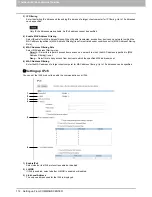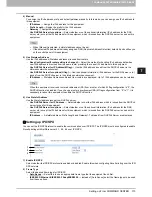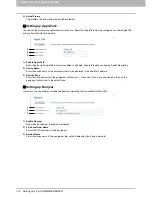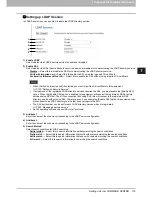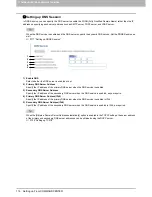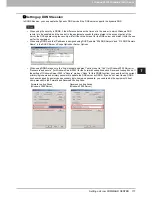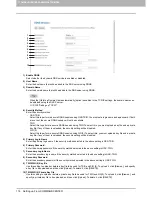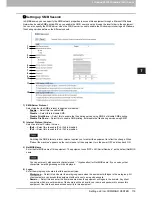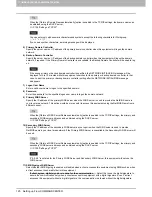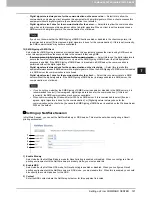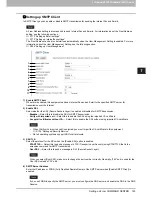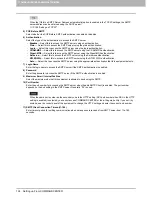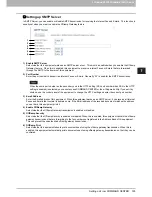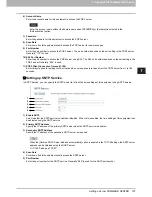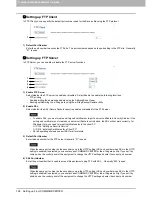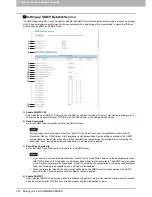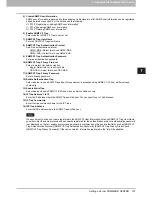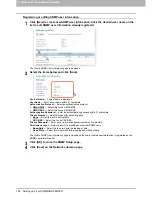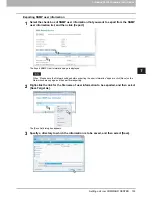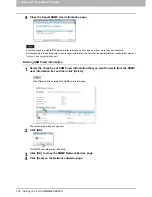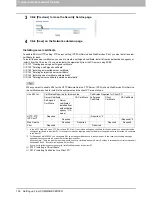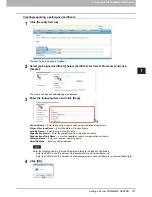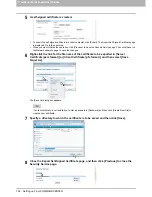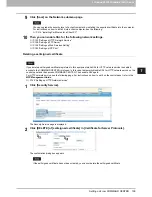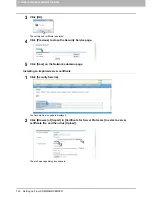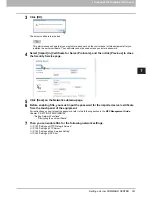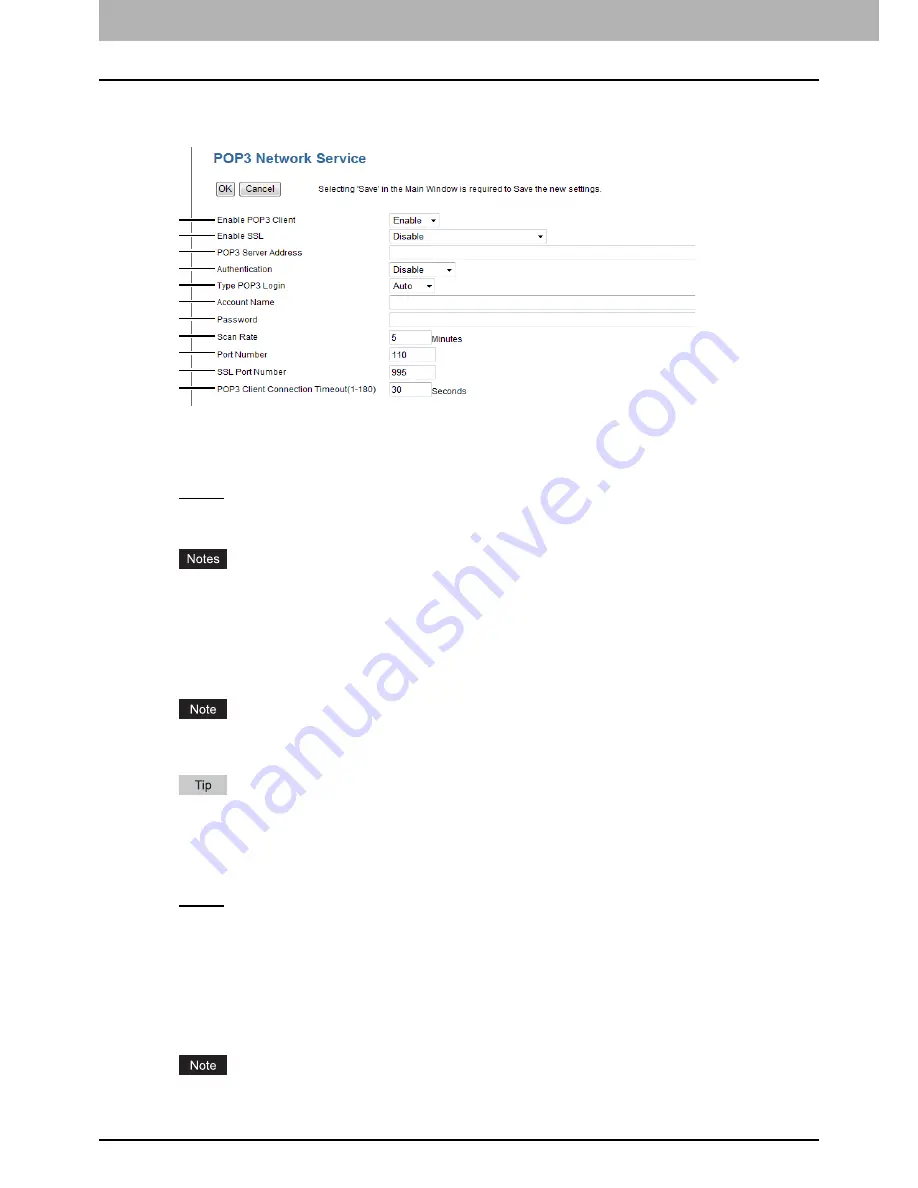
7 COMMAND CENTER ADMINISTRATOR MODE
126 Setting up From COMMAND CENTER
Setting up POP3 Network Service
In POP3 Network Service, you can specify the POP3 server to receive an Internet Fax and Emails.
1) Enable POP3 Client
Select whether retrieving an Internet Fax and an Email from the POP3 server is enabled or disabled.
2) Enable SSL
Select whether the SSL (Secure Sockets Layer) is enabled or disabled for POP3 transmission.
-
Disable
— Select this to disable the SSL for POP3 transmission.
-
Verify with imported cert
— Select this to enable the SSL using the imported CA certificate.
-
Accept all certificates without CA
— Select this to enable the SSL without using imported CA certificate.
When [Verify with imported cert] is selected, you must import the CA certificate in this equipment.
P.135 “Setting up Security Service”
Not all operating systems support SSL for all protocols.
3) POP3 Server Address
Enter the IP address or FQDN (Fully Qualified Domain Name) of the POP3 server when [Enable POP3 Client] is
enabled.
If you use FQDN to specify the POP3 server, you must configure the DNS server and enable the DNS in the DNS
Session.
When the [Obtain a POP3 Server Address automatically] option is enabled in the TCP/IP settings, the POP3 server
address can be obtained using the DHCP server.
P.109 “Setting up TCP/IP”
4) Authentication
Enable or disable the authentication for accessing the POP3 server.
-
Disable
— Select this to disable the authentication.
-
NTLM/SPA
— Select this to access the POP3 server using the NTLM/SPA authentication.
-
Kerberos
— Select this to access the POP3 server using the Kerberos authentication.
5) Type POP3 Login
Select the POP3 login type.
-
Auto
— Select this to automatically designate the POP3 login type of the POP3 server.
-
POP3
— Select this to use the general POP3 login type.
-
APOP
— Select this to use the APOP login type. APOP allows users to access the POP3 server by encrypting the
user name and password.
If it is not possible to login to the mail server using [Auto], manually set the type of POP3 Login to either [POP3] or
[APOP].
1
2
3
4
5
6
7
8
9
10
11
Summary of Contents for TASKalfa 550c
Page 1: ...MULTIFUNCTIONAL DIGITAL SYSTEMS COMMAND CENTER Guide ...
Page 2: ... 2008 KYOCERA MITA Corporation All rights reserved ...
Page 4: ......
Page 8: ...6 CONTENTS ...
Page 16: ...1 OVERVIEW 14 Accessing COMMAND CENTER End User Mode 10 The COMMAND CENTER web site appears ...
Page 96: ......
Page 298: ...7 COMMAND CENTER ADMINISTRATOR MODE 296 Setting up User Management ...
Page 331: ......
Page 332: ...First edition 2009 5 ...