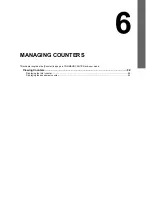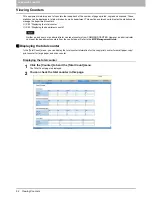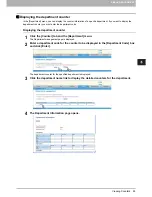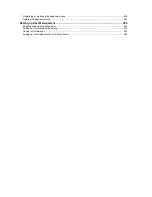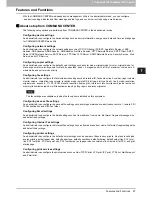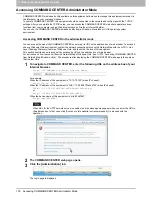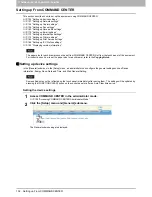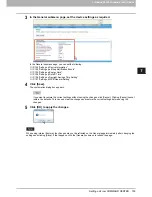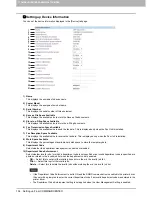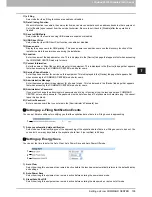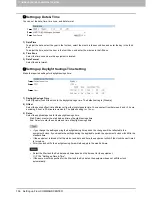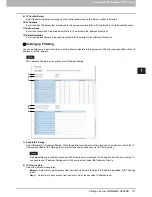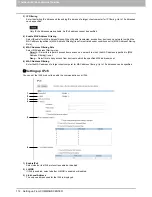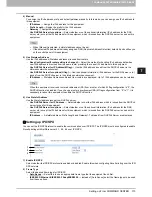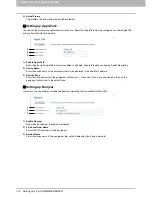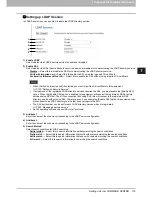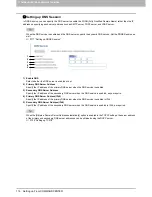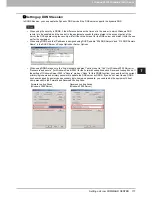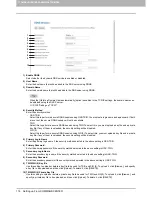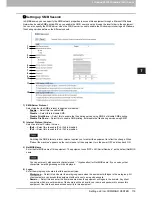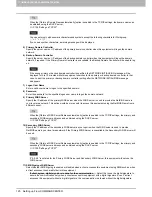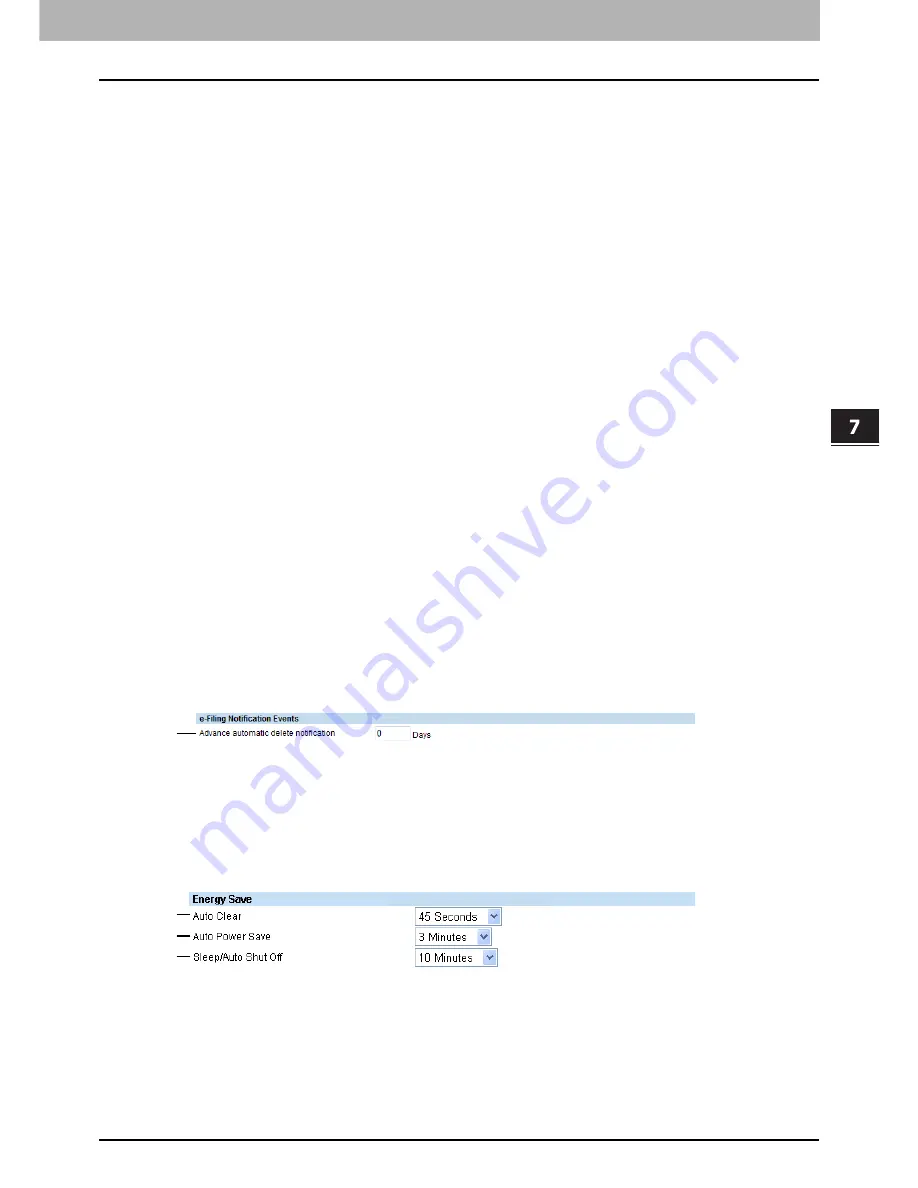
7.COMMAND CENTER ADMINISTRATOR MODE
Setting up From COMMAND CENTER 105
7 COMMAND CENTER ADMINISTRATOR MODE
11) e-Filing
Select whether the e-Filing functions are enabled or disabled.
12) Data Cloning Function
When this function is enabled, the service technician can move user data such as address books to other equipment.
Set to [Enable] upon request from the service technician. Be sure to set it back to [Disable] after the operation is
finished.
13) Save to USB Media
Select whether the functions using USB media are enabled or disabled.
14) USB Direct Print
Select whether the USB Direct Print function is enabled or disabled.
15) Queue name
Display the queue name for SMB printing. This queue name is used when users use the discovery function of the
installer to obtain the network queue during the installation.
16) Location
Enter the name of the department or site. This is displayed in the [Device] tab page that appears first when accessing
the COMMAND CENTER web site for users.
17) Contact Information
Enter the name or title of the contact person for this equipment. This is displayed in the [Device] tab page that appears
first when accessing the COMMAND CENTER web site for users.
18) Service Phone Number
Enter the phone number for service on this equipment. This is displayed in the [Device] tab page that appears first
when accessing the COMMAND CENTER web site for users.
19) Administrative Message
Enter the message about this equipment for all users to read. This is displayed in the [Device] tab page that appears
first when accessing the COMMAND CENTER web site for users.
20) Administrator’s Password
If you want to change the administrator’s password used to log in functions from the touch panel and COMMAND
CENTER, enter a new password. The password must be between 6 and 10 alphanumeric characters long. You cannot
leave this box blank.
21) Confirm Password
Enter a new password that you entered in the [Administrator’s Password] box.
Setting up e-Filing Notification Events
You can set Email conditions for notifying you that the expiration date of data in e-Filing boxes is approaching.
1) Advance automatic delete notification
Select when an Email notifying you of the approaching of the expiration date of data in e-Filing boxes is to be sent. You
can select how many days before the expiration date from 0 (not notified) to 99 days.
Setting up Energy Save
You can set the time to enter the Auto Clear, Auto Power Save and Auto Power Off mode.
1) Auto Clear
Select how long this equipment can remain inactive before the touch panel automatically returns to the default display
and settings.
2) Auto Power Save
Select how long this equipment can remain inactive before entering the power save mode.
3) Sleep/Auto Shut Off
Select how long this equipment can remain inactive before entering the sleep mode or auto shut off mode.
1
1
2
3
Summary of Contents for TASKalfa 550c
Page 1: ...MULTIFUNCTIONAL DIGITAL SYSTEMS COMMAND CENTER Guide ...
Page 2: ... 2008 KYOCERA MITA Corporation All rights reserved ...
Page 4: ......
Page 8: ...6 CONTENTS ...
Page 16: ...1 OVERVIEW 14 Accessing COMMAND CENTER End User Mode 10 The COMMAND CENTER web site appears ...
Page 96: ......
Page 298: ...7 COMMAND CENTER ADMINISTRATOR MODE 296 Setting up User Management ...
Page 331: ......
Page 332: ...First edition 2009 5 ...