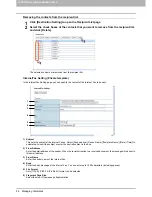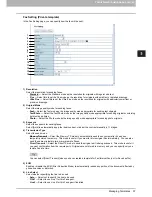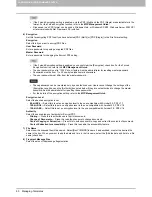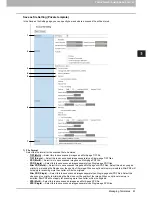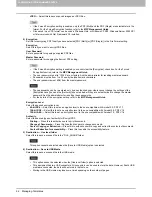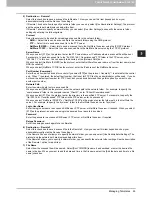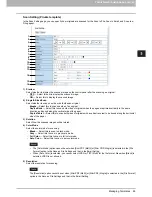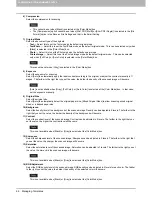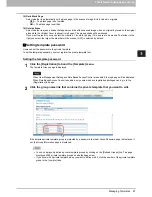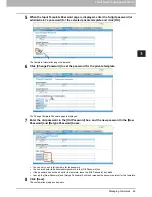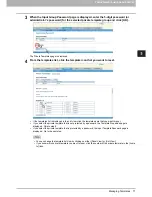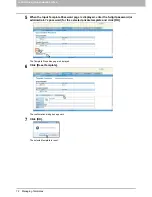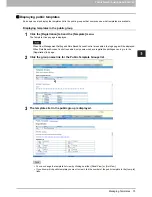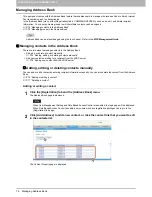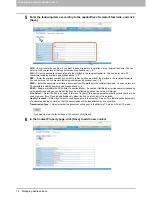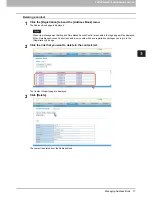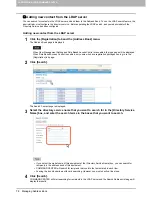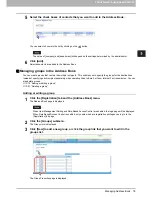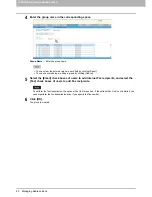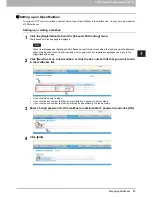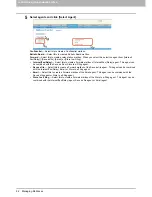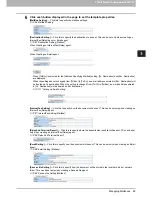5 REGISTERING FROM COMMAND CENTER
70 Managing Templates
9
Click [OK].
The password is set or modified.
Resetting private templates
Users can reset the private template.
Resetting the private template
1
Click the [Registration] tab and the [Template] menu.
The Template Groups page is displayed.
When User Management Setting and Role Based Access Control are enabled, the login page will be displayed.
When Role Based Access Control is enabled, only users who have registration privileges can log in to the
[Registration] tab page.
2
Click the group name link that contains the private template that you want to reset.
If you select the private template group that is not protected by a password, the Private Templates page is
displayed. Skip to step 4.
If you select the private template group that is protected by a password, the Input Group Password page is
displayed. Go to the next step.
You can display only defined private template groups by clicking on the [Defined Groups] link. The page
displays all 200 private template groups as a default page view.
If you know which private template group you want to define or edit, click the number of the private template
group in the [Jump to] links.
Summary of Contents for TASKalfa 550c
Page 1: ...MULTIFUNCTIONAL DIGITAL SYSTEMS COMMAND CENTER Guide ...
Page 2: ... 2008 KYOCERA MITA Corporation All rights reserved ...
Page 4: ......
Page 8: ...6 CONTENTS ...
Page 16: ...1 OVERVIEW 14 Accessing COMMAND CENTER End User Mode 10 The COMMAND CENTER web site appears ...
Page 96: ......
Page 298: ...7 COMMAND CENTER ADMINISTRATOR MODE 296 Setting up User Management ...
Page 331: ......
Page 332: ...First edition 2009 5 ...