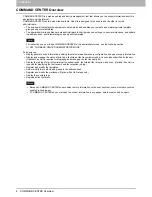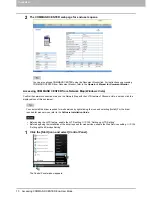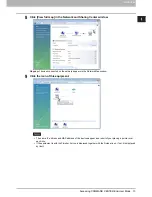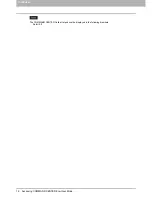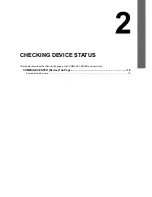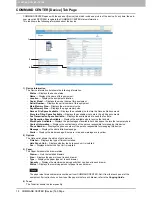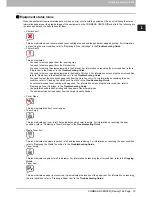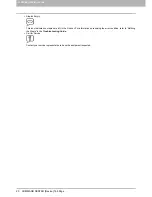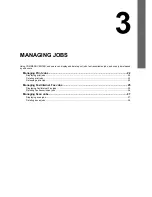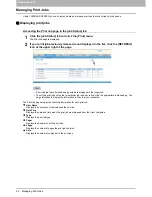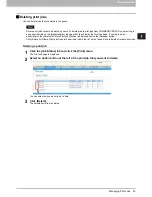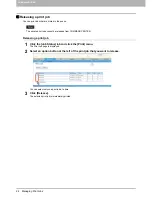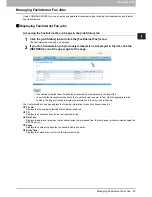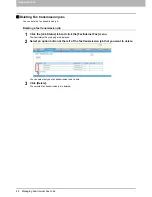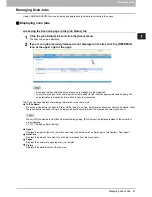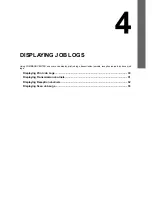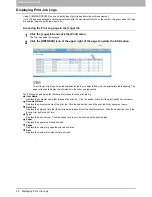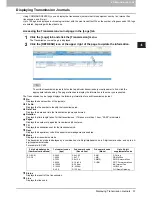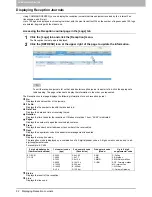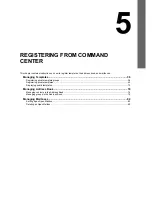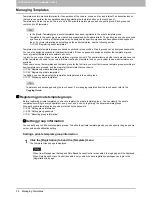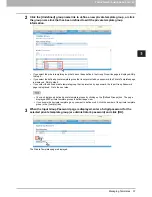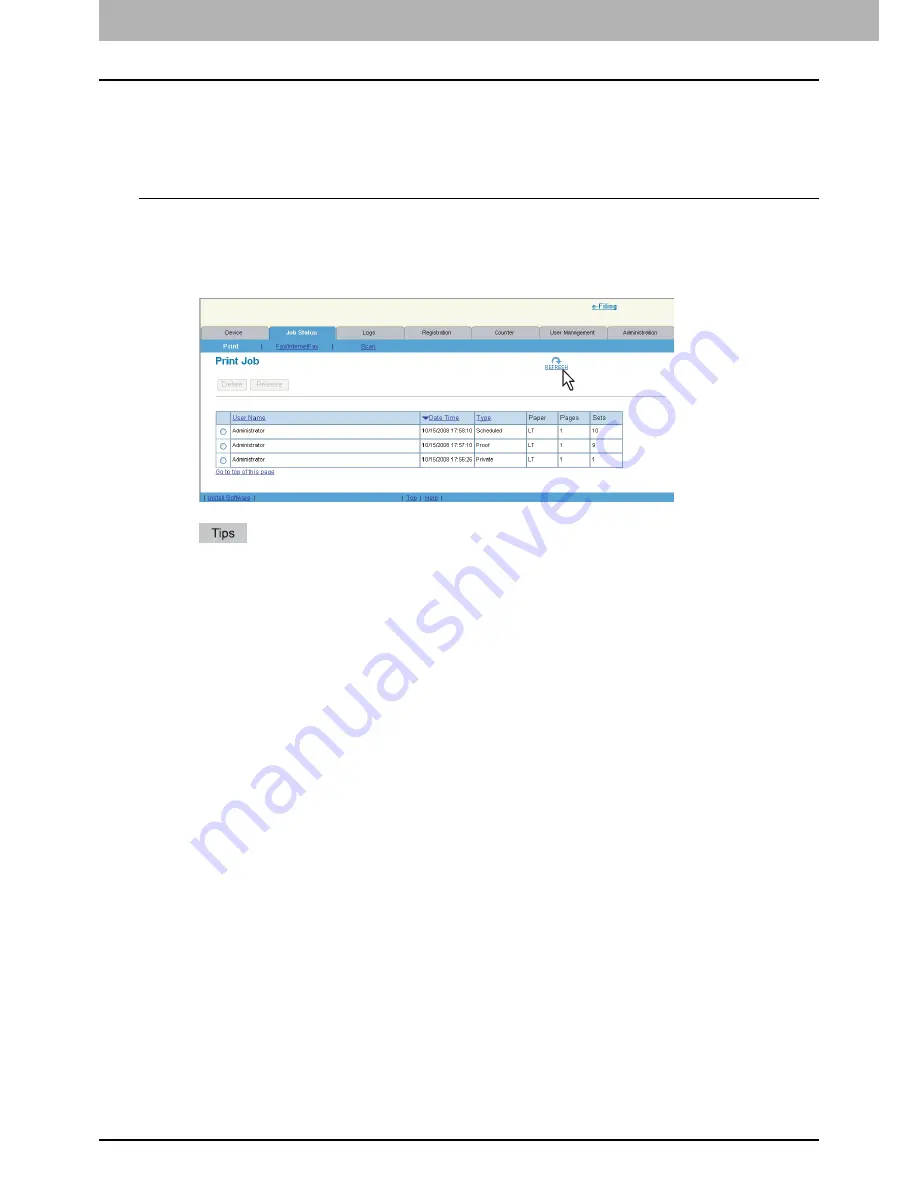
3 MANAGING JOBS
22 Managing Print Jobs
Managing Print Jobs
Using COMMAND CENTER, you can display, delete and release print jobs that are currently in the queue.
Displaying print jobs
Accessing the Print Job page in the [Job Status] tab
1
Click the [Job Status] tab and click the [Print] menu.
The Print Job page is displayed.
2
If your print job previously released is not displayed in the list, click the [REFRESH]
icon at the upper right of the page.
Print jobs that have finished being printed are displayed in the [Logs] tab.
To sort the print jobs list so that a particular job is easier to find, click the appropriate table heading. The
page refreshes to display the information in the order you requested.
The Print Job page display the following information for each print job.
User Name
Displays the user account that released the print job.
Date Time
Displays the date and time when the print job was released from the client computers.
Type
Displays the print job type.
Paper
Displays the paper size of the print jobs.
Pages
Displays the number of pages the print job contains.
Sets
Displays the number of copies set in the print jobs.
Summary of Contents for TASKalfa 550c
Page 1: ...MULTIFUNCTIONAL DIGITAL SYSTEMS COMMAND CENTER Guide ...
Page 2: ... 2008 KYOCERA MITA Corporation All rights reserved ...
Page 4: ......
Page 8: ...6 CONTENTS ...
Page 16: ...1 OVERVIEW 14 Accessing COMMAND CENTER End User Mode 10 The COMMAND CENTER web site appears ...
Page 96: ......
Page 298: ...7 COMMAND CENTER ADMINISTRATOR MODE 296 Setting up User Management ...
Page 331: ......
Page 332: ...First edition 2009 5 ...