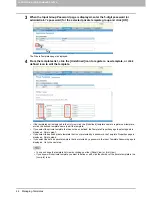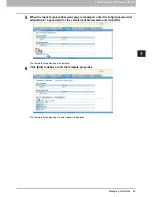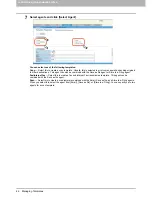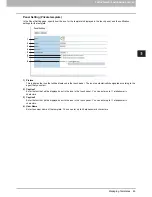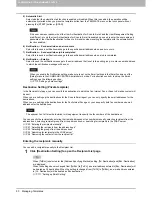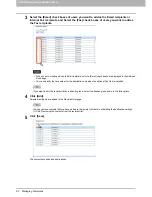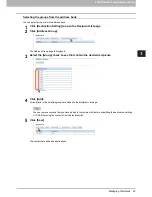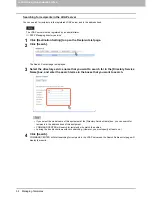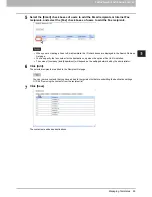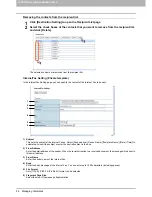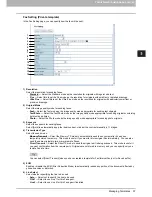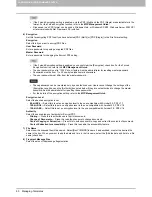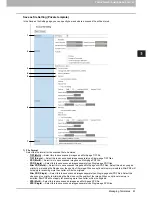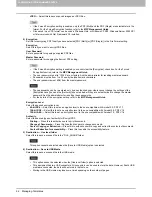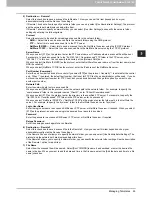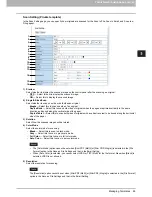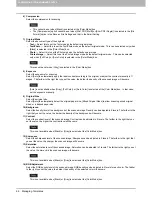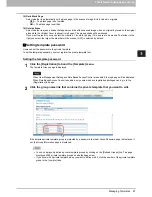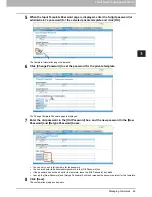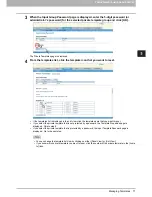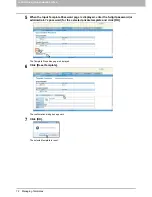5.REGISTERING FROM COMMAND CENTER
Managing Templates 57
5 REGISTERING FROM COMMAND CENTER
Fax Setting (Private template)
In the Fax Setting page, you can specify how the fax will be sent.
1) Resolution
Select the resolution for sending faxes.
-
Standard
— Select the Standard mode as the resolution for originals with regular size text.
-
Fine
— Select this to set the Fine mode as the resolution for originals with small text or detailed drawings.
-
Ultra Fine
— Select this to set the Ultra-Fine mode as the resolution for originals with particularly small text or
precision drawings.
2) Original Mode
Select the image quality mode for sending faxes.
-
Text
— Select the Text mode as the image quality mode appropriate for sending text originals.
-
Text/Photo
— Select the Text/Photo mode as the image quality mode appropriate for sending originals containing
both text and photos.
-
Photo
— Select the Photo mode as the image quality mode appropriate for sending photo originals.
3) Exposure
Select the exposure for sending faxes.
Select [Auto] to automatically apply the ideal contrast, or adjust the contrast manually in 11 stages.
4) Transmission Type
Select the send mode.
-
Memory Transmit
— Select the Memory TX mode to automatically send the document after it has been
temporarily stored to memory. This mode is useful if you want to return original files immediately. You can also
send the same originals to two or more remote Faxes.
-
Direct Transmit
— Select the Direct TX mode to send the original as it is being scanned. This mode is useful if
you want confirmation from the remote party. Originals are not stored to memory, and you can specify only one
remote Fax at a time.
You can select [Direct Transmit] when you have created a template for Fax/InternetFax (not for Saved as file).
5) ECM
Enable or disable the ECM (Error Correction Mode) to automatically resend any portion of the document affected by
phone line noise or distortion.
6) Line Select
Select whether specifying the line to be used.
-
Auto
— Select not to specify the line to be used.
-
Line1
— Select to use Line 1 for this Fax agent.
-
Line2
— Select to use Line 2 for this Fax agent if installed.
1
2
3
4
5
6
7
8
9
10
11
12
13
14
Summary of Contents for TASKalfa 550c
Page 1: ...MULTIFUNCTIONAL DIGITAL SYSTEMS COMMAND CENTER Guide ...
Page 2: ... 2008 KYOCERA MITA Corporation All rights reserved ...
Page 4: ......
Page 8: ...6 CONTENTS ...
Page 16: ...1 OVERVIEW 14 Accessing COMMAND CENTER End User Mode 10 The COMMAND CENTER web site appears ...
Page 96: ......
Page 298: ...7 COMMAND CENTER ADMINISTRATOR MODE 296 Setting up User Management ...
Page 331: ......
Page 332: ...First edition 2009 5 ...