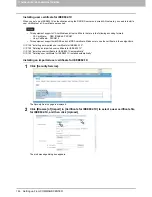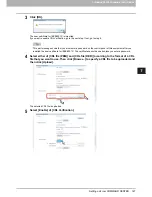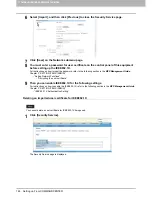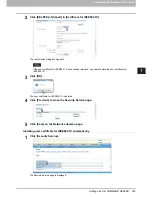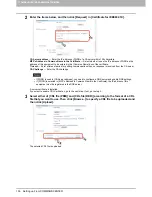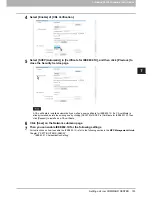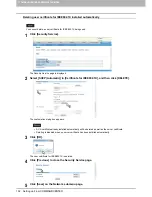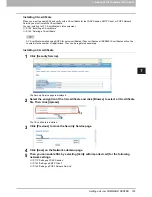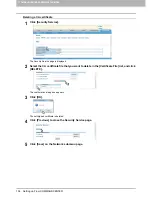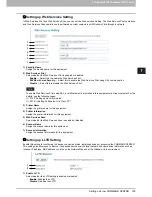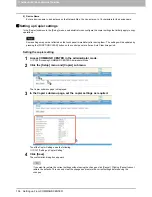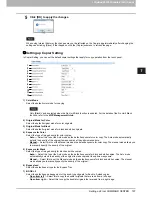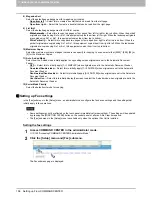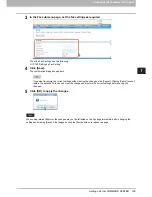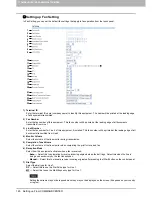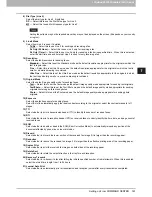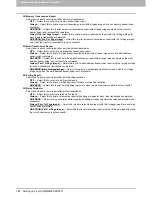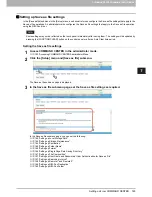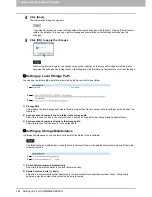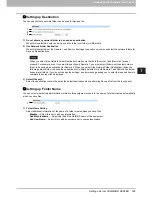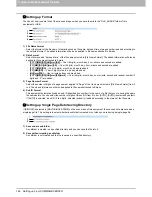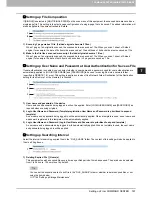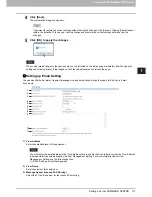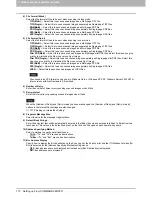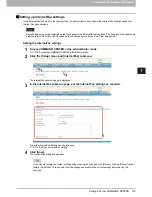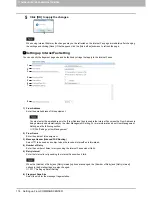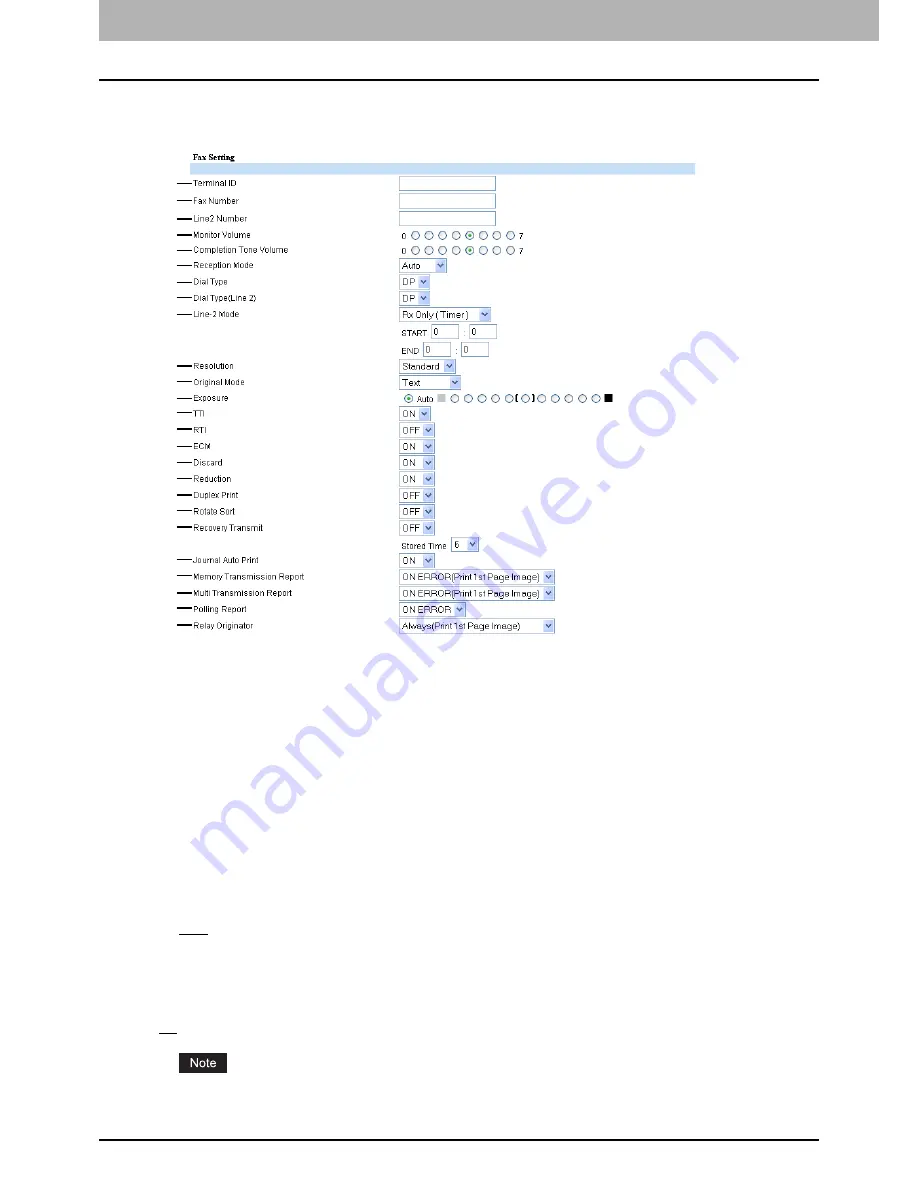
7 COMMAND CENTER ADMINISTRATOR MODE
160 Setting up From COMMAND CENTER
Setting up Fax Setting
In Fax Setting, you can set the default fax settings that apply to fax operation from the touch panel.
1) Terminal ID
Enter the terminal ID name (company name) to identify this equipment. The name will be printed at the leading edge
of all documents transmitted.
2) Fax Number
Enter the fax number of this equipment. This fax number will be printed at the leading edge of all documents
transmitted from Line 1.
3) Line2 Number
Enter the fax number for Line 2 of this equipment, if installed. This fax number will be printed at the leading edge of all
documents transmitted from Line 2.
4) Monitor Volume
Select the volume of the line monitor during transmission.
5) Completion Tone Volume
Select the volume of the line monitor when completing the print for received fax.
6) Reception Mode
Select how this equipment activates when a fax is received.
-
Auto
— Select this to automatically receive incoming originals when the bell rings. Select this when the line is
being used exclusively by the fax transmission.
-
Manual
— Select this to manually receive incoming originals after pressing the [Start] button on the control panel.
7) Dial Type
Select the dial type for Line 1.
DP
— Select this to use the Dial Pulse type for Line 1.
MF
— Select this to use the Multi-frequency type for Line 1.
Setting these items may not be required since they may not be displayed on the screen (it depends on your country
or region).
1
2
3
4
5
6
7
8
9
10
11
12
13
14
15
16
17
18
19
20
21
22
23
24
25
Summary of Contents for TASKalfa 550c
Page 1: ...MULTIFUNCTIONAL DIGITAL SYSTEMS COMMAND CENTER Guide ...
Page 2: ... 2008 KYOCERA MITA Corporation All rights reserved ...
Page 4: ......
Page 8: ...6 CONTENTS ...
Page 16: ...1 OVERVIEW 14 Accessing COMMAND CENTER End User Mode 10 The COMMAND CENTER web site appears ...
Page 96: ......
Page 298: ...7 COMMAND CENTER ADMINISTRATOR MODE 296 Setting up User Management ...
Page 331: ......
Page 332: ...First edition 2009 5 ...