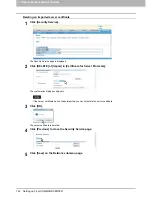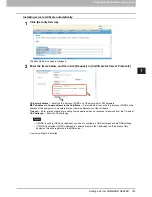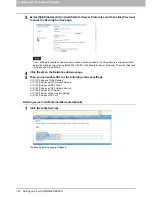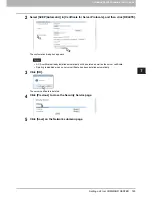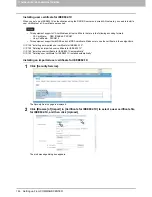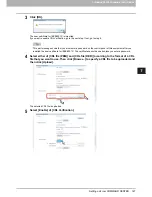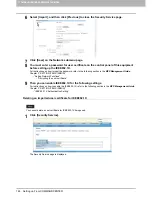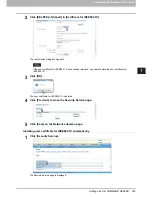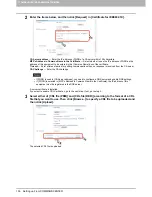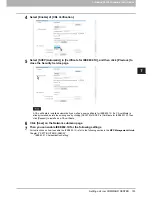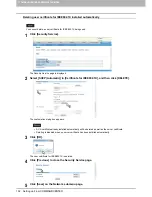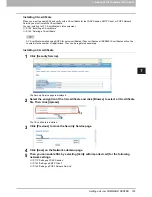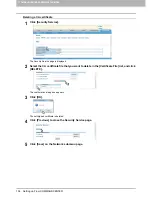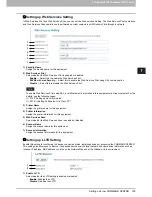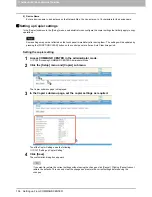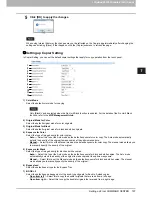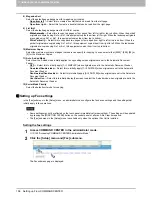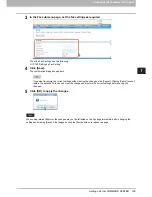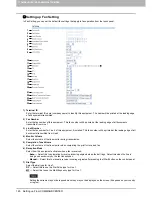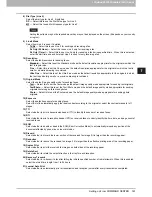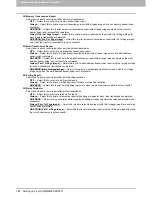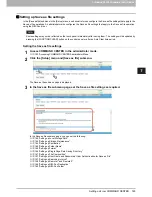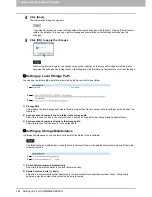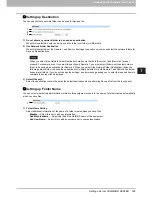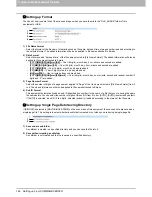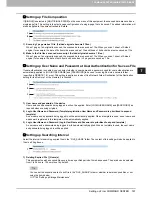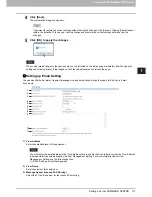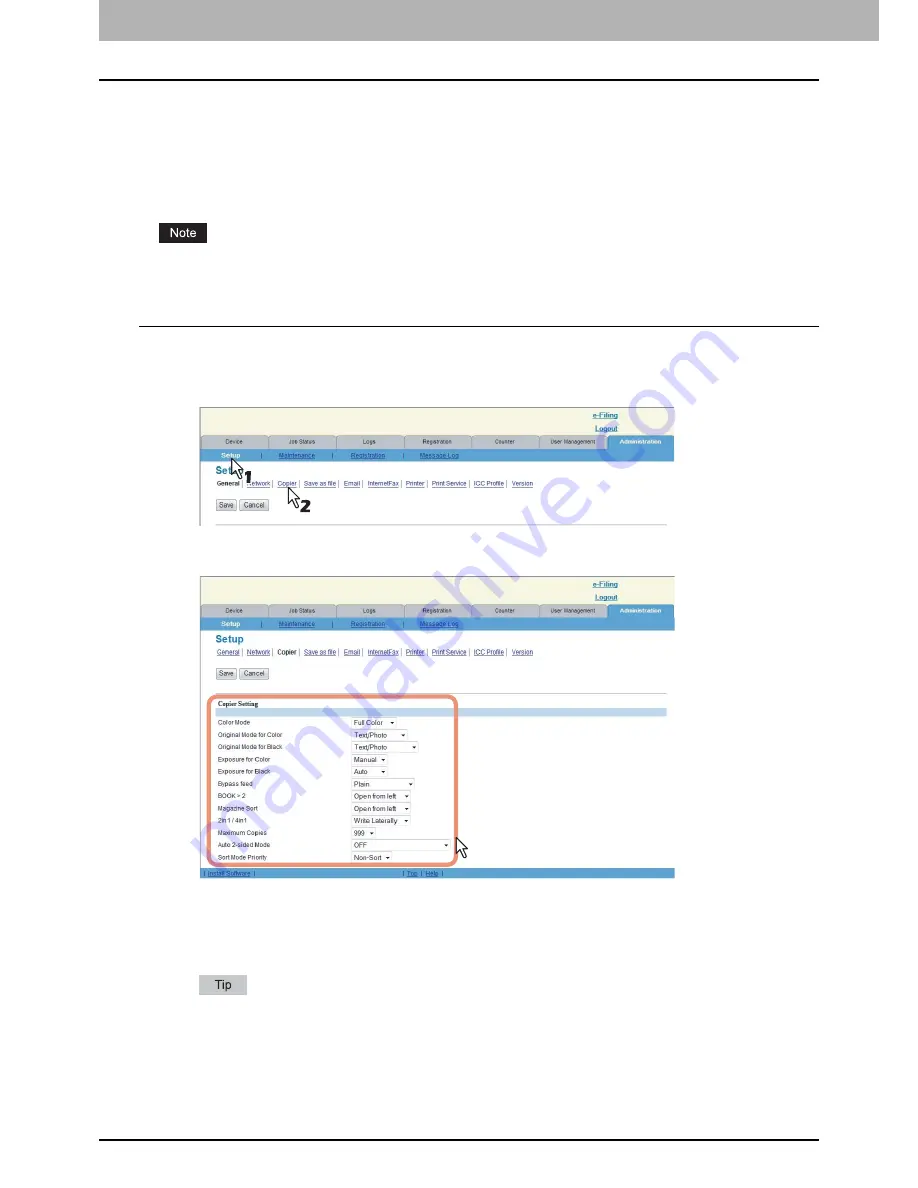
7 COMMAND CENTER ADMINISTRATOR MODE
156 Setting up From COMMAND CENTER
2) Device Name
Enter a device name to be displayed on the Network Map. You can enter up to 16 characters for the device name.
Setting up Copier settings
In the [Copier] submenu in the [Setup] menu, an administrator can configure the copier settings that initially apply to copy
operations.
Some settings may not be reflected on the touch panel immediately after saving them. The settings will be updated by
pressing the [FUNCTION CLEAR] button on the control panel or after an Auto Clear time period.
Setting the copier setting
1
Access COMMAND CENTER in the administrator mode.
P.100 “Accessing COMMAND CENTER Administrator Mode”
2
Click the [Setup] menu and [Copier] submenu.
The Copier submenu page is displayed.
3
In the Copier submenu page, set the copier settings as required.
To set the Copier Settings, see the following:
P.157 “Setting up Copier Setting”
4
Click [Save].
The confirmation dialog box appears.
If you want to restore the current settings without saving the changes, click [Cancel]. Clicking [Cancel] cannot
restore the defaults. This can only clear the changes and restore the current settings before saving the
changes.
Summary of Contents for TASKalfa 550c
Page 1: ...MULTIFUNCTIONAL DIGITAL SYSTEMS COMMAND CENTER Guide ...
Page 2: ... 2008 KYOCERA MITA Corporation All rights reserved ...
Page 4: ......
Page 8: ...6 CONTENTS ...
Page 16: ...1 OVERVIEW 14 Accessing COMMAND CENTER End User Mode 10 The COMMAND CENTER web site appears ...
Page 96: ......
Page 298: ...7 COMMAND CENTER ADMINISTRATOR MODE 296 Setting up User Management ...
Page 331: ......
Page 332: ...First edition 2009 5 ...