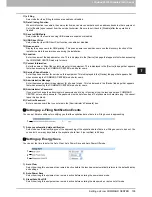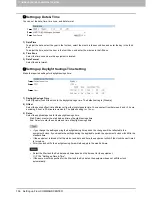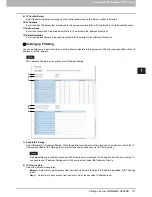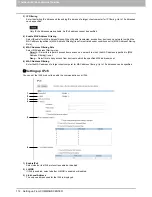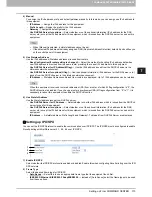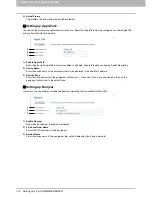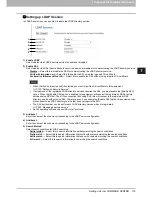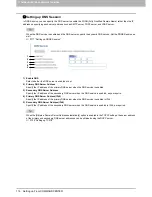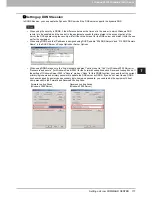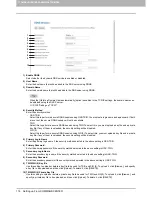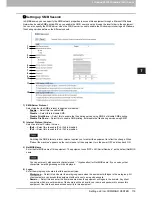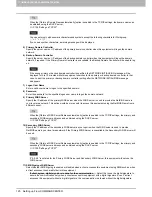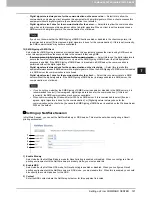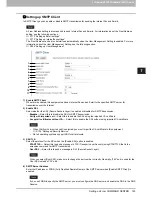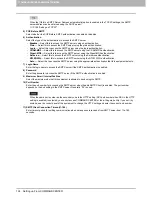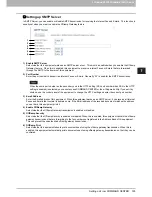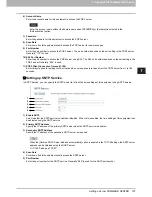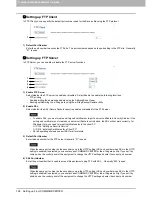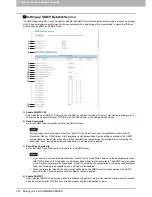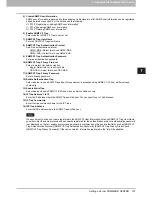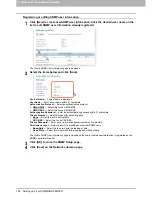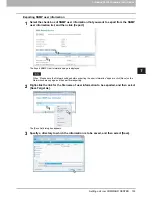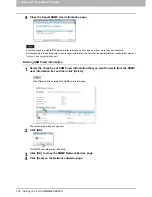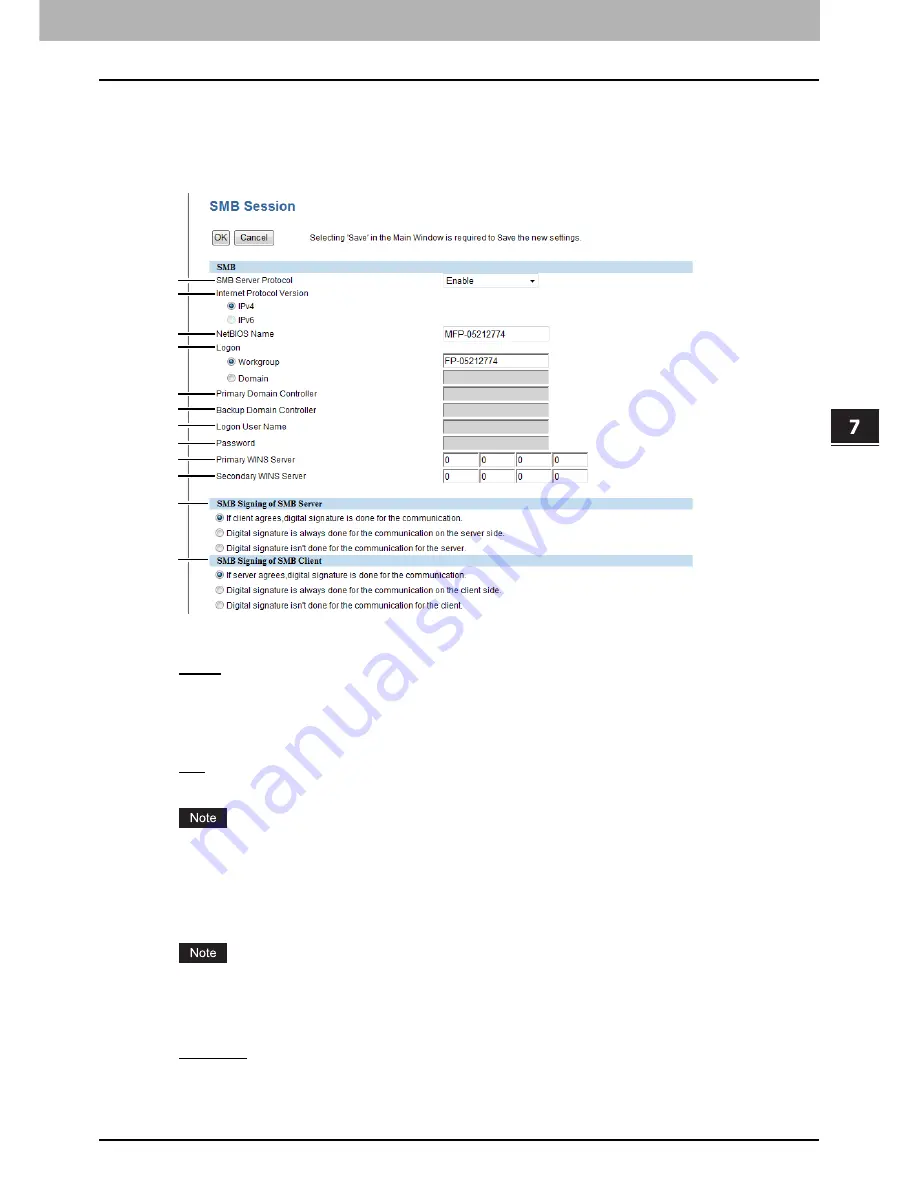
7.COMMAND CENTER ADMINISTRATOR MODE
Setting up From COMMAND CENTER 119
7 COMMAND CENTER ADMINISTRATOR MODE
Setting up SMB Session
In SMB Session, you can specify the SMB network properties to access this equipment through a Microsoft Windows
Network and enable SMB printing. When you enable the SMB, users can also browse the local folder in the equipment.
You can also specify the WINS server when the WINS server is used to enable the Windows print sharing and Windows
file sharing services between the different subnets.
1) SMB Server Protocol
Select whether the SMB protocol is enabled or disabled.
-
Enable
— Select this to enable SMB.
-
Disable
— Select this to disable SMB.
-
Disable Print Share
— Select this to enable the file sharing service using SMB, but disable SMB printing.
-
Disable File Share
— Select this to enable SMB printing, but disable the file sharing service using SMB.
2) Internet Protocol Version
Select an Internet Protocol Version.
-
IPv4
— Select this to enable IPv4. IPv6 is disabled.
-
IPv6
— Select this to enable IPv6. IPv4 is disabled.
Switching the SMB internet protocol version requires you to restart the equipment to reflect the change. When
“Reboot the machine” appears on the control panel of the equipment, turn the power OFF and then back ON.
3) NetBIOS Name
Enter the NetBIOS name of this equipment. The equipment uses “MFP-<NIC Serial Number>” as the default NetBIOS
name.
You can enter only alphanumeric characters and “-” (hyphenation) for NetBIOS name. If you use any other
characters, a warning message will be displayed.
4) Logon
Enter the workgroup or domain that this equipment joins.
-
Workgroup
— Select this and enter the workgroup name when the equipment will logon in the workgroup. All
client computers can access this equipment without a user name and password.
-
Domain
— Select this and enter the domain name when the equipment will logon in the domain. Any client
computers which are not members of the domain will need a valid user name and password to access this
equipment. Use this to enhance access security to this equipment.
1
2
3
4
5
6
7
8
9
10
11
12
Summary of Contents for TASKalfa 550c
Page 1: ...MULTIFUNCTIONAL DIGITAL SYSTEMS COMMAND CENTER Guide ...
Page 2: ... 2008 KYOCERA MITA Corporation All rights reserved ...
Page 4: ......
Page 8: ...6 CONTENTS ...
Page 16: ...1 OVERVIEW 14 Accessing COMMAND CENTER End User Mode 10 The COMMAND CENTER web site appears ...
Page 96: ......
Page 298: ...7 COMMAND CENTER ADMINISTRATOR MODE 296 Setting up User Management ...
Page 331: ......
Page 332: ...First edition 2009 5 ...